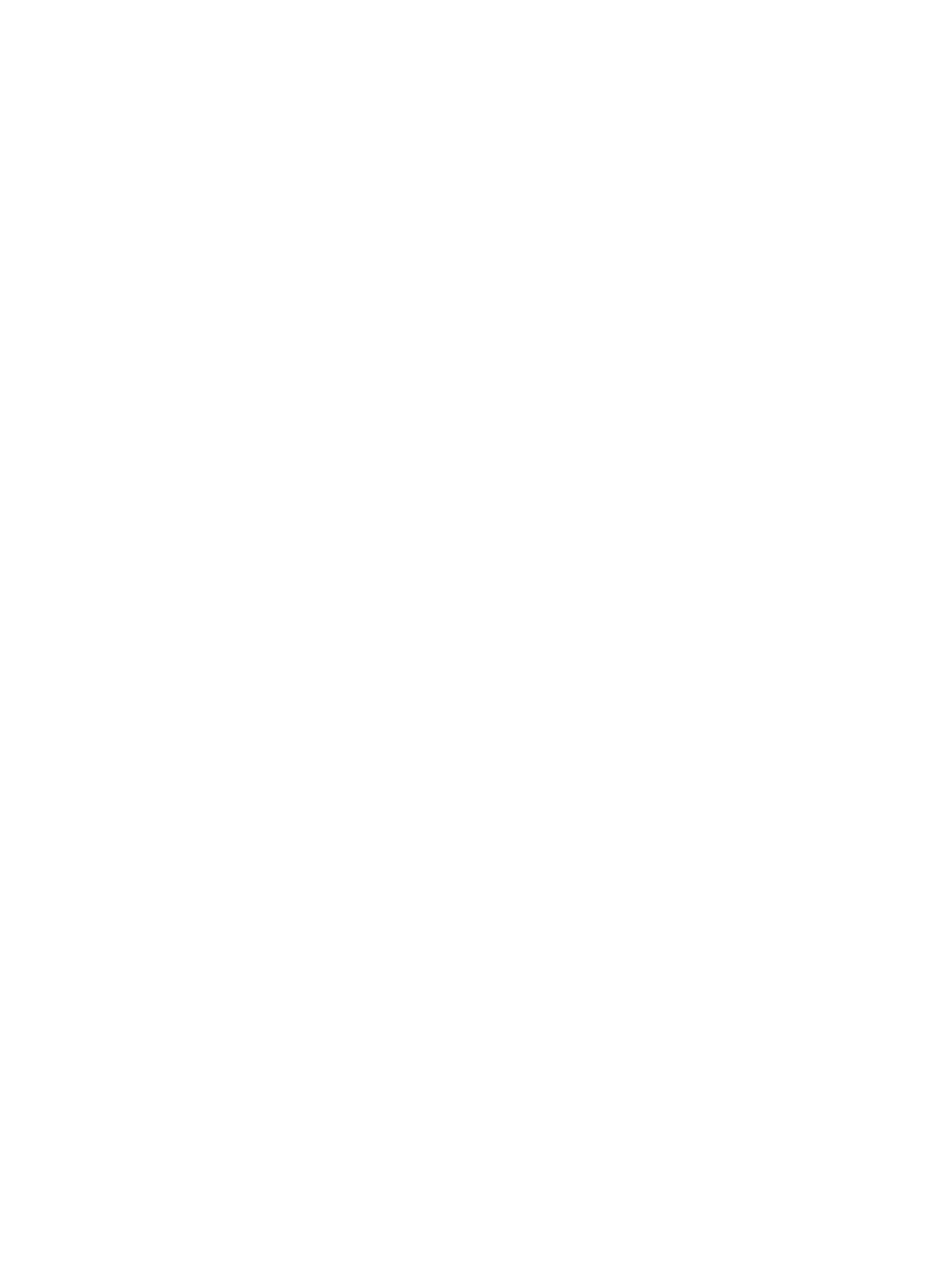34 Eos Apex, Eos Ti, Gio, Gio @5, Ion Xe, Ion Xe 20, and Element 2 User Manual
Targets (3)
The target controls provide options for altering a variety of record targets, as well as shortcuts
to various Blind displays.
Display &Navigation (4)
The display and navigation keys provide quick access to common displays, formatting, paging,
and navigation within displays.
Encoder Categories (5)
The encoder category buttons allow expanded control of a variety of fixture parameters, along
with additional softkey options where applicable.
Fader Controls (6)
The fader control buttons provide additional options for easy local control of fader behavior.
Additional Targets &Functions
The remaining hardkeys provide options for a variety of common console functions and
shortcuts to various Blind displays.
Customizable Hardkeys
Eos Ti has twenty-one customizable hardkeys. Twenty are located between the two main
touchscreens, and default to macros 801-820. The other is between [Label/Note] and [About]
on the face panel, and defaults to macro 821.
Functionality for the hardkeys can be defined in ECU > Buttons > Ti Face Panel Buttons. See
Buttons (on page569)
for configuration instructions.
Main Playbacks
The main playback fader pair, located to the left of the control keypad, is a split cross-fader
pair.
The button or buttons located directly above the playbacks load content to the playbacks. The
two buttons below control the [Go] and [Stop/Back] functions.
Motorized Faders
In addition to the main playbacks, ten slots of configurable motorized faders are provided. The
faders may be configured as playbacks, submasters, grandmasters, timing masters, effects
masters, targets, or target lists. One hundred virtual pages of 10 faders each are provided.
Load Buttons
Load buttons, located directly above each fader, are used to load a specified target to the
associated fader, or to place special conditions on that fader.
See
Assigning Faders Manually (on page363)
for more information.
Encoders
Haptic-feedback encoders and an associated touchscreen for control of non-intensity
parameters are provided on the lower right of the console. The two larger encoders at the
bottom are dedicated pan and tilt controls.
The remaining four encoders on the right side of the console are pageable controls. By default,
these encoders are populated on the touchscreen with the parameters used in your show.
They can also be custom mapped.