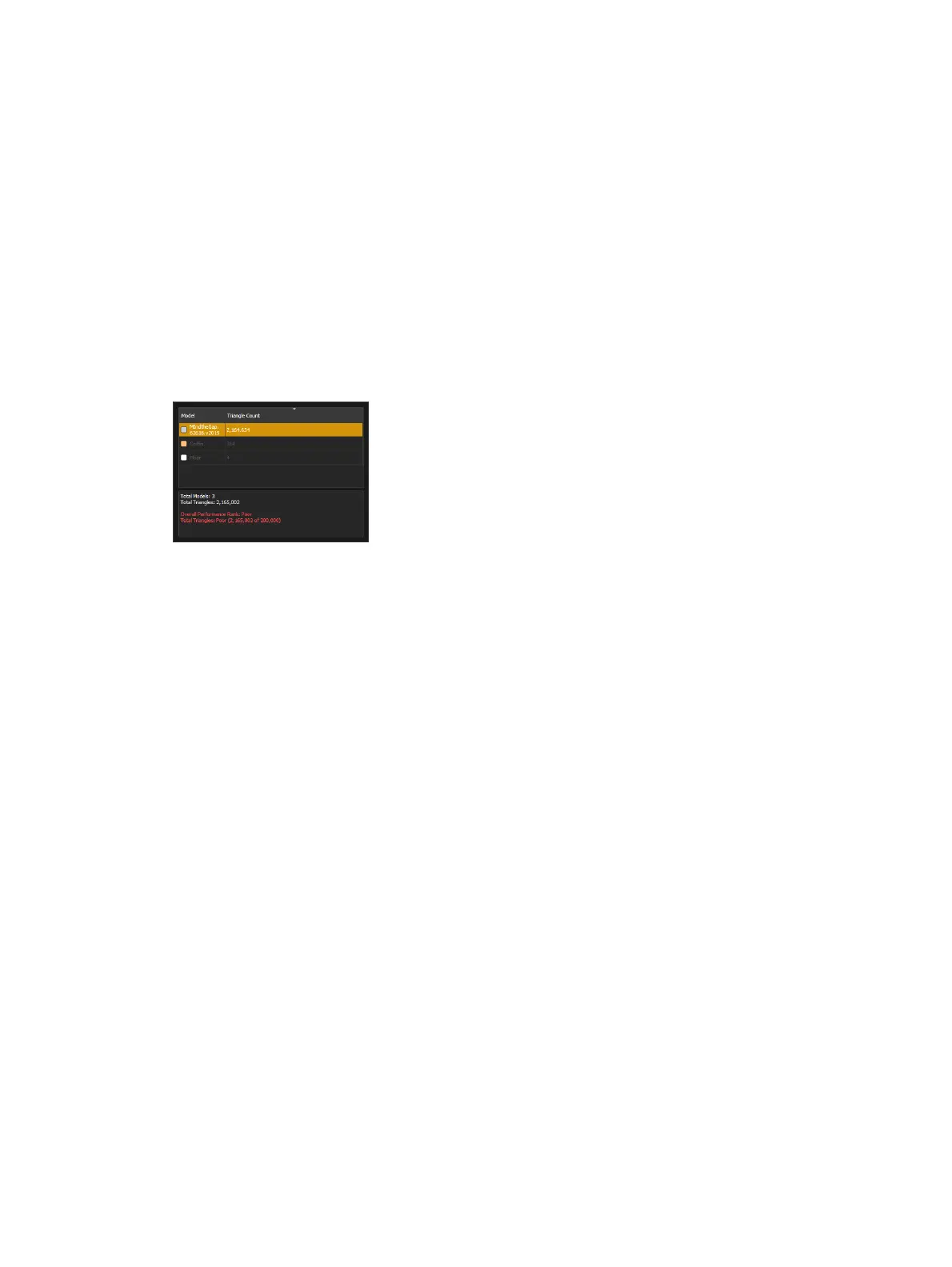Augment3d 491
Include Names - includes all objects of a specific name in the folder.
Include Tags - includes all objects with a specific tag in the folder.
Refining Query Folders
You can further refine the Names and Tags options using wildcards. An asterisk (*) will replace
multiple characters, and a question mark (?) will replace single characters. For example, three
Person 1 objects have been added to the model, named "Alex," "Chris," and "Kim." A search
for "*i*" will return Chris and Kim, (which both contain an "i"), while a search for "?i?" will
only return Kim, the only three-character option containing an "i."
Sorting and Reordering
Use the Sort button next to the dropdown button to organize the contents of the Hierarchy
between A-Z, Z-A, and unsorted. In unsorted mode, Hierarchy objects can be freely dragged
and reordered. This order is temporarily stored, but may not be maintained.
Triangle Count
This button provides an overview of the objects using the most triangles, along with
information about their impact on Augment3d. Reducing the number of triangles used in a
model will improve processing performance.
Nesting Objects
Nesting objects within the Hierarchy associates multiple "child"objects with a "parent,"
allowing you to create sets of objects that can be moved, shown, and hidden in unison. Nest
objects to a Scenic Element or Scenic Element Movable Channel so that they can be moved,
shown, and hidden during cue playback.
To nest objects, select the desired child objects in the Hierarchy by clicking while holding SHIFT
(for consecutive objects) or CTRL(for individual objects). Once selected, simply drag them over
the parent object in the Hierarchy and release when the parent is highlighted to nest them
underneath. Select and drag child objects out from under their parent to separate them again.
Position data for nested objects is relative to their parent, rather than the world position. For
more information, see
Position, Rotation, &Scale (on page493)
.
Expanding and Collapsing Objects
Complex objects added to the Hierarchy may be expanded into a series of nested objects by
right-clicking on them and choosing "Expand." Child objects may be selectively recombined by
right-clicking a child object at any level and choosing "Collapse."