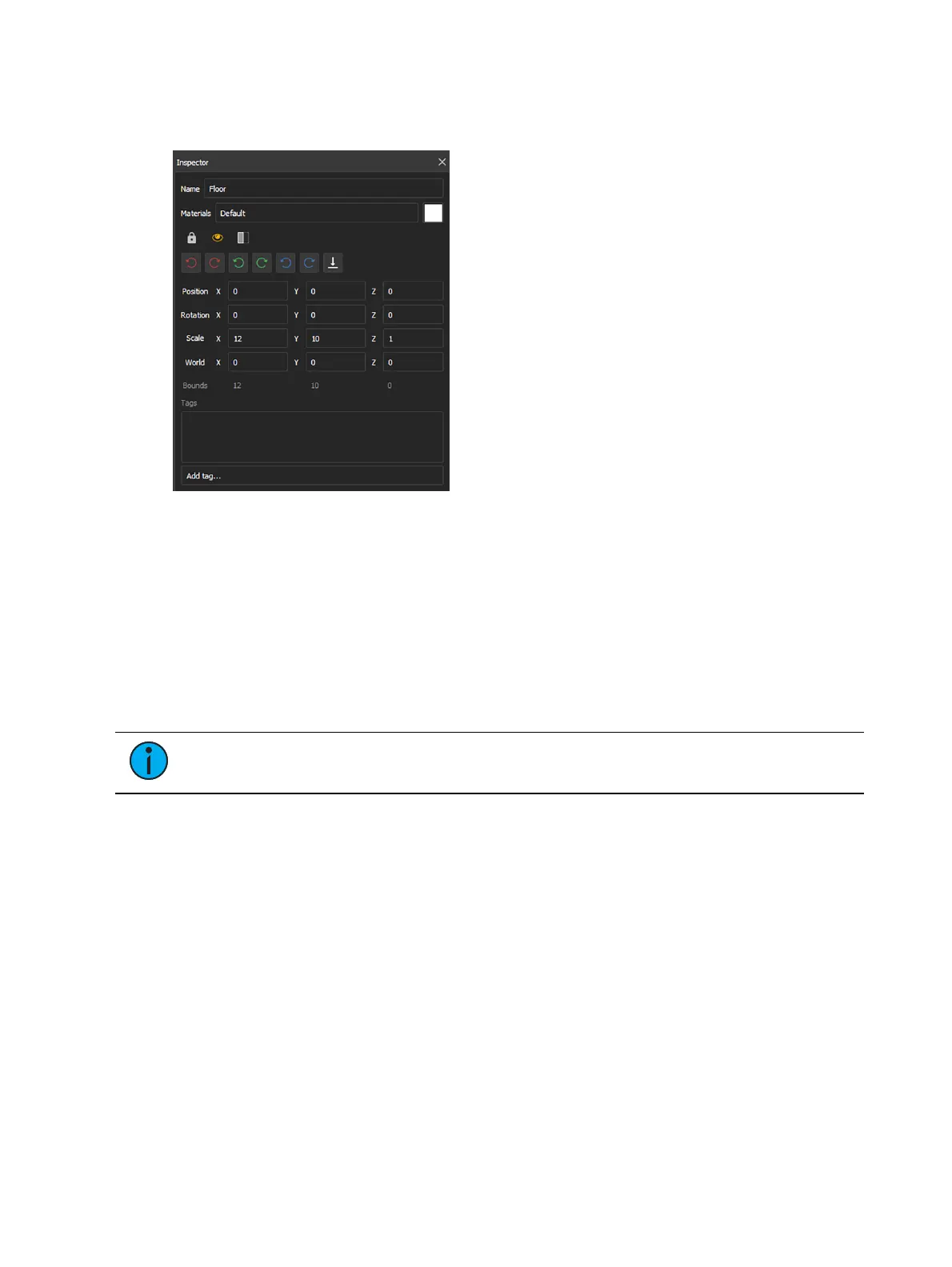492 Eos Apex, Eos Ti, Gio, Gio @5, Ion Xe, Ion Xe 20, and Element 2 User Manual
Inspector
The Inspector window contains a variety of controls for modification of any selected objects.
Name
Sets the name for the object.
Materials
Allows you to edit the materials assigned to the object. A preview of the applied material or a
mosaic of multiple applied materials is shown to the right. For more information, see
Materials
(on page482)
.
Lock
Locks objects to prevent them from being altered in the Inspector.
Note:
Locked objects may still be moved, scaled, or rotated by selecting them in the
Hierarchy.
Visibility
Controls object visibility in the Augment3d scene.
Focus
Sets object focus behavior between the following options:
Always Focus - if this object is clicked on, it is used as the point for click-to-focus.
Never Focus - this object is ignored when using click-to-focus.
Selective Focus - object is used as the point for click-to-focus. If CTRL is held while
clicking, the object is ignored.
Rotation
These icons rotate the selected object counterclockwise (CCW / left) or clockwise (CW / right)
about the X, Y, and Z axes respectively.