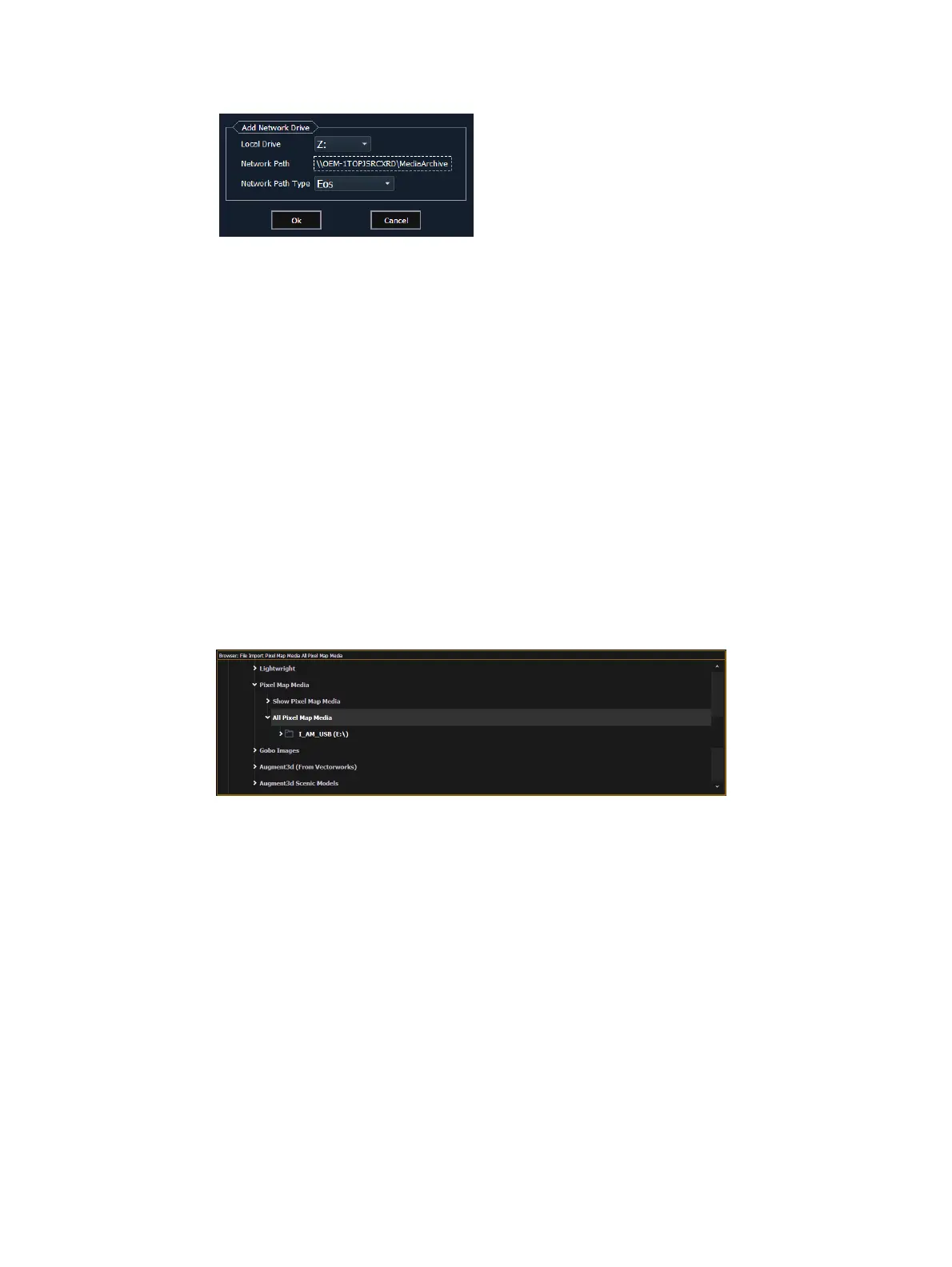536 Eos Apex, Eos Ti, Gio, Gio @5, Ion Xe, Ion Xe 20, and Element 2 User Manual
13. Select the appropriate console type for the {Network Path Type}.
14. Click {Ok}. You will now be able to access the primary’s media archive from the backup
or client. This new drive will appear in the browser like a USB drive.
15. Click {Done} and launch the Eos application.
Synchronizing Media Archives
To view media playback in the Pixel Map Preview display, you will need to first import the
required media into your backup and / or client’s local media archive. This is done from the
browser. There are two options for importing media:
Import Show Pixel Map Media - This import function should be used by the backups and
clients. It is the easiest way to ensure that your console will have all of the media
required by the current show file.
Import All Pixel Map Media - This import function should be used by the primary to load
the base media content and later to load media on the fly as required. This import
function provides more complex options, like targeting which Library and File the media
data will be imported into. See
Media Content (on page524)
.
Steps for Synchronizing Show Pixel Map Media
1. On the backup or client, navigate to the browser.
2. Expand File>Import>Import Pixel Map Media>Import Show Pixel Map Media.
3. Select the appropriate network drive.
4. The Import Show Media display will open. Press the {Start Import} button.
5. A progress bar will appear to indicate the status of the import process. When finished,
click {Done}. You will now be able to see the media playing in the Pixel Map Preview
display on the backup and / or clients.