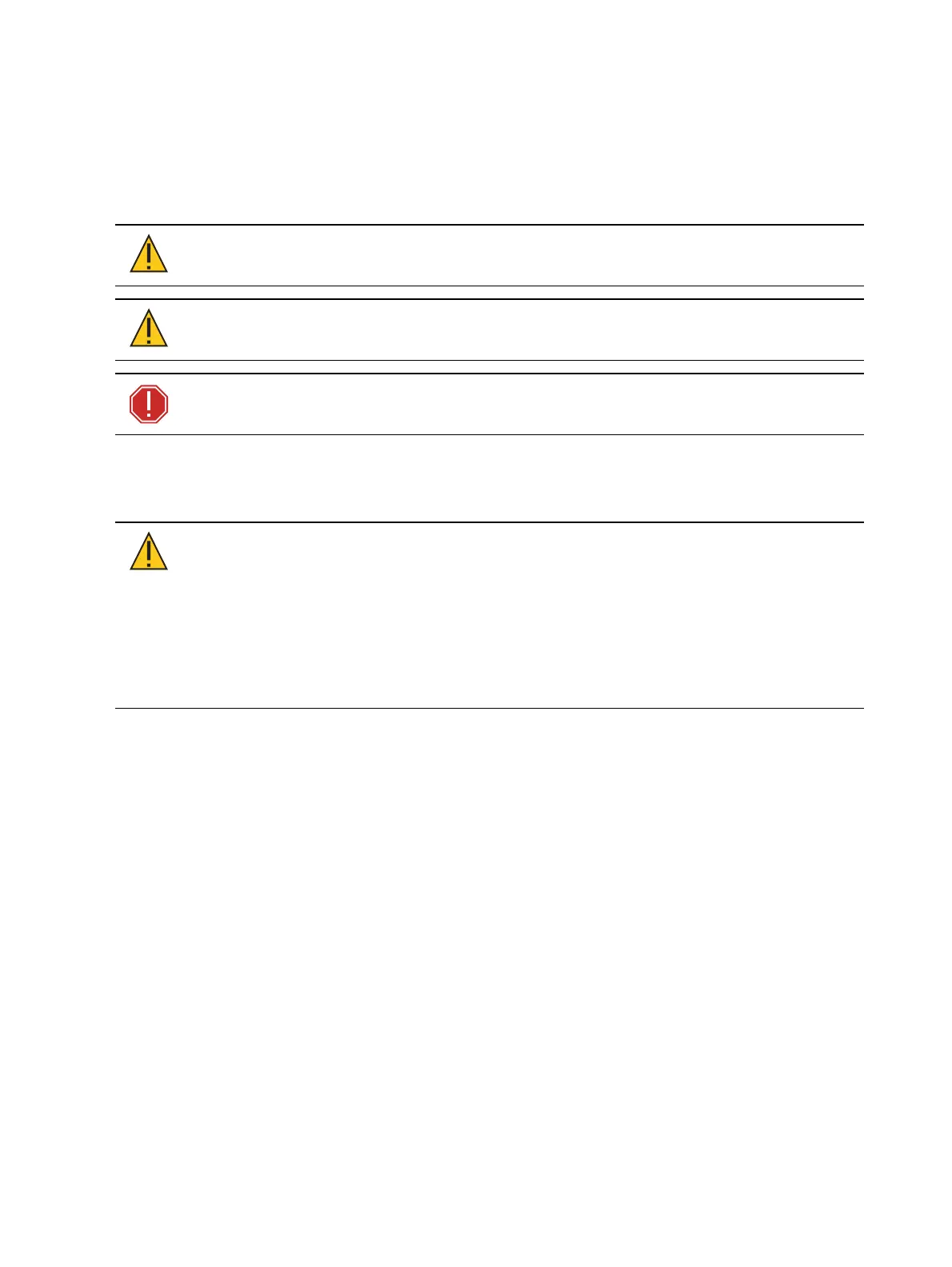44 Eos Apex, Eos Ti, Gio, Gio @5, Ion Xe, Ion Xe 20, and Element 2 User Manual
Gio @5 Components
Power Button
The power button on the front of the console is used to power up or power down. A separate
hard power switch, located on the rear panel, can be used to disconnect power from the
console’s internal components.
CAUTION:
It is recommended that you safely power down the console via
Displays > Power Off Device before disconnecting power from the console.
CAUTION:
Power cord must be connected using an earth ground
connection.
WARNING: Before servicing your console, you must switch off the power
on the rear panel and disconnect the power cord completely.
Fuse
A fuse is included for additional protection. Fuse ratings can be found on the rear panel of
your console.
CAUTION:
For continued protection against risk of fire, replace only with
same type and rating of fuse.
VORSICHT:
Um weiterhin gegen Brandrisiko geschützt zu sein, ersetzen Sie
die Sicherung nur mit einer Sicherung gleichen Typs und den gleichen
Nennwerten.
ATTENTION:
Pour ne pas compromettre la protection contre les risques
d’incendie, remplacer par un fusible de même type et de mêmes
caractéristiques nominales.
Internal Touchscreen
Gio @ 5 is designed with a single internal touchscreen display. The touchscreen may be used to
display and control show data. It can also be used as a variety of other virtual controls and
displays.
The touchscreen angle can be adjusted by pushing the button in the left side top of the display
and moving the panel up or down.
Touchscreen brightness can be controlled via the
Brightness Settings (on page219)
External Monitors
Apex consoles support up to three external Windows 7-compatible Display Port monitors.
External monitors that support Display Data Channel / Command Interface (DDC/CI) via Display
Port can be dimmed from Eos via the
Brightness Settings (on page219)
Eos Ti and Gio support up to three external Windows 7-compatible Display Port or DVI
monitors.
Gio @ 5, Ion Xe, and Element 2 support up to two external Windows 7 compatible Display Port
monitors.