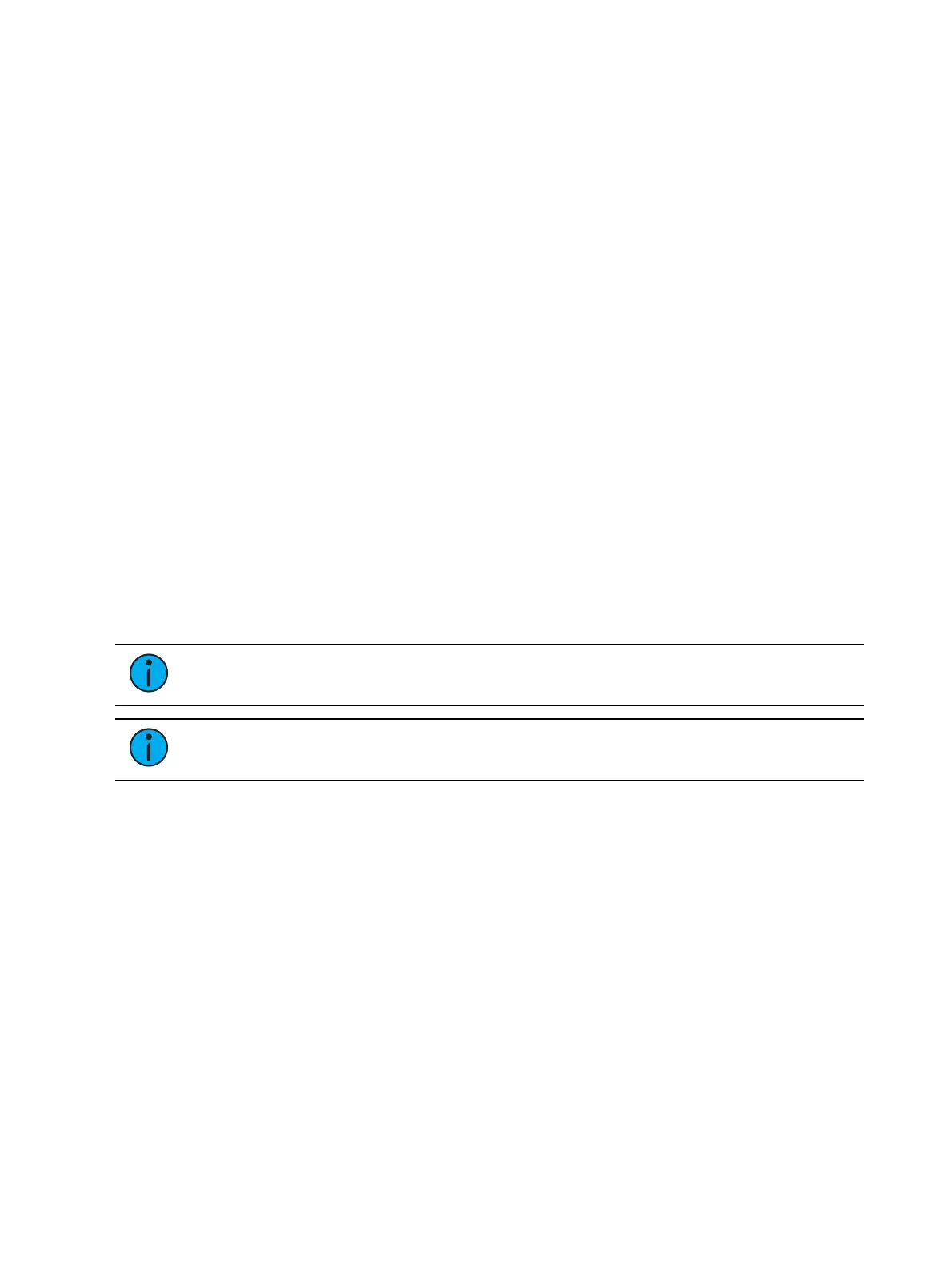580 Eos Apex, Eos Ti, Gio, Gio @5, Ion Xe, Ion Xe 20, and Element 2 User Manual
<Event> [1] [/] [Enter]
Define the type of input.
<Event> [1] [/] {Type} {MIDI} [Enter]
Define the source of input (this is the source ID number of the Gateway 1-32).
<Event> [1] [/] {Source} {1} [Enter]
Specify if internal and / or external timing is enabled.
<Event> [1] [/] {Internal} {External} [Enter]
Define the first time and last time for the event list (times are given as 00:00:00:00).
<Event> [1] [/] {FirstTime} [2] [0] [1] [5] [Enter]
<Event> [1] [/] {LastTime} [2] [0] [4] [5] [1] [5] [Enter]
Specify the number of frames per second (FPS) used by the timing source (24, 25, or 30).
<Event> [1] [/] {FrameRate} [2] [5] [Enter]
When working in Live, to show the Time Code times in the Cue List, go to the Cue List Display.
[Cue] [Cue]
Select the Cue List to be triggered.
[Cue] [1] [/]
Now associate the Event List to the Selected Cue List.
[Cue] [1] [/] {Execute} {Timecode} {1} [Enter]
Both the Event List and the Cue List are ready for events to be added. There are three ways
that events can be added into the Event List.
Note:
You will notice as events are added in the Event List that the time code will
display on the Playback Status Display.
Note:
This is the same process for MIDI and SMPTE Time code.
Adding Events from the Show Control Display
Events can be added directly from the show control display, however a new event number
must be specified for each event action.
Open the show control display.
[Displays]><More SK>>{Show Control}
Select the event list.
<Event> [1] [/] [Enter]
Specify a new event number.
<Event> [1] [Enter]
Add the action that the event should execute.
<Event> <1> [Cue] [1] [Enter]
Define the time code position of the event.