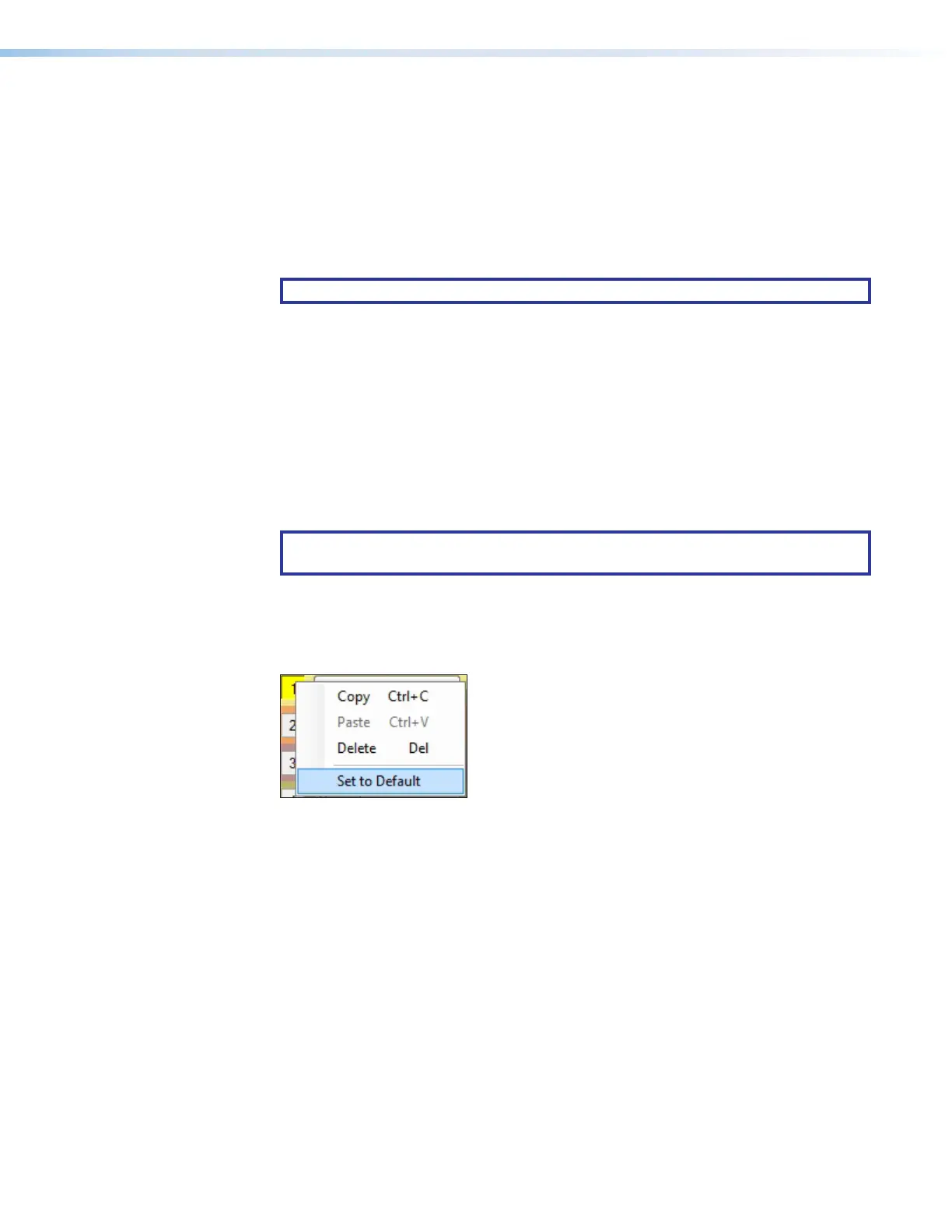DMP 128 FlexPlus • DSP Configurator Software 26
1
Filter Channel Name — This name changes to match the default or user defined input
name.
2
Filter Graph — Graphically displays the applied filter curve and provides handles for
adjusting filter parameters. Numbers along the top of the graph represent the filter curve
of the corresponding slot in the filter list below the graph. The number appears over the
center frequency of the filter.
If a filter is active (unbypassed), it appears as a solid red curve. If a filter is bypassed, it
appears as a broken orange curve (such as the bass filter in slot 2).
NOTE: All filters are bypassed by default.
3
Filter List — Provides filter drop-down menus for all 5 available filter slots. Frequency,
Slope, Boost/Cut, Q, and Bypass controls are also available in this list.
Available filters include:
• High Pass Butterworth • High Pass Linkwitz-Reily
• Low Pass Butterworth • Low Pass Linkwitz-Reily
• Bass • High Pass Bessel
• Treble • Low Pass Bessel
• Parametric • Loudness
• Notch
NOTE: See the DSP Configurator Help file for more information on each of the
filters. Click the Filters Help button to open the help file topic discussing filters.
4
Set Defaults Button — Resets all filter parameters of all filters in the filter list to their
default values.
To reset a single filter to default parameters, right-click the filter number on the left side
of the Filter dialog box, and select Set to Default (see figure 45 below).
Figure 45. Set Single Filter Parameters to Default
5
OK Button — Confirms changes made to the contained parameters and closes the
Filter dialog box.
6
Cancel Button — Reverts any changes made to the contained parameters back to
their states when the current instance of the Filter dialog box was opened and closes
the dialog box.
7
Filters Help Button — Opens the About Filters topic in the DSPConfiguratorHelp
file. This help file topic discusses each filter type in greater detail.
figure 37. Set Single Filter Parameters to Default
