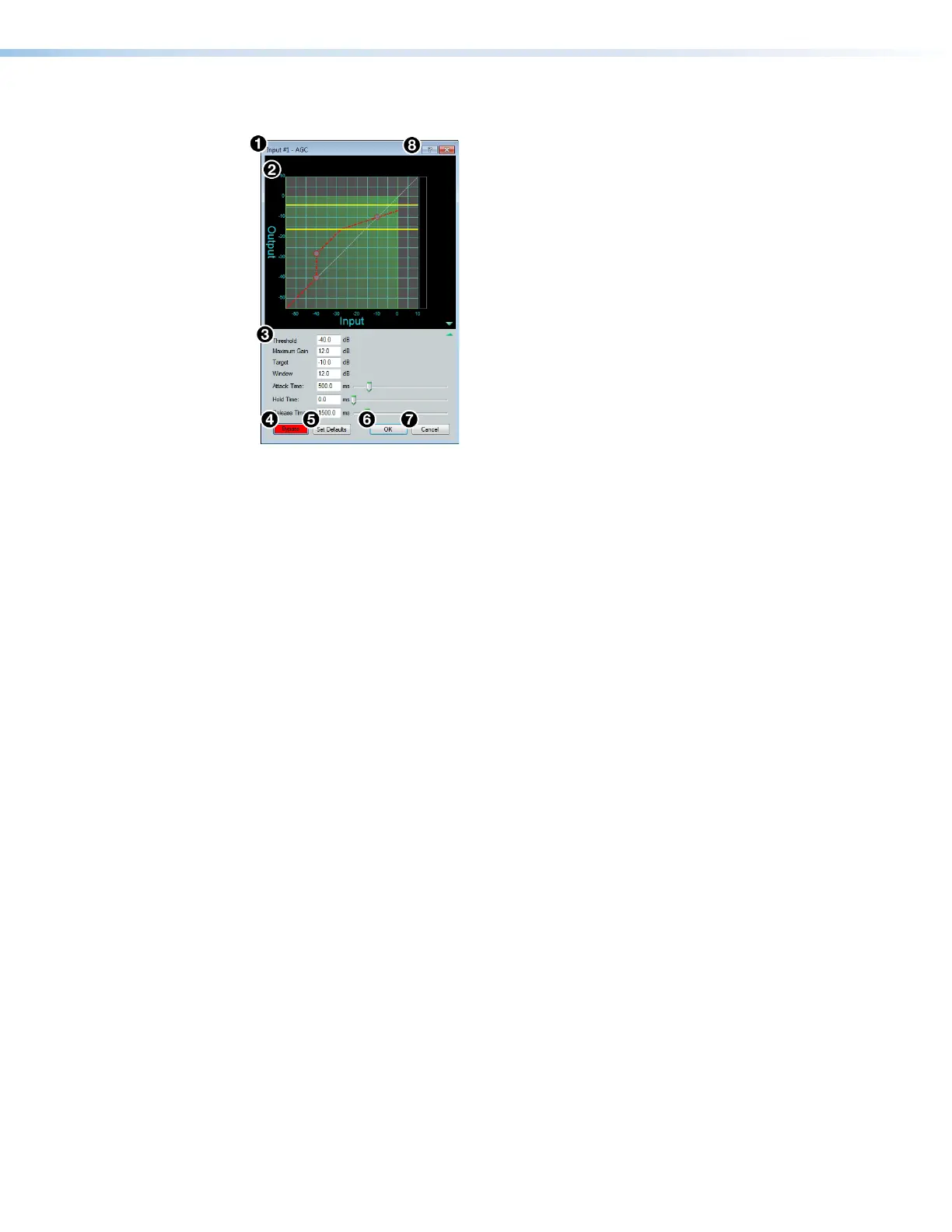DMP 128 FlexPlus • DSP Configurator Software 31
AGC (Automatic Gain Control)
Figure 52. AGC Dialog Box
1
Dynamics Channel Name — This name changes to match the default or user defined
input name.
2
AGC Graph — Graphically displays AGC parameter settings. Parameters can also
be adjusted using this graph. Click and drag the yellow lines to adjust the Window
parameter. Click and drag the bottom dot to adjust the
Threshold parameter. Click and
drag the middle dot to adjust the Maximum Gain parameter. Click and drag the top dot
to adjust the Target parameter.
3
AGC Parameters List and Control — Provides text boxes to adjust all AGC
parameters. Attack Time, Hold Time, and Release Time also have sliders that
adjust their respective parameters. Click a slider once and use the <Left Arrow> and
<Right Arrow> keys to adjust the respective parameter in 1 ms steps.
4
Bypass Button — Bypasses the AGC processor. When the button is red, bypass is
enabled.
5
Set Defaults Button — Resets all AGC parameters to their default values. To view
individual parameter default values, see the DSP Configurator Help file by clicking the
Dynamics Help button (
8
) and opening the About Dynamics topic.
6
OK Button — Confirms changes made to the contained parameters and closes the
AGC dialog box.
7
Cancel Button — Reverts any changes made to the contained parameters back to
their states when the current instance of the AGC dialog box was opened and closes the
dialog box.
8
Dynamics Help Button — Opens the Dynamics Operation topic of the
DSPConfiguratorHelp file for further assistance in operating dynamics processors.
figure 44. AGC Dialog Box
1
Dynamics Channel Name
2
AGC Graph
3
AGC Parameters List and Control
4
Bypass Button
5
Set Defaults Button
6
OK Button
7
Cancel Button
8
Dynamics Help Button
