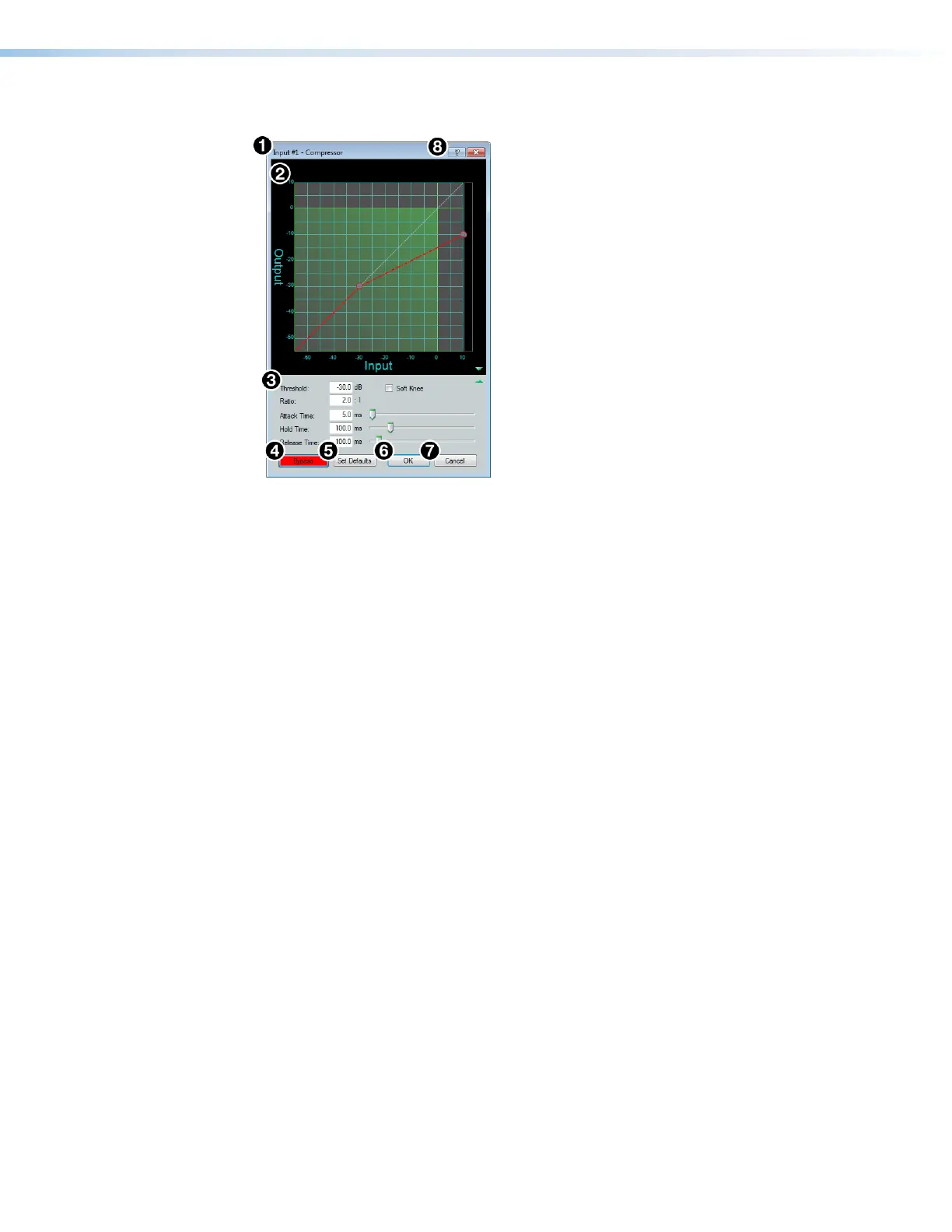DMP 128 FlexPlus • DSP Configurator Software 32
Compressor
Figure 53. Compressor Dialog Box
1
Compressor Channel Name — This name changes to match the default or user
defined input name.
2
Compressor Graph — Graphically displays compressor parameter settings.
Parameters can also be adjusted using this graph. Click and drag the dot within the
green area of the graph to adjust the compressor Threshold. Click and drag the dot
outside the green box to adjust the compressor Ratio.
3
Compressor Parameter List and Control — Lists all configurable parameters for
the compressor. Text fields are available to adjust Threshold, Ratio, Attack Time,
Hold Time, and Release Time. Click and drag sliders to adjust Attack Time,
Hold Time, and Release Time. Click a slider once and use the <Left Arrow> and
<Right Arrow> keys to adjust the respective parameter in 1 ms steps. Select the Soft
Knee
checkbox to provide a more natural implementation of compression when the
signal reaches the threshold.
4
Bypass Button — Bypasses the compressor. When the button is red, bypass is
enabled.
5
Set Defaults Button — Resets all compressor parameters to their default values. To
view individual parameter default values, see the DSP Configurator Help file by clicking
the Dynamics Help button (
8
) to open the About Dynamics topic.
6
OK Button — Confirms changes made to the contained parameters and closes the
Compressor dialog box.
7
Cancel Button — Reverts any changes made to the contained parameters back to
their states when the current instance of the Compressor dialog box was opened and
closes the dialog box.
8
Dynamics Help Button — Opens the Dynamics Operation topic of the
DSPConfiguratorHelp file for further assistance in operating dynamics processors.
figure 45. Compressor Dialog Box
1
Compressor Channel Name
2
Compressor Graph
3
Compressor Parameter List and Control
4
Bypass Button
5
Set Defaults Button
6
OK Button
7
Cancel Button
8
Dynamics Help Button
