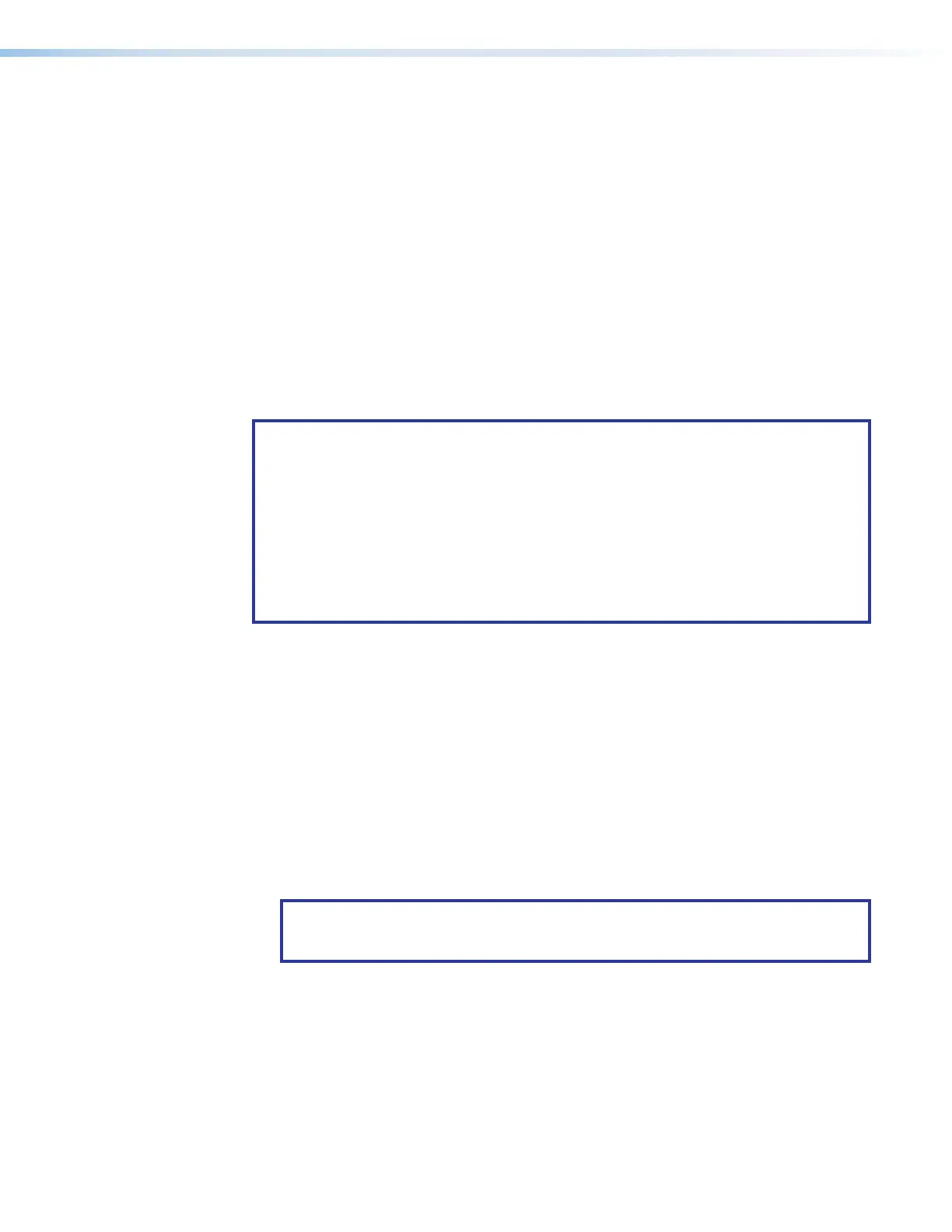DMP 128 FlexPlus • Configuration Tools 80
7. From the Next Command drop-down, select whether the DMP 128 FlexPlus waits
for an SIS response from each action before executing the next action in the macro
or executes the next command immediately without waiting for an SIS response.
The default is Execute immediately. Responses can be viewed through Extron
Dataviewer and follow SIS response syntax (see DSP SIS Commands on page142).
a. Use the the Delay field to enter the amount of delay in seconds. The default is
0.000 seconds of delay.
8. Click Change Name at the top of the dialog box and enter a new name for the macro in
the Select Macro text field. Default macro names are Macro 1, Macro 2, and so on.
9. Up to 32 actions can be configured per macro. Follow steps 3 through 7 to configure
additional actions. Right click the left-most field in an action to cut, copy, or paste
actions in a macro.
10. Connect Live to the DMP 128 FlexPlus and click Push Macro to Device to push it
to the DMP 128 FlexPlus. Once the macro has been pushed, it can be run via DSP
Configurator, a control system, or SIS commands.
NOTES:
• A macro cannot be run until it is pushed to the device. Edits made to an existing
macro must also be pushed to the device.
• Macro configuration data is saved on a per-line basis. When an action is completely
configured, the data is saved even if the Configure Macros dialog box is closed.
• Macro configurations are saved when the DSP Configurator configuration file is
saved.
• If DSP Configurator is closed without saving the configuration file or pushing the
macro to a DMP 128 FlexPlus, unsaved macro configuration data is deleted.
To delete a Macro:
1. Click Tools > Configure Macros.
2. From the Select Macro drop-down, choose the macro to be deleted.
3. Once the macro information is displayed, click Delete Current Macro in the bottom
left corner of the Configure Macros dialog box.
To clone a Macro:
1. Click Tools>Configure Macros.
2. From the Select Macro drop-down, choose the macro to be cloned.
3. Click Clone Macro at the bottom of the Configure Macros dialog box.
4. Use the drop-down in the Clone Macro dialog to select a destination for the cloned
macro. By default, the next empty macro slot is selected as the destination.
NOTE: If a macro already exists in the selected destination, a warning message
appears below the drop-down, warning that the existing macro will be overwritten
with the cloned macro.
5. Click OK to clone the macro or Cancel to cancel the action.
6. After the macro is cloned, the new macro is displayed in the Configure Macros dialog
box. The cloned macro has a default macro name.
