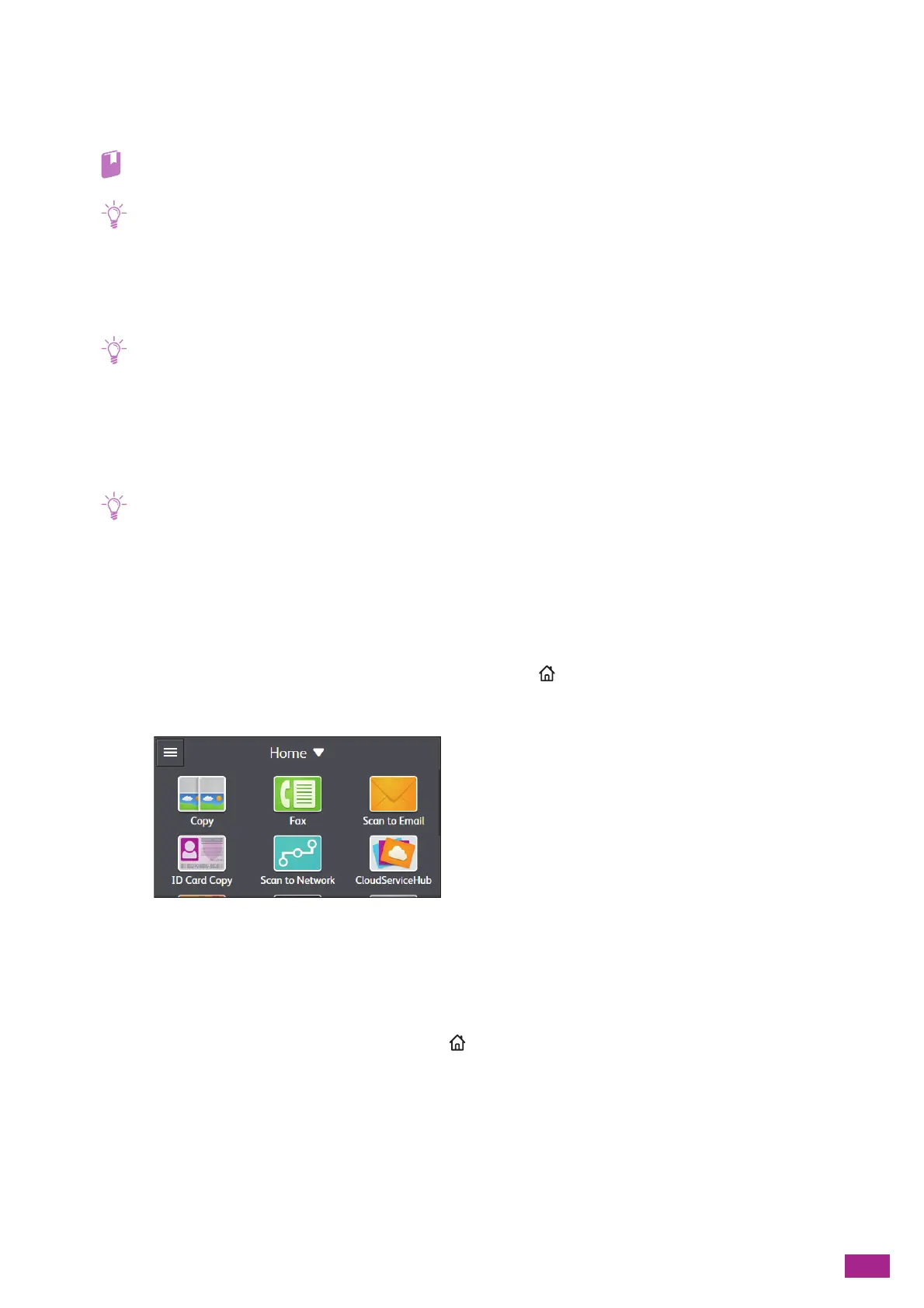7 Faxing (Optional)
167
Receiving a Fax Manually
To receive a fax by using an external telephone or by operating the touch panel, set the fax receive mode to [TEL
Mode].
• For details about the fax receive mode, see "[Receive Mode] (P.239)."
• To use [TEL Mode], connect an external telephone to the phone connector on the right side of the machine.
Using Remote Receive
If an external telephone is connected to the machine, the remote receive feature enables you to receive a fax by
operating the external telephone.
• To use this feature, you need to set [Remote Receive] to [On], and then register a two-digit code as [Remote Receive
Tone]. For details, see "[Remote Receive] (P.241)."
• Set the dialing system of your external telephone to DTMF.
1.
When the external telephone rings, pick up the handset.
2.
Make sure that you hear the fax tone, and then enter the remote receive code with the telephone.
• When entering the remote receive code, press the number keys slowly in sequence. If you still hear the fax tone from the
remote machine, try entering the two-digit code again.
3.
Hang up the handset.
Using Off-Hook Dialing
1.
When the external telephone rings, pick up the handset.
2.
Make sure that you hear the fax tone, and then press the <Home> button.
3.
Tap [Fa x].
4.
Tap [Receive].
5.
Hang up the handset.
Using On-Hook Dialing
1.
When the external telephone rings, press the <Home> button.