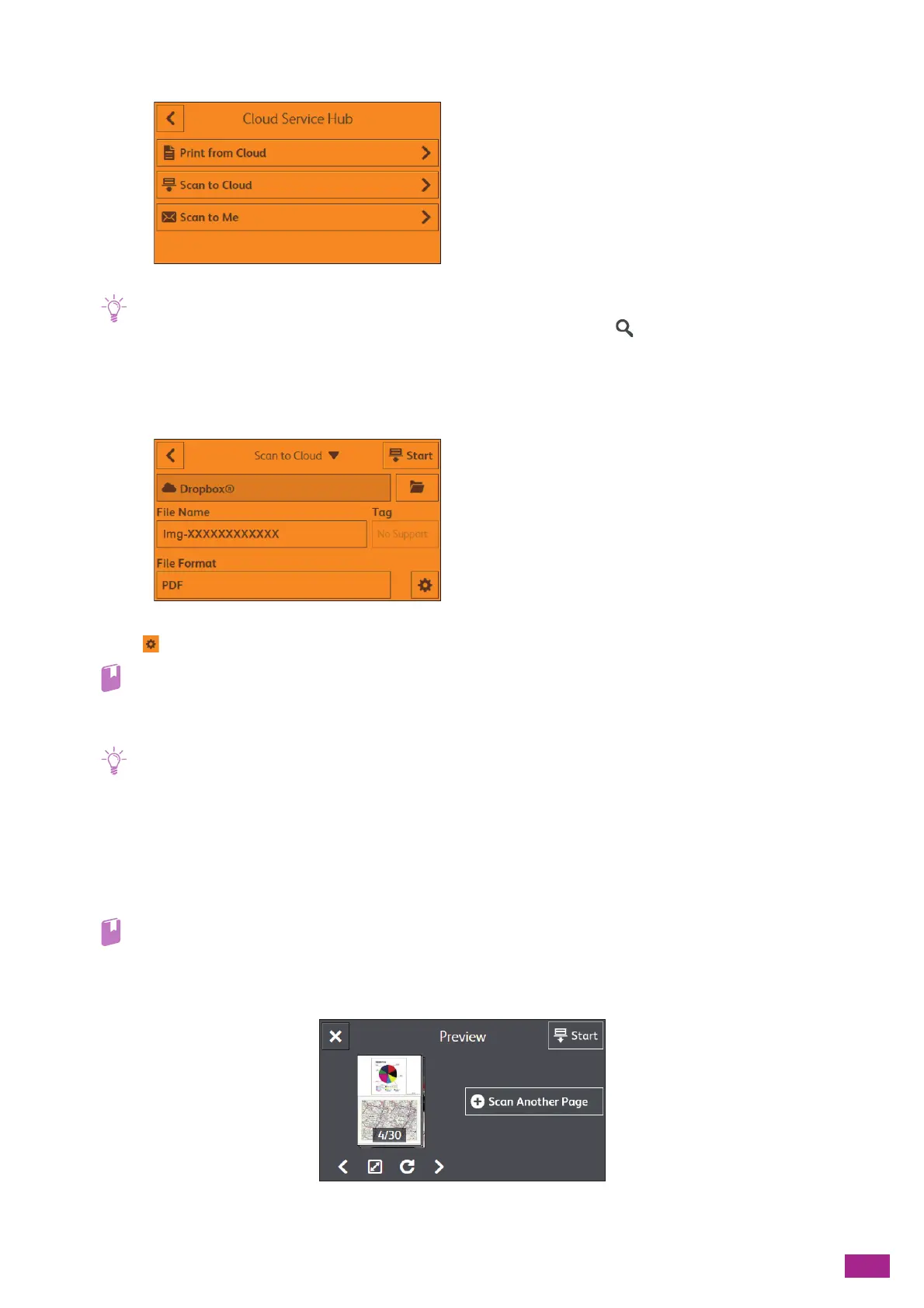8 Using the Cloud Service Hub
187
3.
Tap [Scan to Cloud], and then select a cloud storage service you want to save the scanned data to.
• You can search for the folder you want to save the scanned data to by tapping on the [Select Cloud] screen and
entering a search word.
• If favorites are already registered, the [Favorites] screen is displayed when you tap [Scan to Cloud]. You can select and
use the registered setting.
4.
Select a folder, and then tap [OK].
5.
Tap , and then configure the scan settings as needed.
• For details about the scan settings, see "Configuring the Detailed Settings (P.190)."
6.
Tap [Start].
• If the message about the next document is displayed, follow the on-screen instructions to finish scanning.
Checking the Scanned Data
You can check the scanned data before storing. On the detailed setting screen, display the check mark for
[Preview], and then tap [Preview] on the upper right corner. When a document is scanned, the Preview screen for
the document is displayed.
• For details about the [Preview] setting, see "Configuring the Detailed Settings (P.190)."
Preview Screen
You can perform the following operations.
