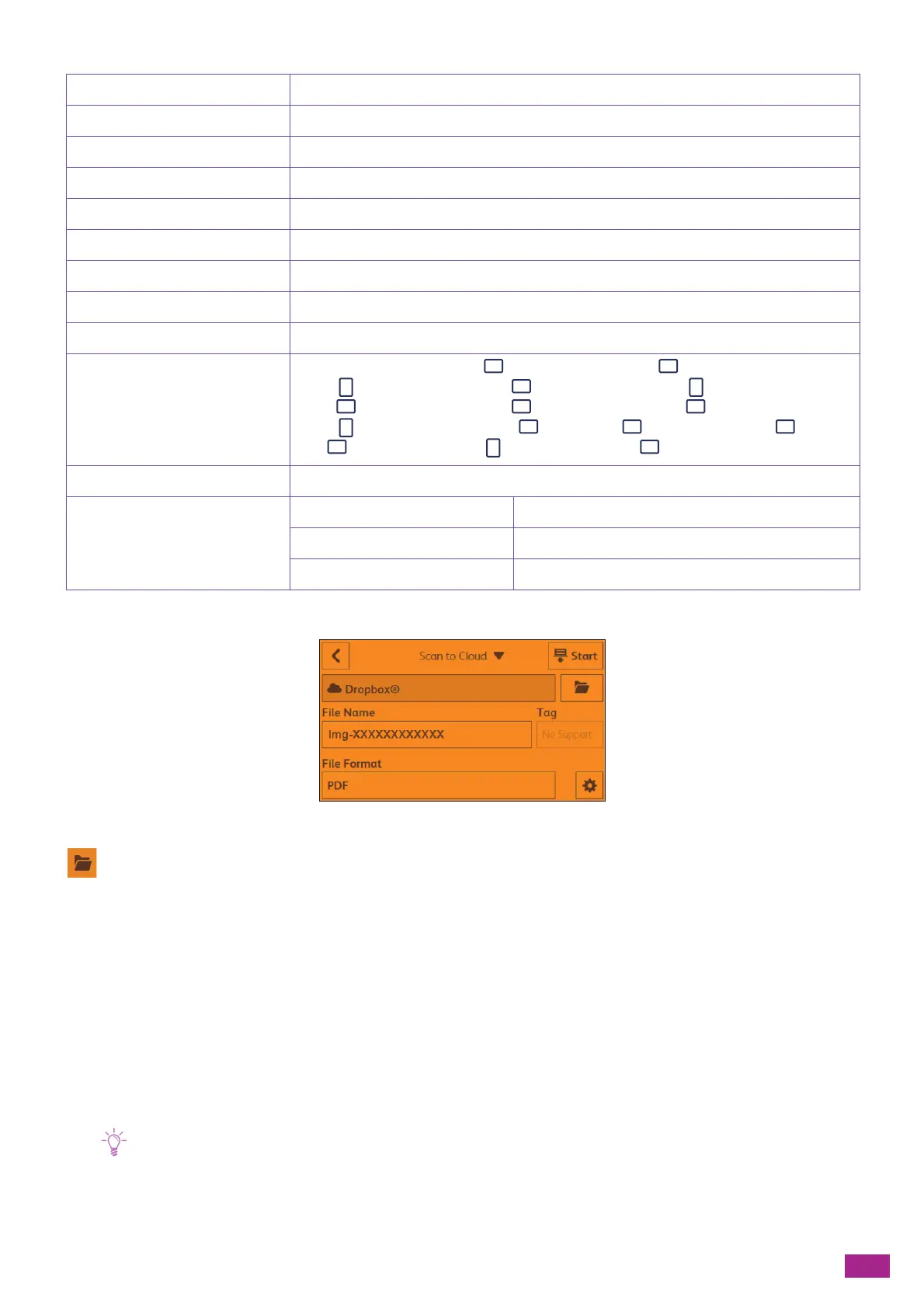8 Using the Cloud Service Hub
189
To configure the settings, tap the desired setting item on the [Scan to Cloud] screen.
Select the location to store the scanned data.
[File Name]
Specify the file name of the scanned data.
[File Format]
Select the file format of the scanned data to be saved.
[Tag]
Enter the tag for the scanned data.
• This function cannot be used depending on the cloud storage service you are using.
[File Format] [PDF]
*
, [JPEG], file formats available on the server
[Preview] On, Off
*
[Output Color] [Color]
*
, [Black & White], [Grayscale]
[Resolution] [200 dpi]
*
, [300 dpi], [400 dpi], [600 dpi]
[2-Sided Scanning] [1-Sided]
*
, [2-Sided, Long Edge Bind], [2-Sided, Short Edge Bind]
[Lighten/Darken] [Lighten +3], [Lighten +2], [Lighten +1], [Normal]
*
, [Darken +1], [Darken +2], [Darken +3]
[Sharpness] [More], [Normal]
*
, [Less]
[Contrast] [More], [Normal]
*
, [Less]
[Background Suppression] On
*
, Off
[Original Size] [Auto]
*
, [A3 (297 x 420 mm) ], [B4 (257 x 364 mm) ], [A4 (297 x 210
mm) ], [A4 (210 x 297 mm) ], [B5 (257 x 182 mm) ], [B5 (182 x 257
mm) ], [A5 (148 x 210 mm) ], [8K (270 x 390 mm) ], [16K (270 x 195
mm) ], [16K (195 x 270 mm) ], [11 x 17" ], [Legal (8.5 x 14") ], [8.5 x
13" ], [Letter (8.5 x 11") ], [Letter (8.5 x 11") ]
[File Name] [Auto]
*
, [Add Prefix], [Add Suffix]
[Edge Erase] [Top & Bottom] [2]
*
[Left & Right] [2]
*
[Middle] [0]
*
