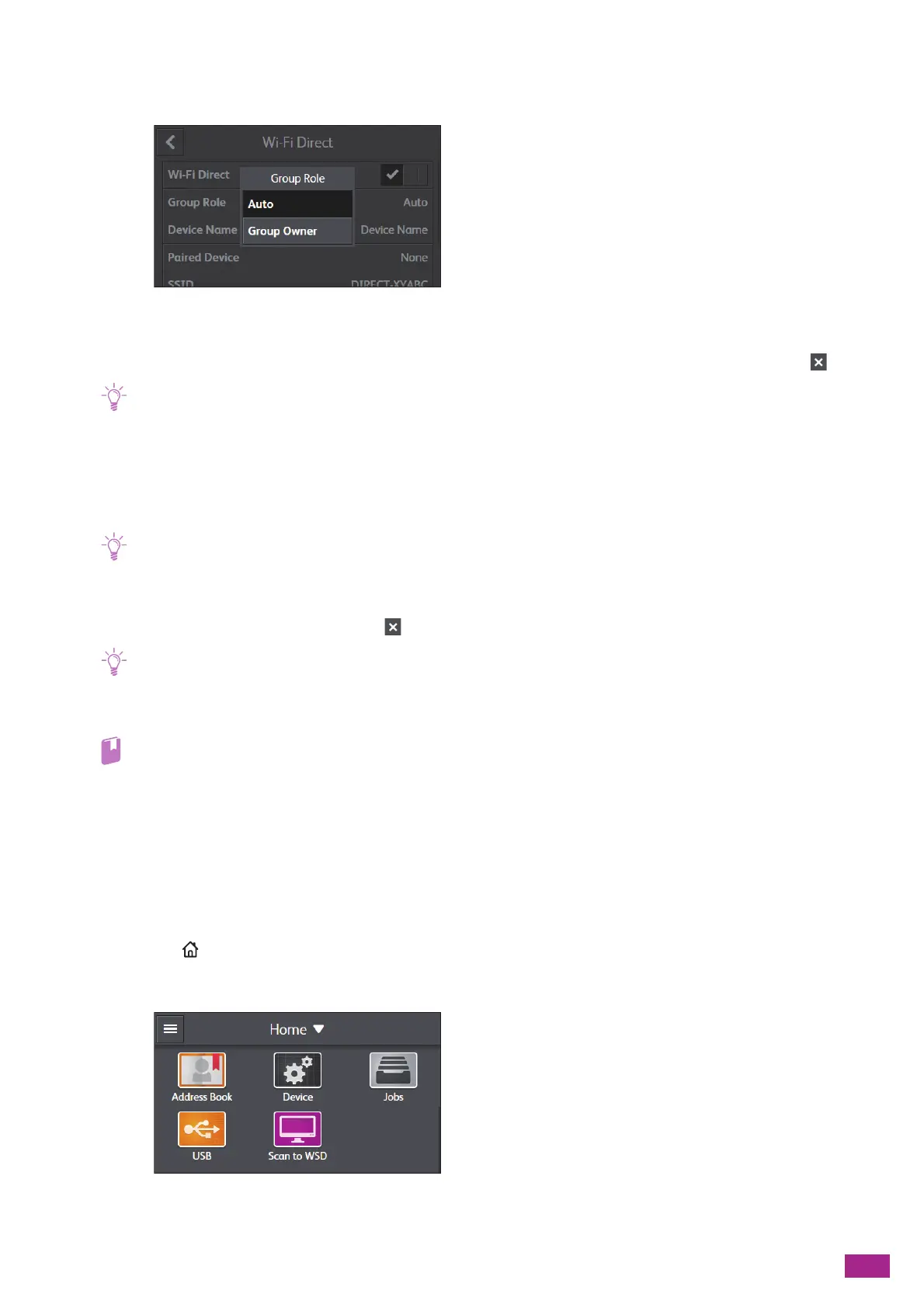9 Printing and Scanning From Smartphones or Tablets
203
6.
After the machine is restarted, tap [Device] > [Network Settings] > [Wi-Fi Direct] > [Group Role] >
[Group Owner].
7.
Tap [Paired Device].
8.
Make sure that the number of mobile devices shown on the screen is two or less, and then tap .
• When three mobile devices are connected to the machine, you cannot add another mobile device to the Wi-Fi Direct
network. Disconnect all the mobile devices currently connected to the machine. For details, see "Disconnecting the
Mobile Device From the Wi-Fi Direct Network (P.203)."
9.
Tap [S SID ].
10.
Change the SSID as necessary, and then tap [OK].
• When the SSID is changed, the mobile devices shown on the screen in step 8 above are disconnected.
11.
Tap [Passphrase].
12.
Check the passphrase, and then tap .
• When you tap [Print Passphrase] under the [Passphrase] menu, you can print a sheet on which the passphrase is written.
Connecting Mobile Devices to the Machine
• For details, see the manual supplied with the mobile device.
1.
Enable the wireless LAN function of the mobile device.
2.
Select the SSID of the machine.
3.
Enter the passphrase.
Disconnecting the Mobile Device From the Wi-Fi Direct Network
1.
Press the <Home> button.
2.
Tap [D evic e].
