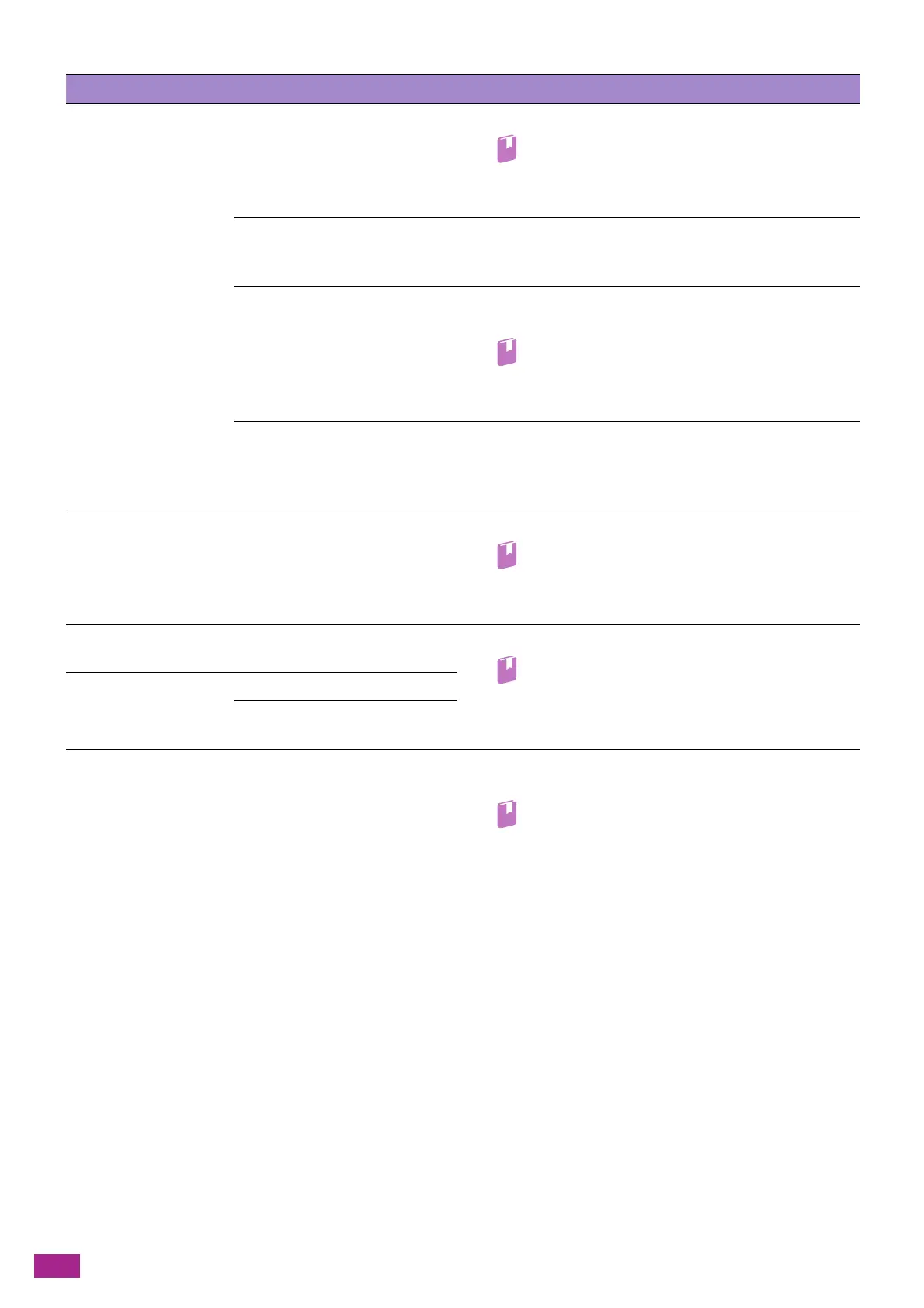User Guide
374
Problem Possible Cause Action
Copies get stained. Is the document glass or
document glass cover dirty?
Clean the document glass or document glass cover.
Refer
• For details, see "Clean the Document Glass Cover,
Document Glass, Document Presser, and Narrow
Glass Strip (P.358)."
Is the document a transparency
film or highly translucent
medium?
When copying highly translucent documents, dirt on the
document glass cover shows up in the copy. Place a sheet of
white paper over the document before copying.
Is the document colored or rough
paper, or a blueprint?
Adjust the copy density, or remove the background paper color
before copying.
Refer
• To adjust the copy density, see "[Lighten/Darken]
(P.105)", or to remove the background paper color,
see "[Background Suppression] (P.108)."
Is the document glossy printing
paper?
Glossy printing paper easily sticks to the document glass, and
shadows can resemble dirt in the copy. Place a transparent
sheet such as transparency film under the document before
copying.
Black lines appear in
copies.
Is the narrow glass strip of the
Duplex Automatic Document
Feeder (DADF) dirty?
Clean the narrow glass strip.
Refer
• For details, see "Clean the Document Glass Cover,
Document Glass, Document Presser, and Narrow
Glass Strip (P.358)."
Copies are too dark. Is the copy density set between
[Darken +1] and [Darken +3]?
Adjust the copy density.
Refer
• For details, see "[Lighten/Darken] (P.105)."
Copies are too light. Is the document light?
Is the copy density set between
[Lighten +1] and [Lighten +3]?
The copy is slightly out
of position.
Is the paper loaded out of
position, or is loaded with the
leading edge away from the
corners of the paper tray?
Load the paper properly, and then align the paper guides with
the paper.
Refer
• For details, see "Loading Print Media in Tray 1 and
Tray 2 (P.67)" or "Loading Print Media in Tray 5
(Bypass) (P.69)."