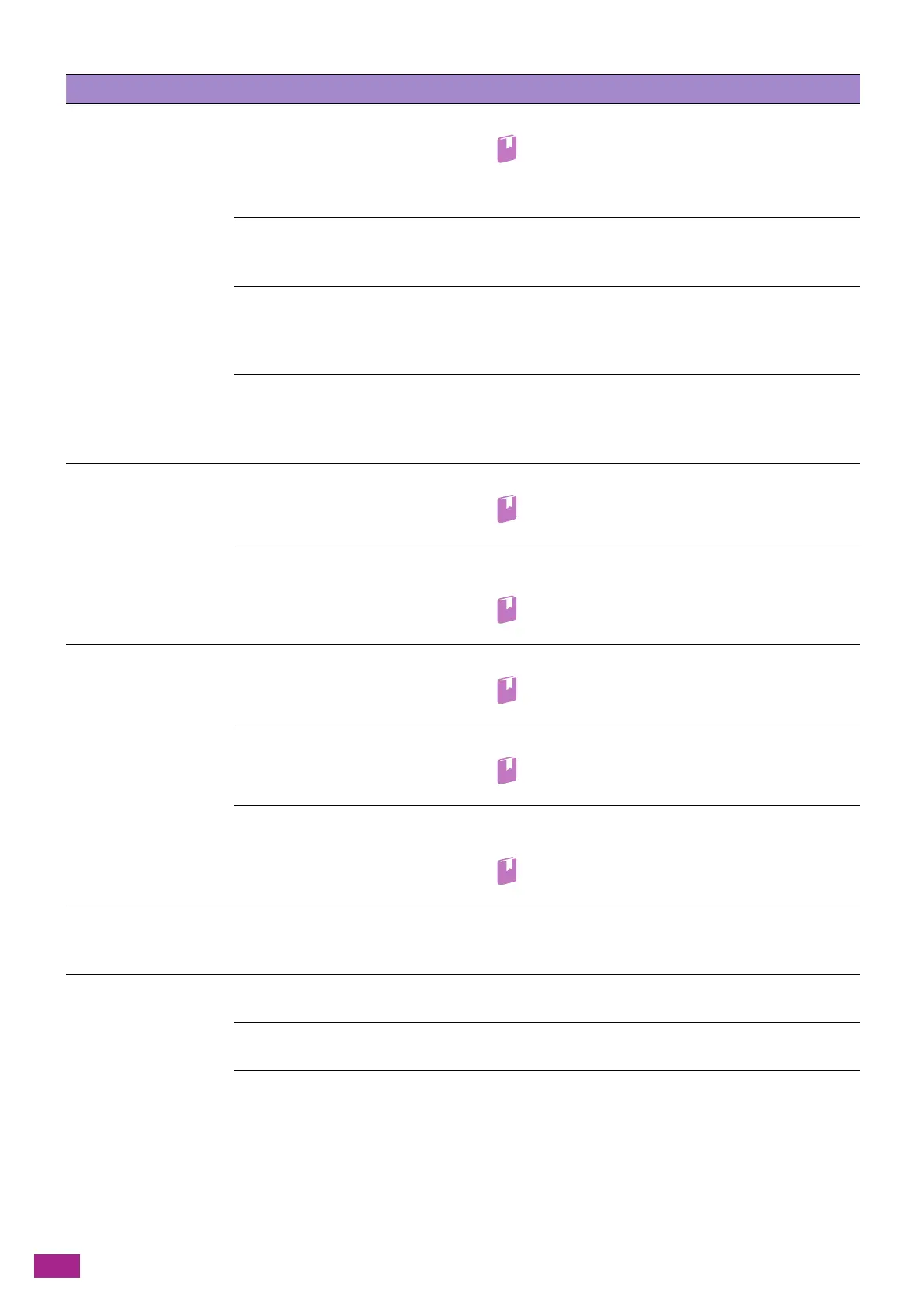User Guide
380
Problem Possible Cause Action
Copies get stained. The document glass cover or
document glass is dirty.
Clean the document glass cover or document glass.
Refer
• For details, see "Clean the Document Glass Cover,
Document Glass, Document Presser, and Narrow
Glass Strip (P.358)."
The document is a transparency
film or highly translucent
medium.
When copying highly translucent documents, dirt on the
document glass cover shows up in the copy. Place a sheet of
white paper over the document before copying.
Colored or rough paper, or a
blueprint is used as the
document.
The background color of the document shows up in the copy.
Adjust the copy density, specify the image type, or specify the
background suppression feature to remove the background
paper color before copying.
Glossy printing paper is used as
the document.
Glossy printing paper easily sticks to the document glass, and
shadows can resemble dirt in the copy. Place a transparent
sheet such as transparency film under the document before
copying.
Copies are too dark
or too light.
The specified copy density setting
is not proper.
Adjust the copy density.
Refer
• For details, see "[Lighten/Darken] (P.105)."
The specified image type setting
is not suitable to the document.
If the copy output of black text is too light, set [Original Type]
to [Text].
• For details, see "[Original Type] (P.107)."
The color of the copy
differs from that of the
document.
The calibration is not correct. Perform the calibration.
Refer
• For details, see "[Calibration] (P.261)."
The specified document type is
not suitable to the document.
Select the suitable document type on [Original Type].
• For details, see "[Original Type] (P.107)."
The specified image type setting
is not suitable to the document.
If the copy output of black text is too light, select [Text] for
[Original Type].
Refer
• For details, see "[Original Type] (P.107)."
The copy is slightly out
of position.
The paper in the paper tray is not
loaded on the correct position.
Straighten the edges of the paper stack, and load it in the
paper tray, aligning the leading edge with the front corners of
the paper tray.
Copies have missing
parts in them.
The paper is damp. Damp paper creates missing parts or unclear copies. Replace
the paper with new paper.
Creased or wrinkled paper is
loaded in the paper tray.
Remove any problematic sheets, or replace the paper with new
paper.
A cut-and-pasted or creased
document is used.
Cut-and-pasted or creased parts of the document may not be
making proper contact with the document glass. Place a stack
of white paper on top of the document to bring it into proper
contact with the document glass.
