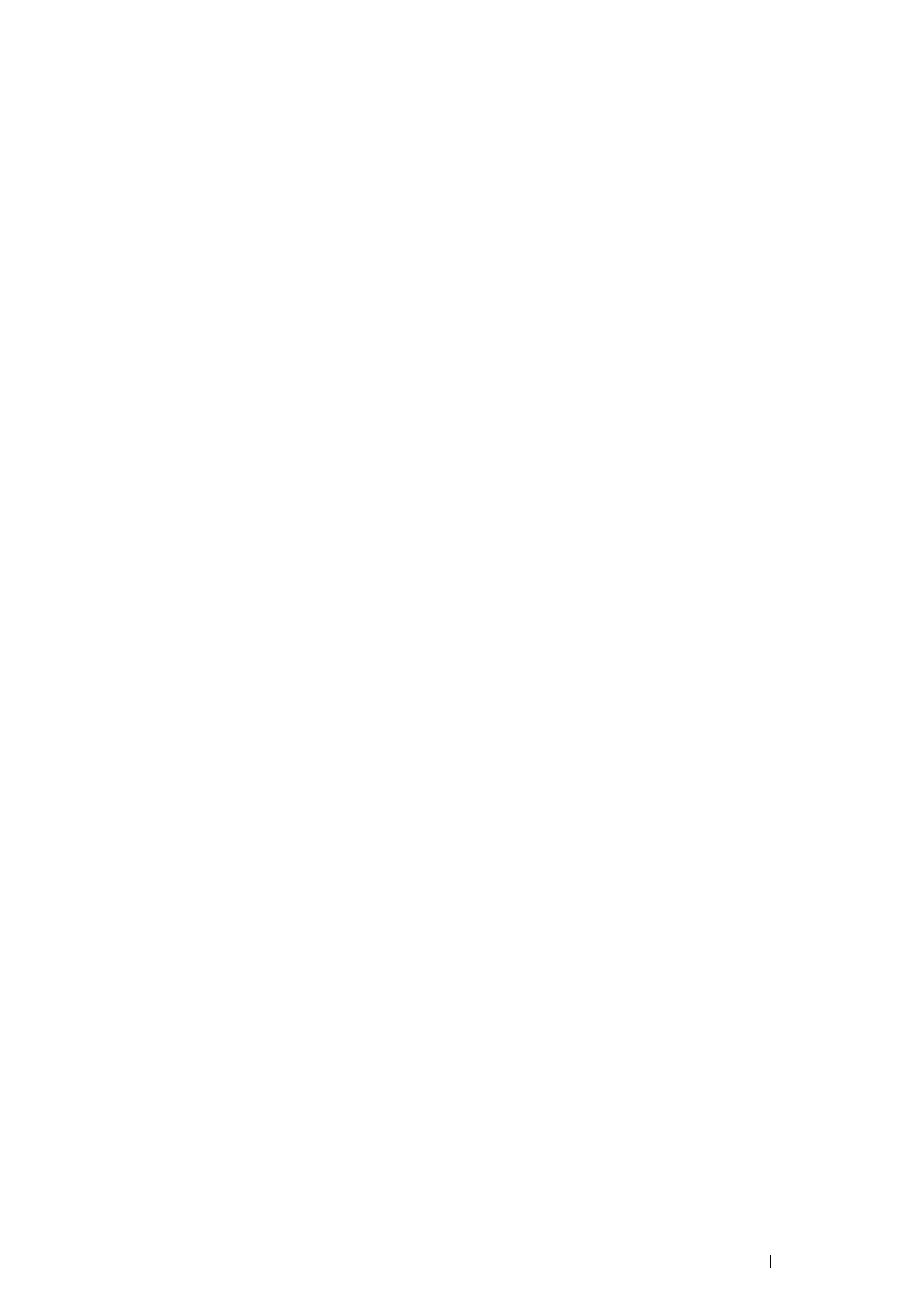Printer Connection and Software Installation 101
• For Installing XML Paper Specification (XPS) Print Driver
NOTE:
• XML Paper Specification (XPS) driver is supported on the following operating systems: Windows Vista, Windows Vista 64-bit
Edition, Windows Server 2008, Windows Server 2008 64-bit Edition, Windows Server 2008 R2, Windows 7, and Windows 7
64-bit Edition.
Windows Vista or Windows Vista 64-bit Edition
1 Click Start → Control Panel → Hardware and Sound → Printers.
2 Click Add a printer.
3 Click Add a local printer.
4 Select the port connected to your printer, and then click Next.
5 Click Have Disk to display the Install From Disk dialog box.
6 Click Browse, and then select the extracted setup information (.inf) file in "For Installing XML Paper
Specification (XPS) Print Driver" on page 100.
7 Click Open.
8 Click OK.
9 Select your printer name and click Next.
10 To change the printer name, enter the printer name in the Printer name box.
To use this printer as the default printer, select the Set as the default printer check box displayed under the
Printer name.
11 Click Next.
Installation starts.
If the User Account Control dialog box appears, click Continue.
NOTE:
• If you are an administrator on the computer, click Continue; otherwise, contact your administrator to continue the desired
action.
12 As the driver installation is completed, click Print a test page to print a test page.
13 Click Finish.
Windows Server 2008 or Windows Server 2008 64-bit Edition
NOTE:
• You must log in as an administrator.
1 Click Start → Control Panel → Hardware and Sound → Printers.
2 Click Add a printer.
3 Click Add a local printer.
4 Select the port connected to your printer, and then click Next.
5 Click Have Disk to display the Install From Disk dialog box.
6 Click Browse, and then select the extracted setup information (.inf) file in "For Installing XML Paper
Specification (XPS) Print Driver" on page 100.
7 Click Open.
