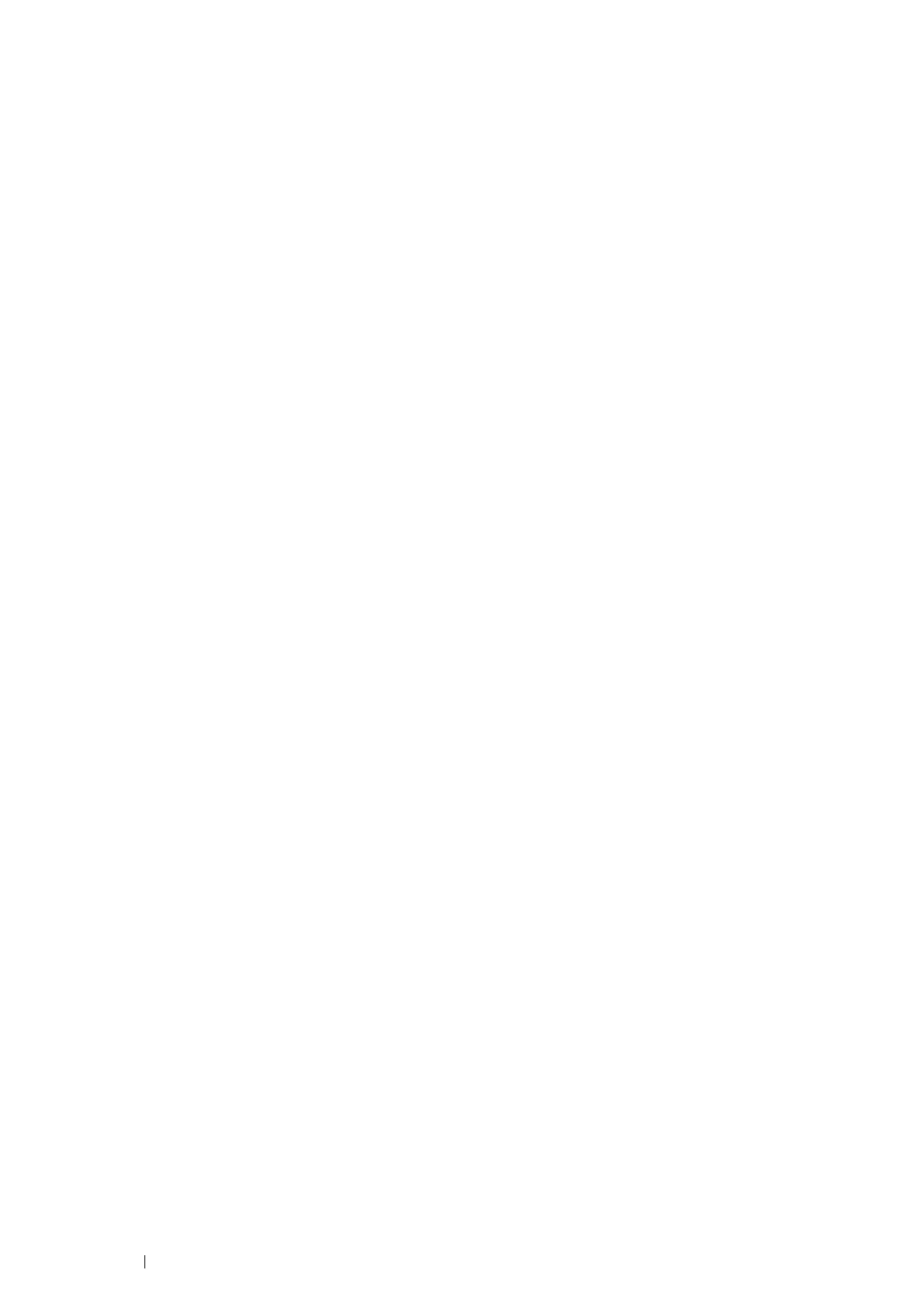102 Printer Connection and Software Installation
8 Click OK.
9 Select your printer name and click Next.
10 To change the printer name, enter the printer name in the Printer name box.
To use this printer as the default printer, select the Set as the default printer check box.
11 Click Next.
Installation starts.
12 If you do not share your printer, select Do not share this printer.
If you share your printer, select Share this printer so that others on your network can find and use it.
13 Click Next.
14 As the driver installation is completed, click Print a test page to print a test page.
15 Click Finish.
Windows 7, Windows 7 64-bit Edition, or Windows Server 2008 R2
1 Click Start → Devices and Printers.
2 Click Add a printer.
If the User Account Control dialog box appears, click Yes.
NOTE:
• If you are an administrator on the computer, click Yes; otherwise, contact your administrator to continue the desired
action.
3 Click Add a local printer.
4 Select the port connected to your printer, and then click Next.
5 Click Have Disk to display the Install From Disk dialog box.
6 Click Browse, and then select the extracted setup information (.inf) file in "For Installing XML Paper
Specification (XPS) Print Driver" on page 100.
7 Click Open.
8 Click OK.
9 Select your printer name and click Next.
10 To change the printer name, enter the printer name in the Printer name box, and then click Next.
Installation starts.
11 If you do not share your printer, select Do not share this printer.
If you share your printer, select Share this printer so that others on your network can find and use it.
12 Click Next.
13 To use this printer as the default printer, select the Set as the default printer check box.
14 As the driver installation is completed, click Print a test page to print a test page.
15 Click Finish.
