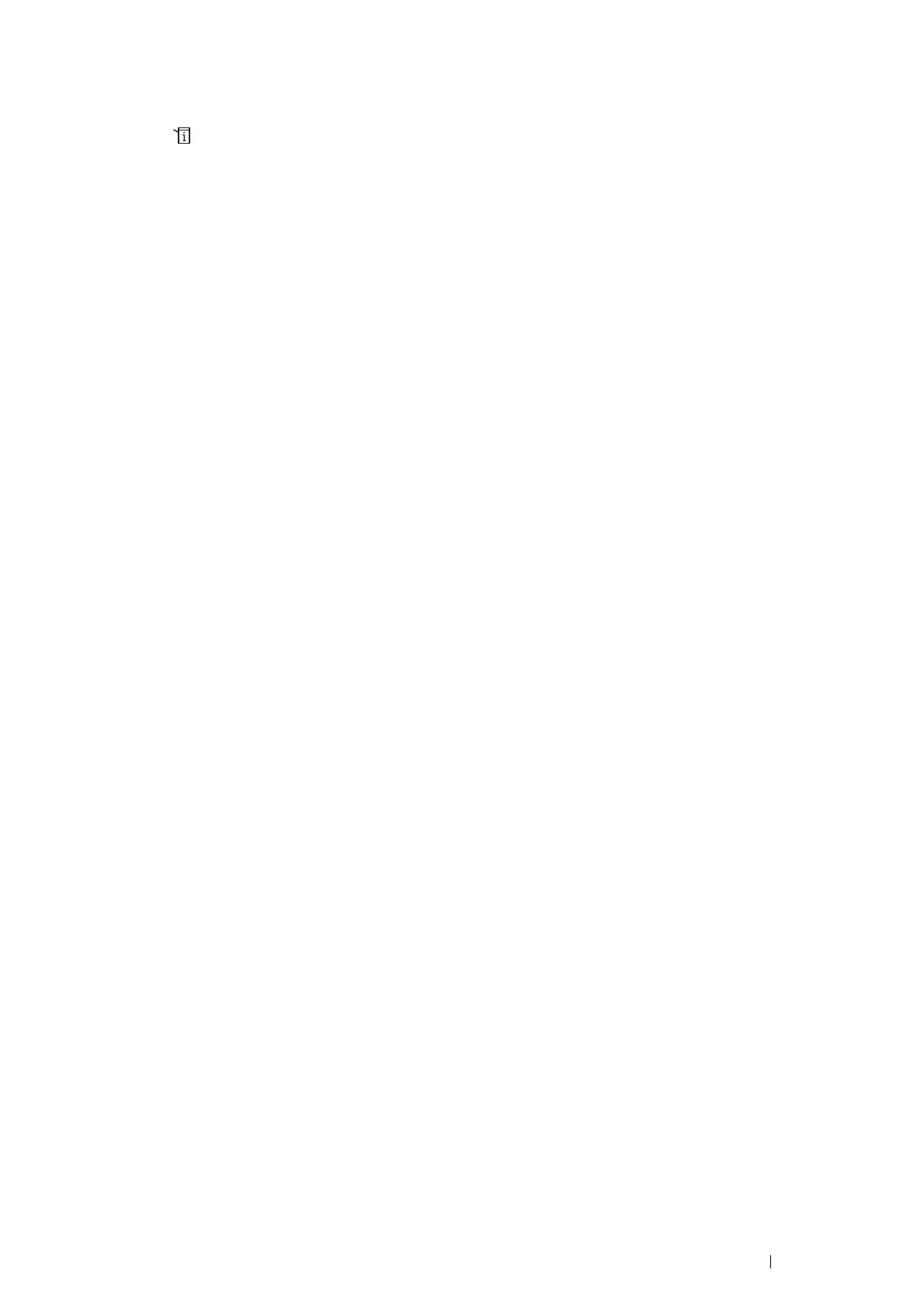Printer Connection and Software Installation 131
Operator Panel
Auto SSID Setup
1 Press the (System) button.
2 Select Tools tab.
3 Select Admin Settings.
4 Select Network.
5 Select Wireless.
6 Select Wireless Setup Wizard.
The printer automatically searches the access points on wireless network.
7 Select the desired access point.
If the desired access point does not appear, see "Manual SSID Setup" on page 132.
NOTE:
• Some hidden SSID may not be displayed. If the SSID is not detected turn on SSID broadcast from the router.
8 Select Next.
9 Enter the WEP key or pass phrase.
When the encryption method of the selected access point is WEP in step 7:
a Select the Enter Key text box, and then enter the WEP key.
b Select OK.
When the encryption method of the selected access point is WPA, WPA2 or Mixed in step 7:
a Select the Enter Password text box, and then enter the pass phrase.
b Select OK.
The Restart System message appears.
10 Turn off the printer, and turn it on again to apply the settings.
Wireless settings are correctly configured.
IMPORTANT:
• If the optional hard disk unit is not installed on your printer, note that the data in the memory are cleared when the printer
is turned off.