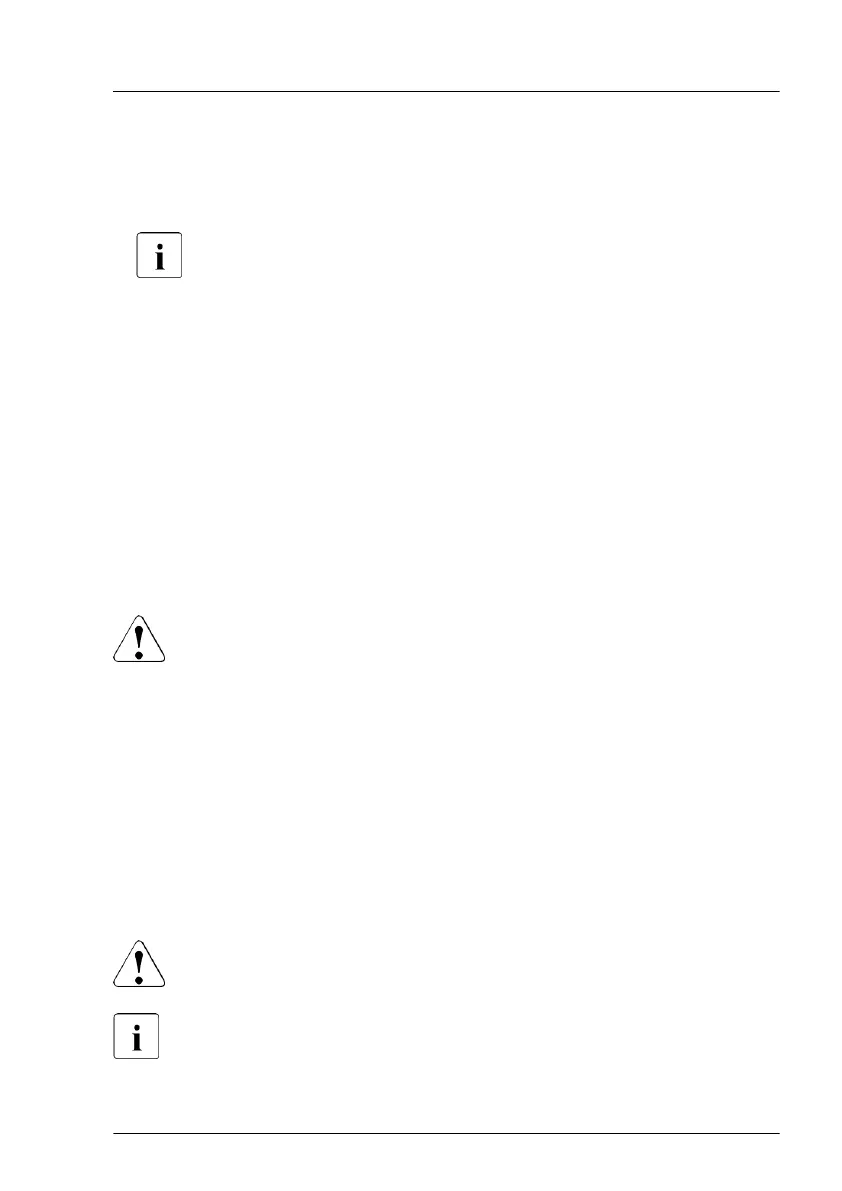Possibilities to get more information about the defective component
–
Checking the ServerView System Monitor
, available on Windows or Linux
based servers with ServerView agents installed.
For more information, see the "ServerView System Monitor" user
guide.
–
Checking the System Event Log (SEL), see "V
iewing the SEL using the
iRMC S6 web interface" on page
89.
–
Checking the indicators on the components, see "Connectors and
indicators" on page 354.
–
Checking the onboard indicators on the system board using the Indicate
CSS button, see "Using the CSS button on the system board" on page 45.
Using the CSS button on the system board
If the system has been powered off, the onboard indicators guides you to the
defective component.
CAUTION
It is mandatory to disconnect all power cords from the system in order to
use the Indicate CSS functionality.
▶
Shut down and switch off the server
.
▶
Disconnect all power cords from the system.
▶
Press the Indicate CSS button to highlight defective components. The
indicator next to the defective component lights up.
4.5 Shutting down the server
CAUTION
▶
For more information, see "Important information" on page 29
.
This step is only required when upgrading or replacing non-hot-plug
components.
Basic hardware procedures
TX1320 M5 Upgrade and Maintenance Manual 45
