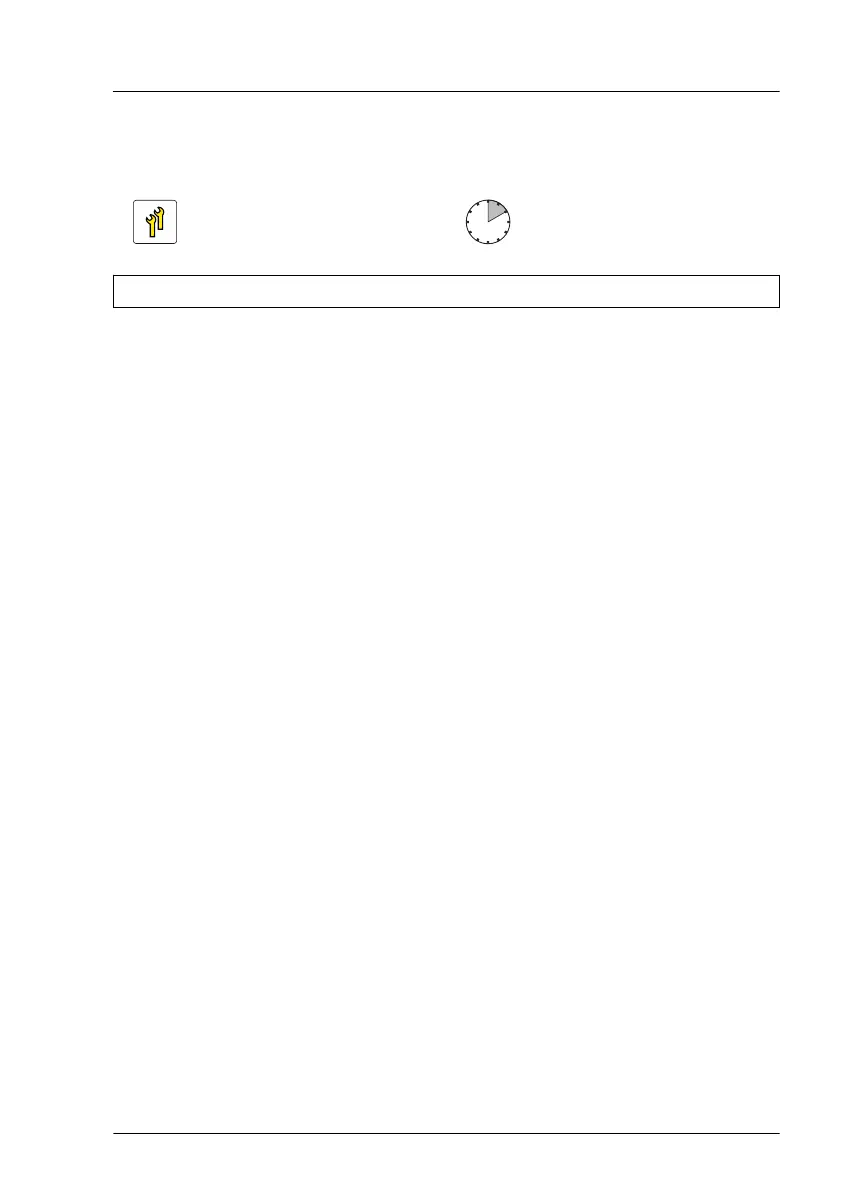14.3 Replacing a front USB connector
Upgrade and Repair Unit
(URU)
Hardware: 10 minutes
Tools: Phillips PH2 / (+) No. 2 screw driver
Preliminary steps
▶
"Locating the defective server" on page 43
.
▶
"Shutting down the server" on page 45.
▶
"Disconnecting the power cord" on page 46.
▶
"Getting access to the component" on page 48.
Removing the defective front USB connector
▶
Remove the front USB connector, see "Removing the front USB connector
from FBU tray" on page 277.
Installing the new front USB connector
▶
Install the front USB connector, see "Installing the front USB connector" on
page 274.
Concluding steps
▶
"Reassembling" on page 54.
▶
"Connecting the power cord" on page 57.
▶
"Switching on the server" on page 60.
Front USB connector
TX1320 M5 Upgrade and Maintenance Manual 279
