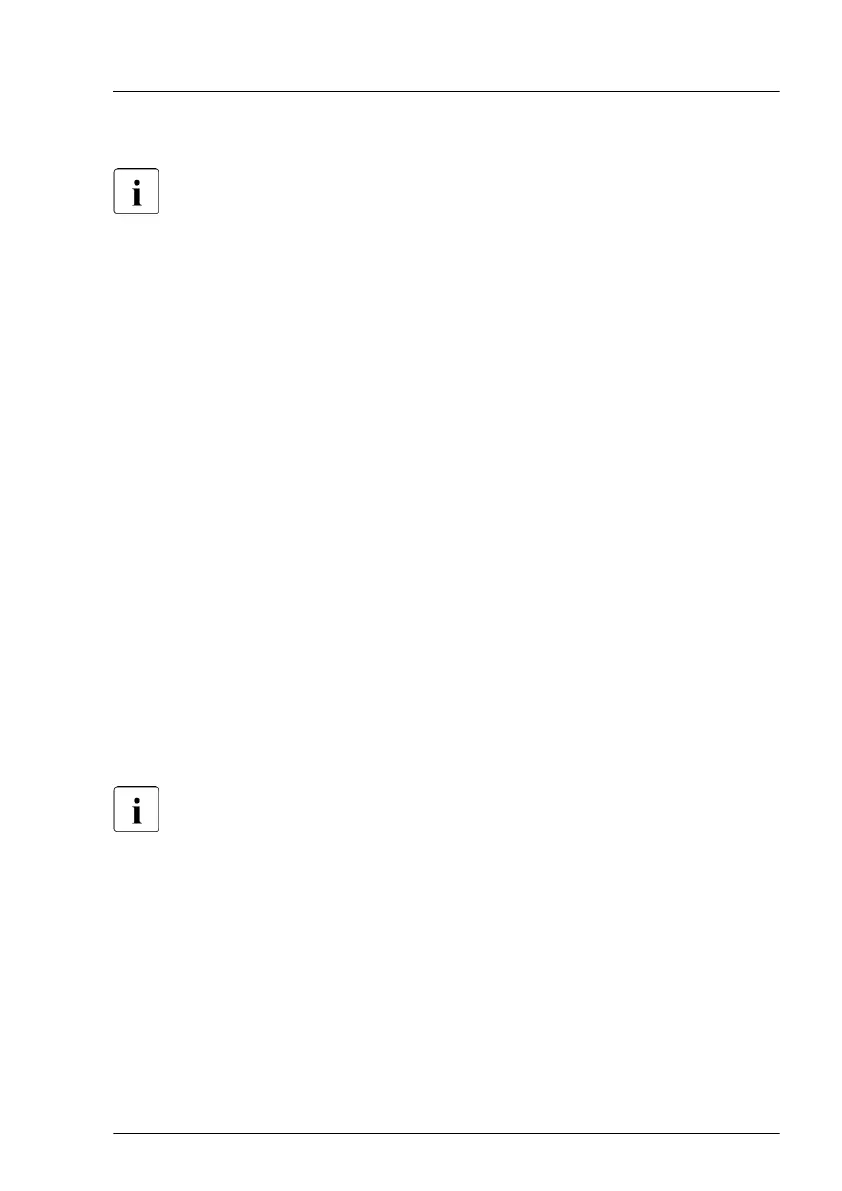▶
Click Start Fan Test
.
For more information on iRMC settings, see the iRMC user guides.
Executing the fan test via ServerView Operations Manager
▶
Open the ServerV
iew Operations Manager and log in.
▶
Under
Administration select Server Configuration.
▶
In the hierarchy tree of the Server list tab, select the server to be
configured.
▶
In the right-hand side of the window, specify the details on the selected
server and confirm your entries by clicking GO.... In the left-hand section of
the window, the Configuration tab is being activated.
▶
In the navigation area of the Configuration tab, select Other Settings.
▶
Under Daily Fan Test, set the daily fan test time to a few minutes from the
current time. (Ensure to note down your previous setting.)
▶
Click Save Page.
The fan test will be started at the specified time.
▶
After the fan test is complete, restore the time setting to its initial value and
click Save Page.
In case of maintenance done by Fujitsu engineers in Japan:
Executing the fan test via Chassis ID Prom Tool
Please follow the instructions provided separately.
5.3.21 Specifying the chassis model
In order to have your server displayed correctly as a rack system in the
ServerV
iew management user interface after a chassis conversion, the chassis
model setting needs to be updated.
This can be accomplished using the ServerV
iew Installation Manager or
Maintenance Tools:
Basic software procedures
TX1330 M4 Upgrade and Maintenance Manual 131
