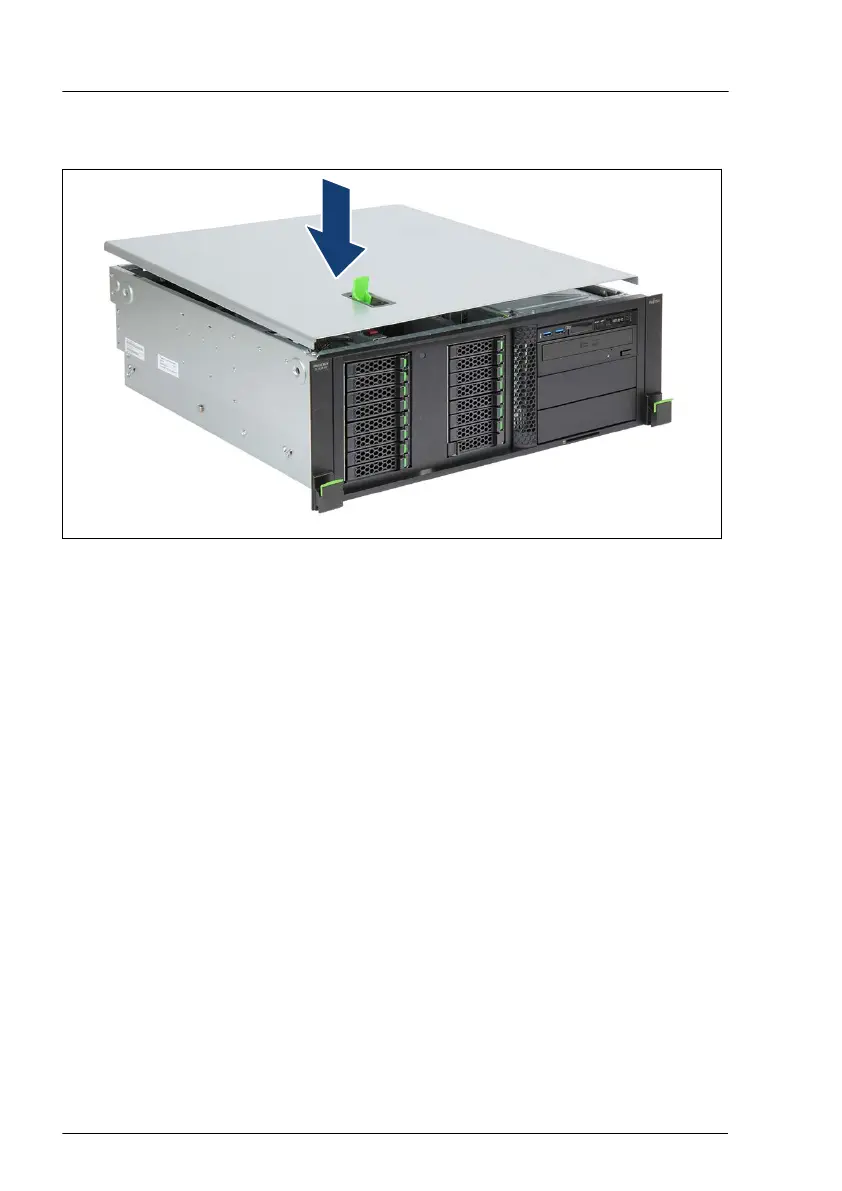4.5.2.2 Installing the top cover
Figure 23: Installing the top cover (A)
▶
Open the locking lever on the top cover.
▶
Lower the top cover onto the chassis, recessed by 2
cm.
Basic hardware procedures
68 Upgrade and Maintenance Manual TX1330 M4
