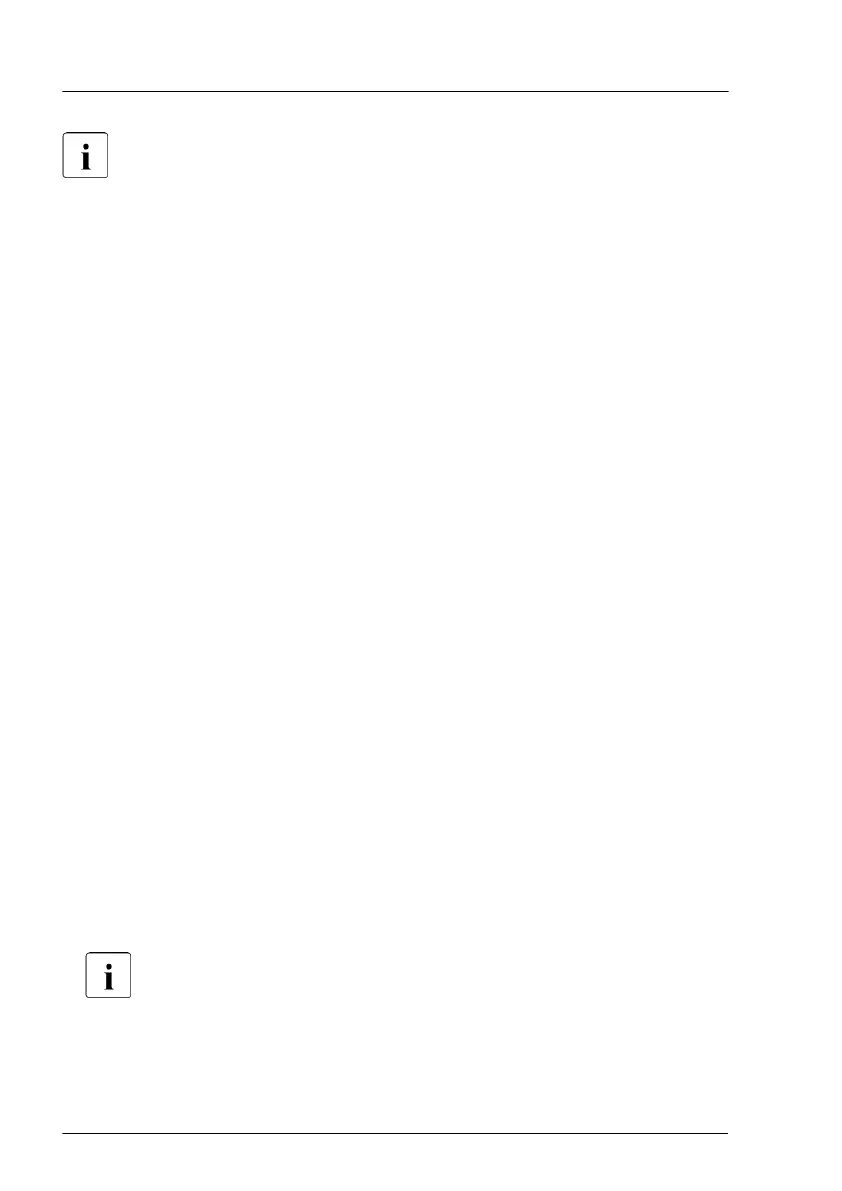When the system is powered on after a CPU has been replaced or
upgraded, the Global Error indicator will start flashing with the message
CPU has been changed.
This only indicates that the CPU configuration has been altered. There
is no technical problem.
Proceed as follows:
●
Restart your server.
●
As soon as the startup screen appears, press the [F2] function key to
enter the BIOS.
●
If a password is assigned, enter the password and press [Enter].
●
Select the Save & Exit menu.
●
Select Save Changes and Exit or Save Changes and Reset.
●
Verify that the Global Error indicator stops flashing.
▶
"V
erifying the system time settings" on page
116.
▶
"Updating or recovering the BIOS and iRMC S5" on page 103.
▶
If applicable, activate TPM functionality in the system BIOS under Security
> TPM (Security Chip) Setting > Security Chip. For more information, see
the corresponding BIOS Setup Utility reference manual.
▶
"Verifying system information backup or restore" on page 105.
▶
"Looking for MAC/WWN/GUID and SAS addresses" on page 123.
▶
"Updating the NIC configuration file in a Linux and VMware environment" on
page 120.
▶
"Resuming BitLocker functionality" on page 121.
▶
If applicable, reconfigure your network settings in the operation system
according to the original configuration of the replaced controller (expansion
card or onboard).
Configuration of network settings should be performed by the
customer. For more information, see "Note on network settings
recovery" on page 308.
▶
If applicable, restore LAN teaming configurations, see "5.3.18 Configuring
LAN teaming".
System board and components
458 Upgrade and Maintenance Manual TX1330 M4
