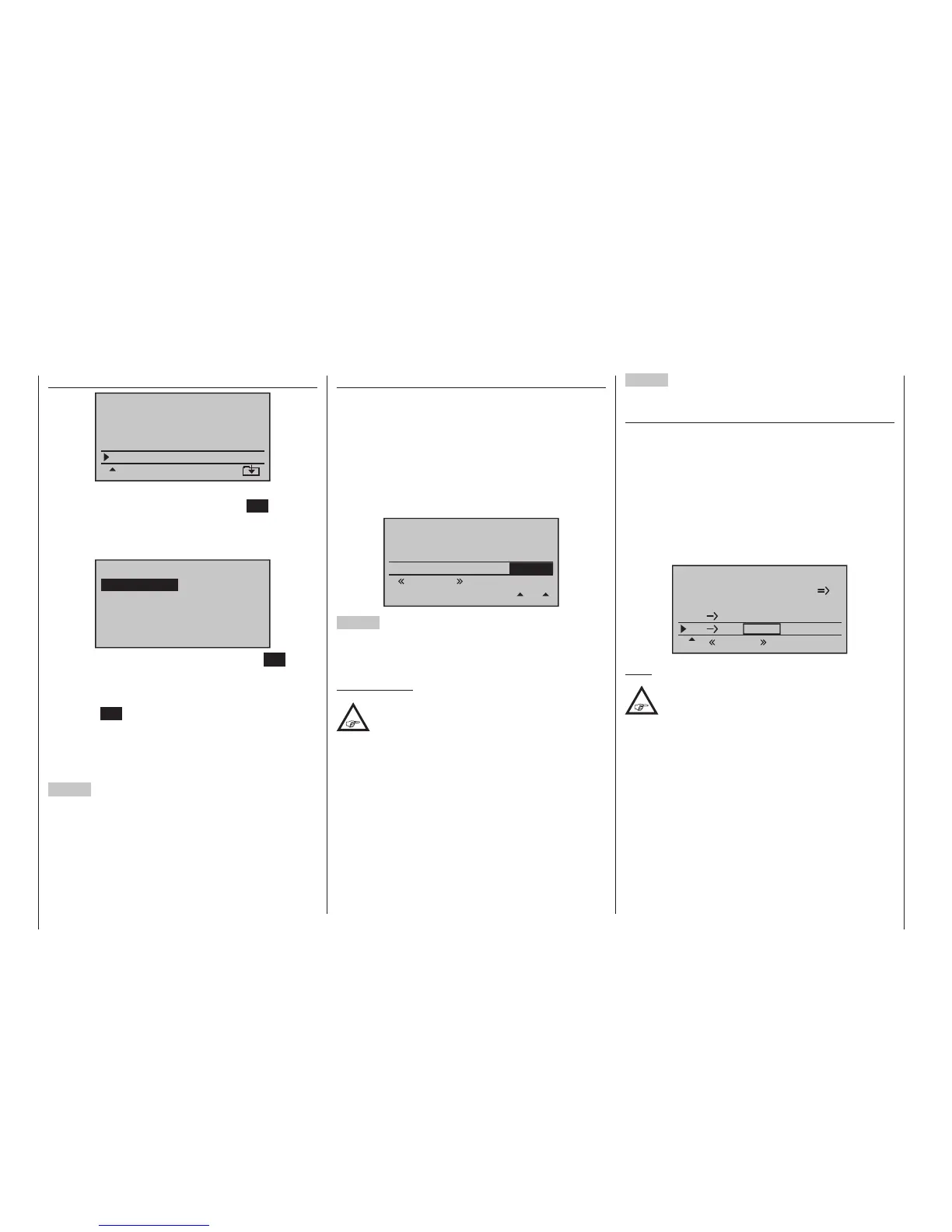302
Programming examples - Using ight phases
»Copy / Erase« (page 72)
=>
=>
=>
=>
=>
=>
=>
Copy flight phase
Erase model
Copy model–>model
Export to SD
Import from SD
Here, select the “Copy flight phase” menu item with the
selection keys then briefly tap the centre SET key of
the right four-way button.
In the window which now appears, “Copy from phase”,
“1 Normal” is selected …
7
Copy from phase:
3
5
=>
=>
2
4
6
1
normal Thermal
Speed Launch
… and a subsequent brief tap on the centre SET key
of the right four-way button will change the display
to “Copy to phase”. Now the target is to be selected
(initially “2Thermal”) and confirmed by another tap on
the centre SET key of the right four-way button. After
confirmation of the subsequent safety query, all set-
tings are copied according to the selection.
Proceed in the same manner with the other two phases
(“1 Normal” to “3 Speed” and “1 Normal” to “4Start”).
4
th
Step
Now three or four phases are programmed, the set-
tings are also copied and there is even a “soft” transfer,
but … there are still no flight-phase specific settings.
Now, if applicable, in order to adapt the flap positions
to the different requirements of the individual flight
phases, in the menu …
»Phase trim« (page 156)
Starting from the “normal” flight phase, switch to one
of the other flight phases, whose name will appear at
bottom left in accordance with the switch position; for
example, the «Thermal» phase.
Now move the marker frame to the “ AIL ” column,
and enter any settings for the ailerons which differ from
the “normal” flight phase. Both positive and negative
changes to travel are possible. Enter these settings
separately for each flight phase, for example:
Normal
0%
ELEV
Launch
0%
AI
Launch
Thermal
Speed
0%
–7%
0%
+5%
0%
–11%
5
th
Step
Any necessary phase-specific trimming of the eleva-
tor is made with the help of the digital trimming of the
elevator stick.
Important note:
This is true provided that you have left at
least the elevator trim at the standard
“Phase” setting in the »Stick mode«
menu, which is available as standard on the mc-
20 HoTT transmitter only, as shown at the start
of the programming example.
Alternatively, these settings can also be made in
the »Phase trim« menu …
6
th
Step
In the menu …
»Wing mixers« (beginning on page 166)
… the flight phase name of the newly activated flight
phase appears at the bottom edge of the display. If the
switch position is now changed, the name of the flight
phase selected with the switch appears, but with the
previously copied settings of the flight phase “Normal”.
Here you set your values phase-specifically for the
aileron differentiation, the share of the mixture of trans-
verse to side, and if applicable, also a mixture of alti-
tude to transverse. (The latter increases the agility over
the transverse axis when “Turning”.)
Aile.diff.
Brake settings
AI
55%
Wing mixer
EL FL 0%0%
–––
–––
RU
Thermal
33%
Note:
The list of displayed options depends on the
number of servos entered in the “Ailerons/
aps” line in the »Model type« menu, in this
example “2 AIL”.
Now switch to the sub-menu …
… and enter the raised height of aileron brakes for
individual flight phases in the “Crow” line.
With “D.red” (differentiation reduction), you should enter
the value previously set in the aileron differentiation line
in order to suppress it again while breaking. About it
please refere to the page 182
In the “Elevat. curve” sub-menu, enter a correction
value for the elevator, see page 156.
