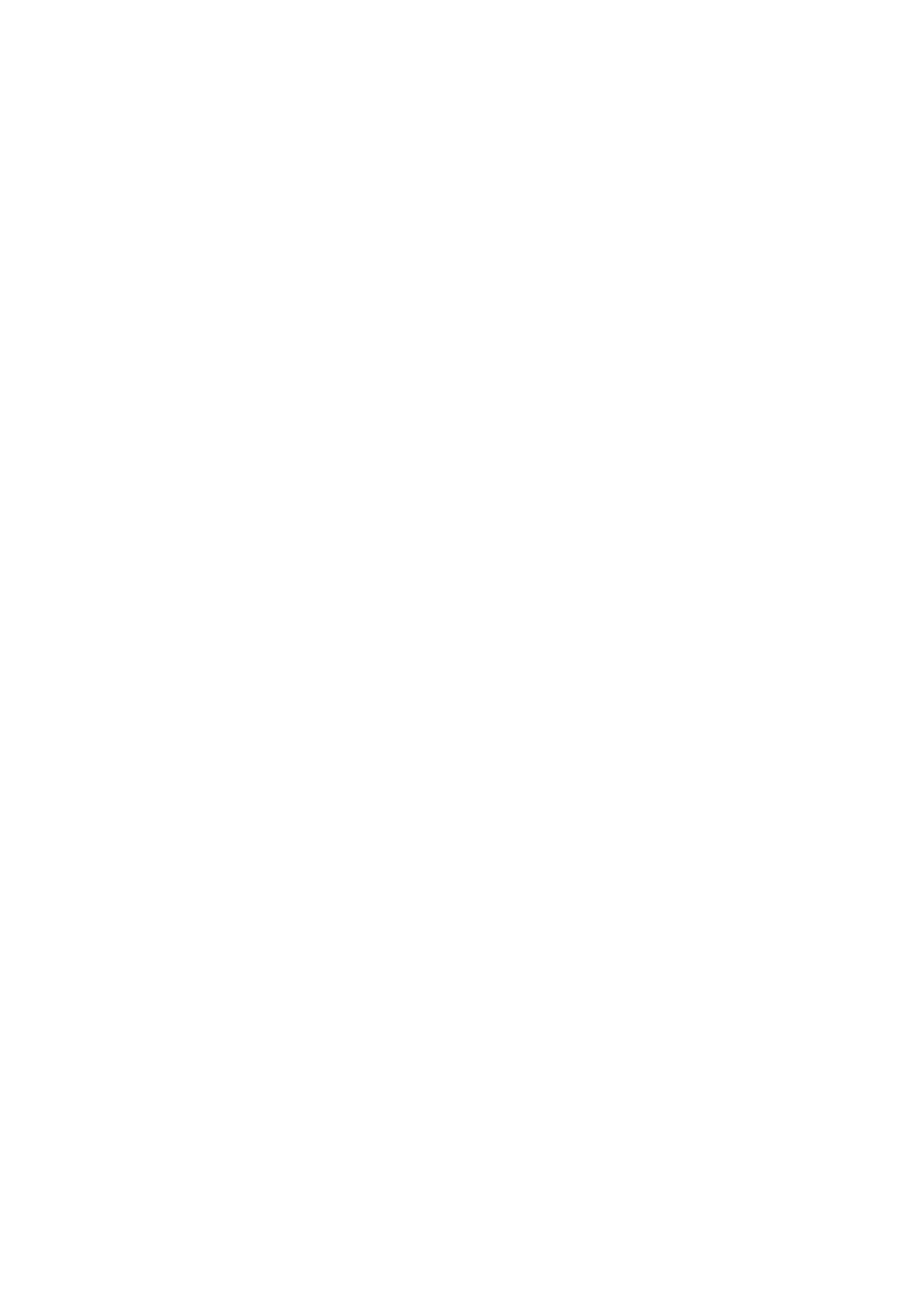1-11
[DeviceD-GigabitEthernet1/0/1] smart-link flush enable control-vlan 10 101
[DeviceD-GigabitEthernet1/0/1] quit
[DeviceD] interface gigabitethernet 1/0/2
[DeviceD-GigabitEthernet1/0/2] port link-type trunk
[DeviceD-GigabitEthernet1/0/2] port trunk permit vlan 1 to 200
[DeviceD-GigabitEthernet1/0/2] smart-link flush enable control-vlan 10 101
4) Configuration on Device A
# Configure VLAN 10 and VLAN 101 as the receive control VLANs of GigabitEthernet 1/0/1 and
GigabitEthernet 1/0/2.
<DeviceA> system-view
[DeviceA] vlan 1 to 200
[DeviceA] interface gigabitethernet 1/0/1
[DeviceA-GigabitEthernet1/0/1] port link-type trunk
[DeviceA-GigabitEthernet1/0/1] port trunk permit vlan 1 to 200
[DeviceA-GigabitEthernet1/0/1] smart-link flush enable control-vlan 10 101
[DeviceA-GigabitEthernet1/0/1] quit
[DeviceA] interface gigabitethernet 1/0/2
[DeviceA-GigabitEthernet1/0/2] port link-type trunk
[DeviceA-GigabitEthernet1/0/2] port trunk permit vlan 1 to 200
[DeviceA-GigabitEthernet1/0/2] smart-link flush enable control-vlan 10 101
After completing the configuration, you can use the display command to verify the smart link
configuration and view flush message statistics.
