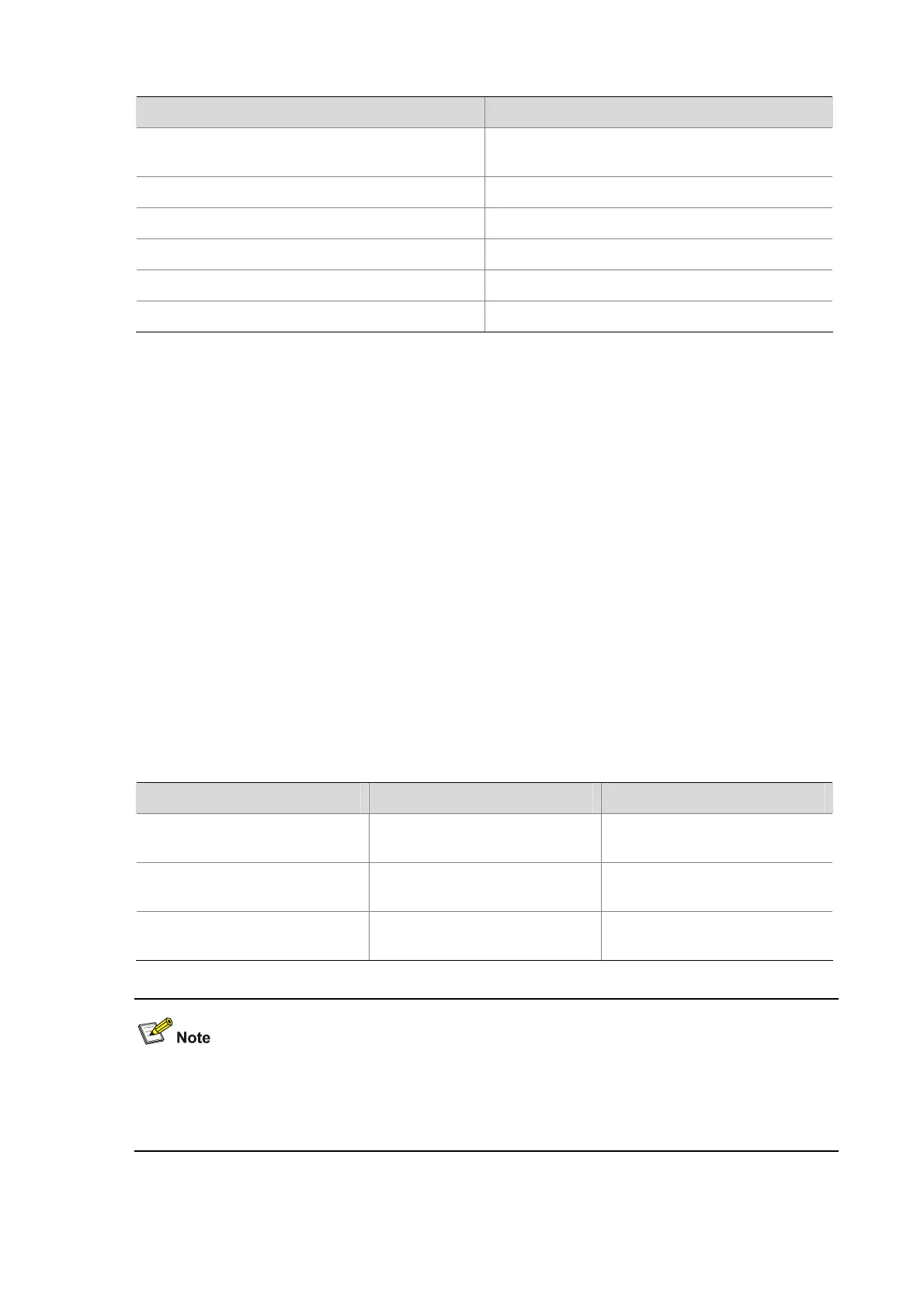1-21
Table 1-6 Display functions
Action Function
Press Space when information display pauses
Continues to display information of the next
screen page.
Press Enter when information display pauses Continues to display information of the next line.
Press Ctrl+C when information display pauses Stops the display and the command execution.
Ctrl+E
Moves the cursor to the end of the current line.
PageUp
Displays information on the previous page.
PageDown
Displays information on the next page.
Saving History Commands
The CLI can automatically save the commands that have been used lately to the history buffer. You can
know the operations that have been executed successfully, invoke and repeatedly execute them as
needed. By default, the CLI can save up to ten commands for each user. You can use the
history-command max-size command to set the capacity of the history commands buffer for the
current user interface (For the detailed description of the history-command max-size command, refer
to Login Commands in the System Volume). In addition:
z The CLI saves the commands in the format that you have input, that is, if you input a command in
its incomplete form, the saved history command is also incomplete.
z If you execute a command for multiple times successively, the CLI saves the earliest one. However,
if you execute the different forms of a command, the CLI saves each form of this command. For
example, if you execute the display cu command for multiple times successively, the CLI saves
only one history command; if you execute the display cu command and then the display
current-configuration command, the CLI saves two history commands.
Follow these steps to access history commands:
To do… Use the key/command… Result
View the history commands
display history-command
Displays the commands that
you have entered
Access the previous history
command
Up-arrow key or Ctrl+P
Displays the earlier history
command, if there is any.
Access the next history
command
Down-arrow key or Ctrl+N
Displays the next history
command, if there is any.
You may use arrow keys to access history commands in Windows 200X and XP Terminal or Telnet.
However, the up-arrow and down-arrow keys are invalid in Windows 9X HyperTerminal, because they
are defined in a different way. You can press Ctrl+P or Ctrl+N instead.
