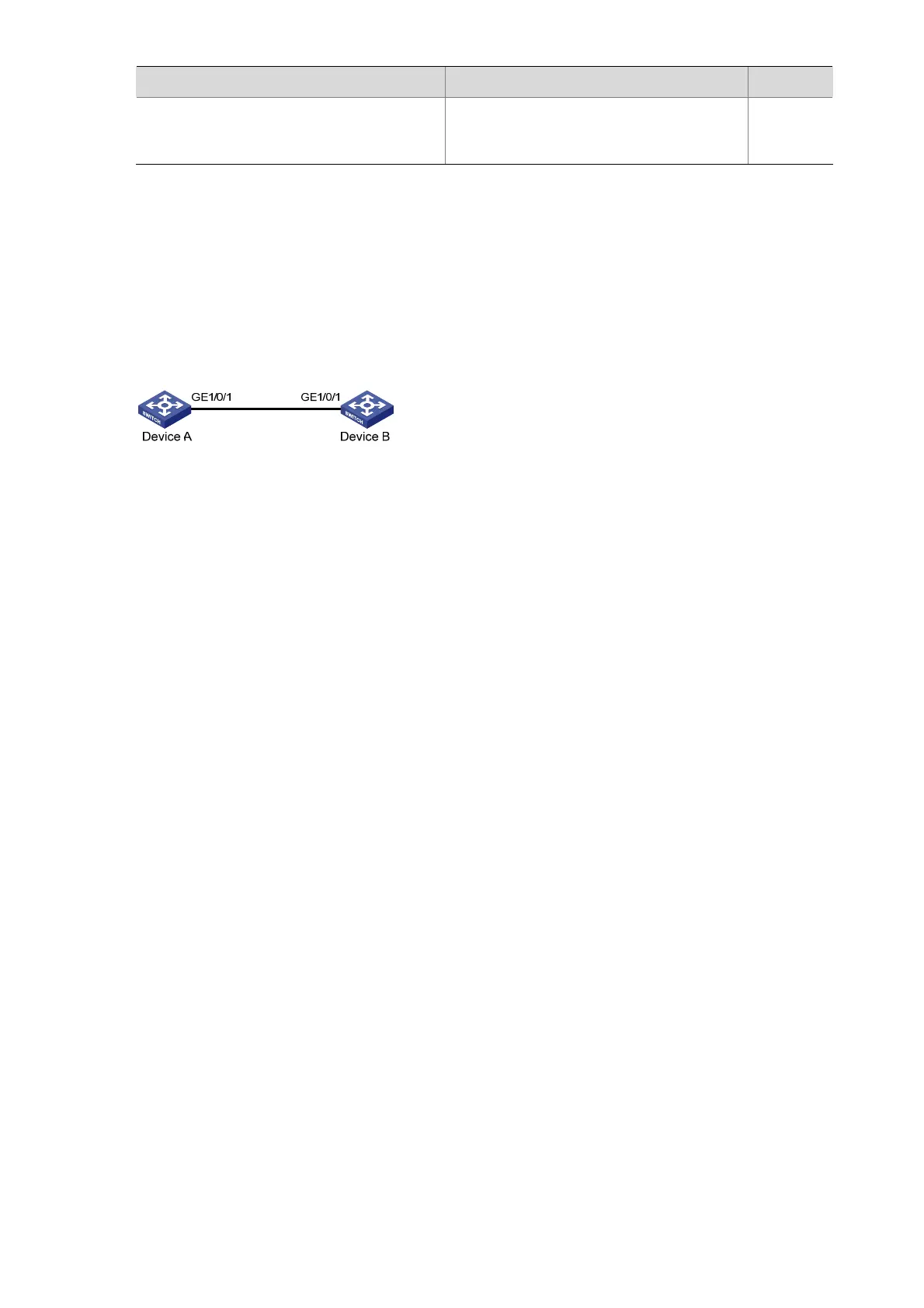1-9
To do… Use the command… Remarks
Clear statistics on Ethernet OAM packets
and Ethernet OAM link error events
reset oam [ interface interface-type
interface-number ]
Available
in user
view only
Ethernet OAM Configuration Example
Network requirements
z Enable Ethernet OAM on Device A and Device B to manage links on data link layer.
z Monitor link performance and collect statistics about the error frames received by Device A.
Figure 1-2 Network diagram for Ethernet OAM configuration
Configuration procedure
1) Configure Device A
# Configure GigabitEthernet 1/0/1 to operate in passive Ethernet OAM mode and enable Ethernet OAM
for it.
<DeviceA> system-view
[DeviceA] interface gigabitethernet 1/0/1
[DeviceA-GigabitEthernet1/0/1] oam mode passivez
[DeviceA-GigabitEthernet1/0/1] oam enable
[DeviceA-GigabitEthernet1/0/1] quit
# Set the errored frame detection interval to 20 seconds and set the errored frame event triggering
threshold to 10.
[DeviceA] oam errored-frame period 20
[DeviceA] oam errored-frame threshold 10
2) Configure Device B
# Configure GigabitEthernet 1/0/1 to operate in active Ethernet OAM mode (the default) and enable
Ethernet OAM for it.
<DeviceB> system-view
[DeviceB] interface gigabitethernet 1/0/1
[DeviceA-GigabitEthernet1/0/1] oam mode active
[DeviceB-GigabitEthernet1/0/1] oam enable
[DeviceB-GigabitEthernet1/0/1] quit
3) Verify the configuration
Use the display oam configuration command to display the Ethernet OAM configuration. For
example:
# Display the Ethernet OAM configuration on Device A.
[DeviceA] display oam configuration
Configuration of the link event window/threshold :
