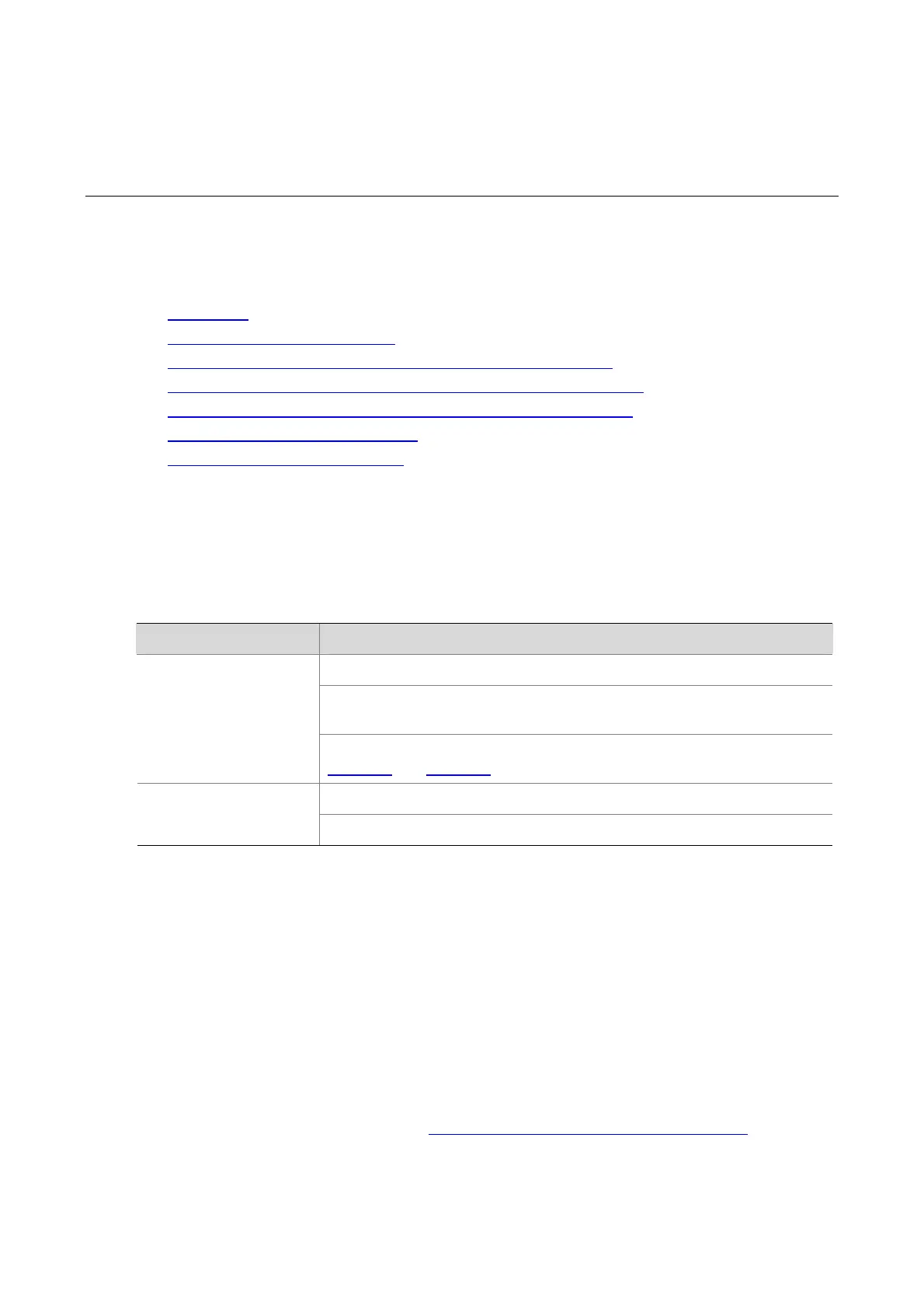3-1
3 Logging In Through Telnet/SSH
Logging In Through Telnet
When logging in through Telnet, go to these sections for information you are interested in:
z Introduction
z Telnet Connection Establishment
z Telnet Login Configuration with Authentication Mode Being None
z Telnet Login Configuration with Authentication Mode Being Password
z Telnet Login Configuration with Authentication Mode Being Scheme
z Configuring Command Authorization
z Configuring Command Accounting
Introduction
You can telnet to a remote switch to manage and maintain the switch. To achieve this, you need to
configure both the switch and the Telnet terminal properly.
Table 3-1 Requirements for Telnet to a switch
Item Requirement
Start the Telnet Server
The IP address of the VLAN of the switch is configured and the route
between the switch and the Telnet terminal is available.
Switch
The authentication mode and other settings are configured. Refer to
Table 3-2 and Table 3-3.
Telnet is running.
Telnet terminal
The IP address of the management VLAN of the switch is available.
Telnet Connection Establishment
Telnetting to a Switch from a Terminal
You can telnet to a switch and then configure the switch if the interface of the management VLAN of the
switch is assigned with an IP address. (By default, VLAN 1 is the management VLAN.)
Following are procedures to establish a Telnet connection to a switch:
Step 1: Log in to the switch through the Console port, enable the Telnet server function and assign an IP
address to the management VLAN interface of the switch.
z Connect to the Console port. Refer to Setting Up the Connection to the Console Port.
z Execute the following commands in the terminal window to enable the Telnet server function and
assign an IP address to the management VLAN interface of the switch.
