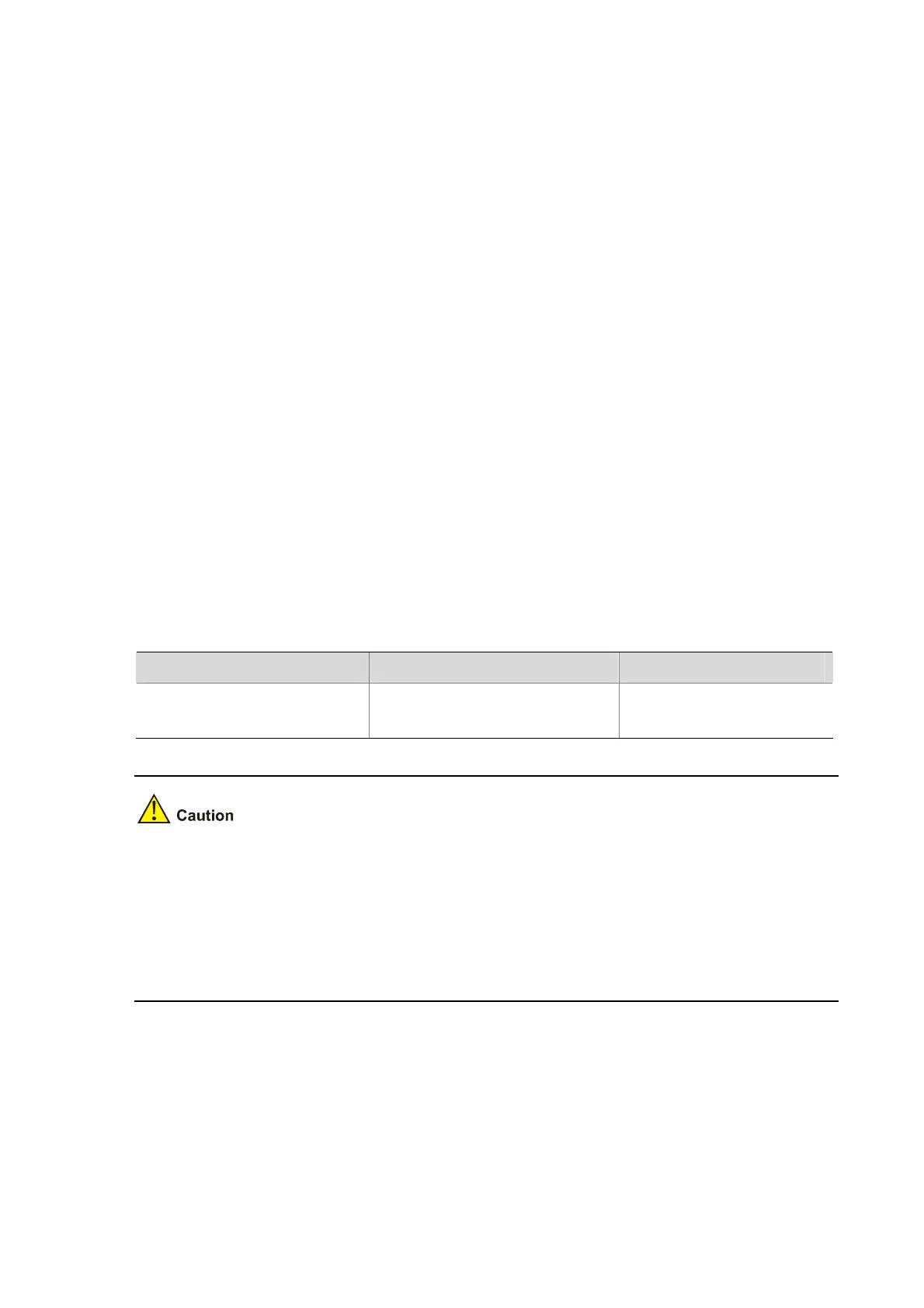1-4
z After the specified automatic execution time is reached, the system executes the specified
command in the background without displaying any information except system information such as
log, trap and debug.
z The system does not require any interactive information when it is executing the specified
command. If there is information for you to confirm, the system automatically inputs Y or Yes; if
characters need to be input, the system automatically inputs a default character string, or inputs an
empty character string when there is no default character string.
z For the commands used to switch user interfaces, such as telnet, ftp, and ssh2, the commands
used to switch views, such as system-view, quit, and the commands used to modify status of a
user that is executing commands, such as super, the operation interface, command view and
status of the current user are not changed after the automatic execution function is performed.
z If the system time is modified after the automatic execution function is configured, the scheduled
automatic execution configuration turns invalid automatically.
z Only the last configuration takes effect if you execute the schedule job command repeatedly.
z After you configure this feature on the master, the configuration is not backed up to the slaves; after
the change of the master, this configuration will be ineffective.
Specifying a Boot File for the Next Device Boot
A Boot ROM file, also known as the system software or device software, is an application file used to
boot the device. A main boot file is used to boot a device and a backup boot file is used to boot a device
only when a main boot file is unavailable. When multiple Boot ROM files are available on the storage
media, you can specify a file for the next device boot by executing the following command.
Follow the step below to specify a boot file for the next device boot:
To do… Use the command… Remarks
Specify a boot file for a member
device for the next device boot
boot-loader file file-url slot { all |
slot-number } { main | backup }
Required
Available in user view.
z To execute the boot-loader command successfully, you must save the file for the next device boot
under the root directory of the storage media on a member device. You can copy or move a file to
change the path of it to the root directory.
z The names of the files for the next boot of the master and slaves may be different, but the versions
of the files must be the same; otherwise, a slave will reboot by using the master's boot file and join
the stack again.
Disabling Boot ROM Access
By default, you can press Ctrl+B to enter the Boot ROM menu to configure the Boot ROM. However,
this may bring security problems to the device. Therefore, the device provides the function of disabling
the Boot ROM access to enhance security of the device. After this function is configured, no matter
whether you press Ctrl+B or not, the system does not enter the Boot ROM menu, but enters the
command line configuration interface directly.
