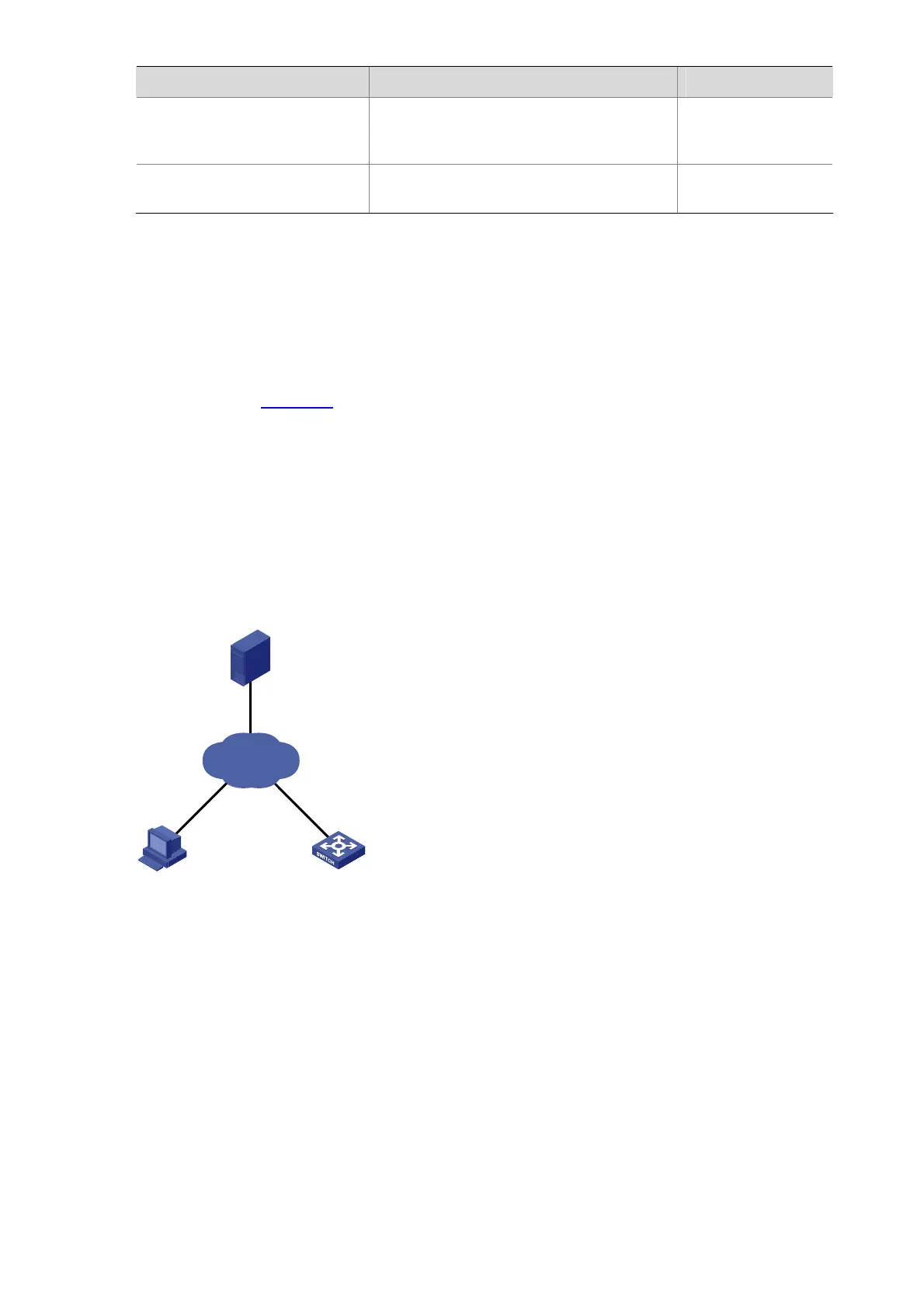1-9
To do… Use the command… Remarks
Display detailed configurations
of the scheduled automatic
execution function
display schedule job
Available in any
view
Display the exception handling
methods
display system-failure
Available in any
view
Device Management Configuration Examples
Remote Scheduled Automatic Upgrade Configuration Example (Centralized Device)
Network requirement
z As shown in Figure 1-1, the current software version is soft-version1 for Device. Upgrade the
software version of Device to soft-version2 and configuration file to new-config at a time when
few services are processed (for example, at 3 am) through remote operations.
z The newest application soft-version2.bin and the newest configuration file new-config.cfg are
both saved under the aaa directory of the FTP server.
z The IP address of Device is 1.1.1.1/24, the IP address of the FTP server is 2.2.2.2/24, and the FTP
server is reachable.
z User can log in to Device via Telnet and a route exists between User and Device.
Figure 1-1 Network diagram for remote scheduled automatic upgrade
FTP Client
FTP Server
User
Telnet
Device
1.1.1.1/24
2.2.2.2/24
Internet
Configuration procedure
1) Configuration on the FTP server (Note that configurations may vary with different types of servers)
z Set the access parameters for the FTP client (including enabling the FTP server function, setting
the FTP username to aaa and password to hello, and setting the user to have access to the
flash:/aaa directory).
<FTP-Server> system-view
[FTP-Server] ftp server enable
[FTP-Server] local-user aaa
[FTP-Server-luser-aaa] password cipher hello
[FTP-Server-luser-aaa] service-type ftp
[FTP-Server-luser-aaa] authorization-attribute work-directory flash:/aaa
