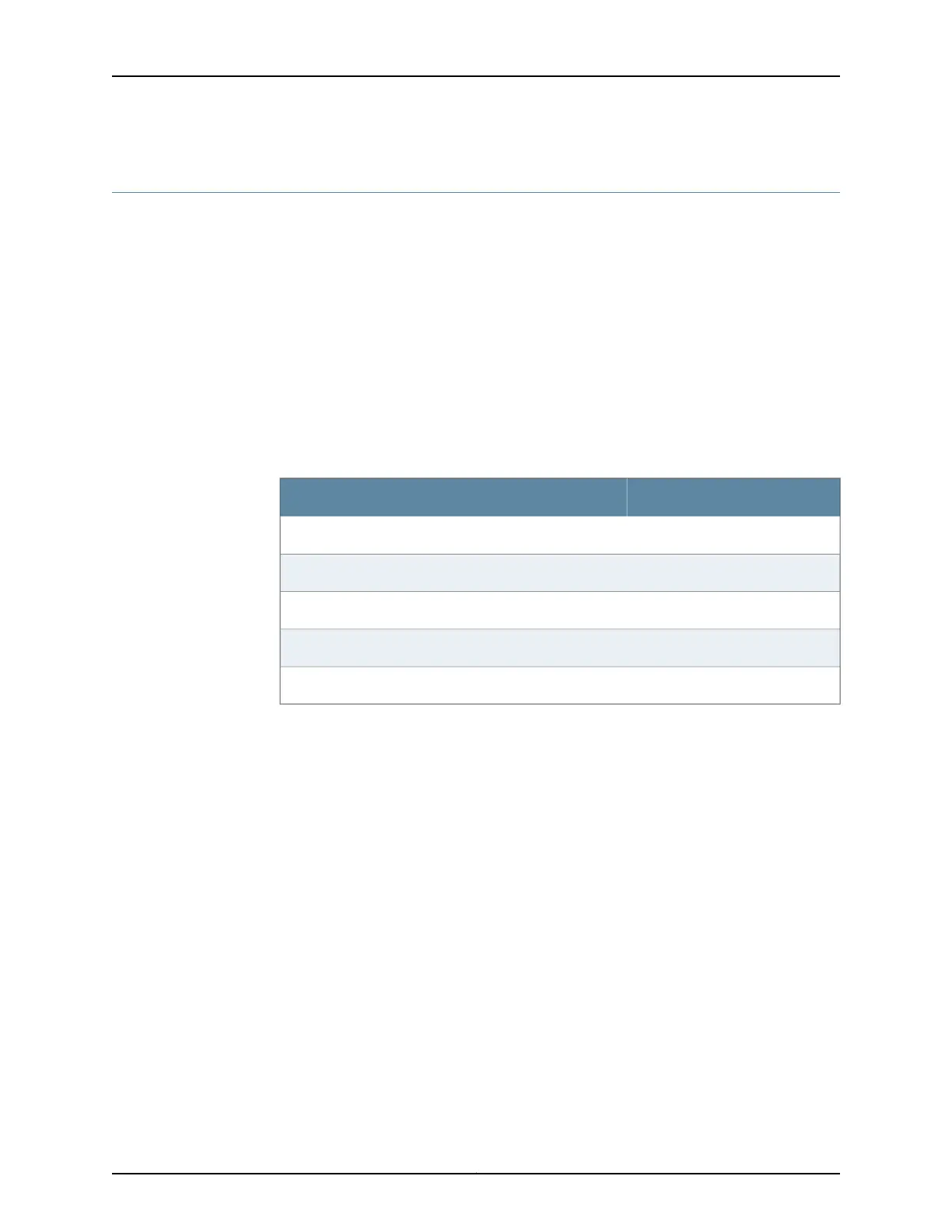Connecting the CLI at the User End for the SRX650 Services Gateway
To connect to the CLI through a dial-up modem connected to the console port on the
SRX650 Services Gateway:
1. Connect a modem at your remote location to a management device.
2. Start your asynchronous terminal emulation application (such as Microsoft Windows
HyperTerminal) on the management device.
3. Select the COM port to which the modem is connected (for example, COM1).
4. Configure the port settings shown in Table 24 on page 87.
Table 24: Port Settings
ValuePort Settings
9600Bits per second
8Data bits
NoneParity
1Stop bits
NoneFlow control
5. In the HyperTerminal window, type AT.
For more information on the AT commands, see the Initial Configuration for Security
Devices.
An OK response indicates that the modem can communicate successfully with the
COM port on the management device.
6. To dial the modem that is connected to the console port on the services gateway,
type ATDT remote-modem-number. For example, if the phone number of the modem
connected to the console port on the services gateway is 0019785551234, type ATDT
0019785551234.
The services gateway login prompt appears.
7. Log in as the user root. No password is required at initial connection, but you must
assign a root password before you commit any configuration settings.
87Copyright © 2018, Juniper Networks, Inc.
Chapter 17: Connecting the SRX650 Services Gateway to External Devices
