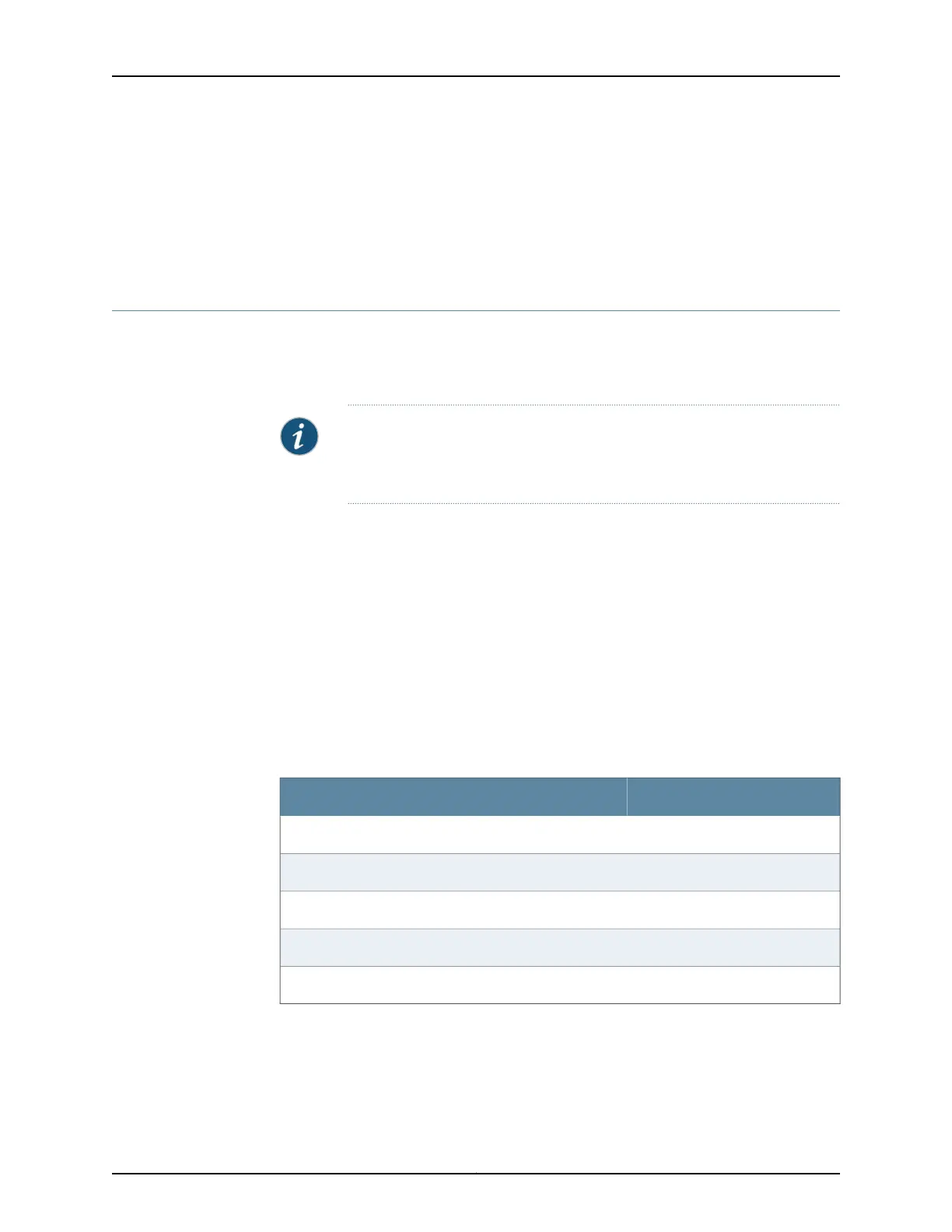Related
Documentation
Connecting to the SRX650 Services Gateway from the CLI Remotely on page 106•
• Connecting the Modem at the SRX650 Services Gateway End on page 88
• Connecting the Modem to the Console Port on the SRX650 Services Gateway on
page 86
Connecting the Modem at the SRX650 Services Gateway End
Before you can connect a dial-up modem to the console port on the SRX650 Services
Gateway, you must configure the modem to accept a call on the first ring and to accept
DTR signals. You must also disable flow control on the modem.
NOTE: These instructions use Hayes-compatible modem commands to
configure the modem. If your modem is not Hayes-compatible, refer to the
documentation for your modem and enter equivalent modem commands.
To configure the modem on the services gateway end:
1. Connect the modem to the management device (a desktop or laptop computer).
2. Power on the modem.
3. From the management device, start your asynchronous terminal emulationapplication
(such as Microsoft Windows HyperTerminal), and select the COM port to which the
modem is connected (for example, COM1).
4. Configure the port settings as shown in Table 25 on page 88.
Table 25: Port Settings
ValuePort Settings
9600Bits per second
8Data bits
NoneParity
1Stop bits
NoneFlow control
5. In the HyperTerminal window, type AT.
For more information on the AT commands, see the Initial Configuration for Security
Devices.
Copyright © 2018, Juniper Networks, Inc.88
SRX650 Services Gateway Hardware Guide
