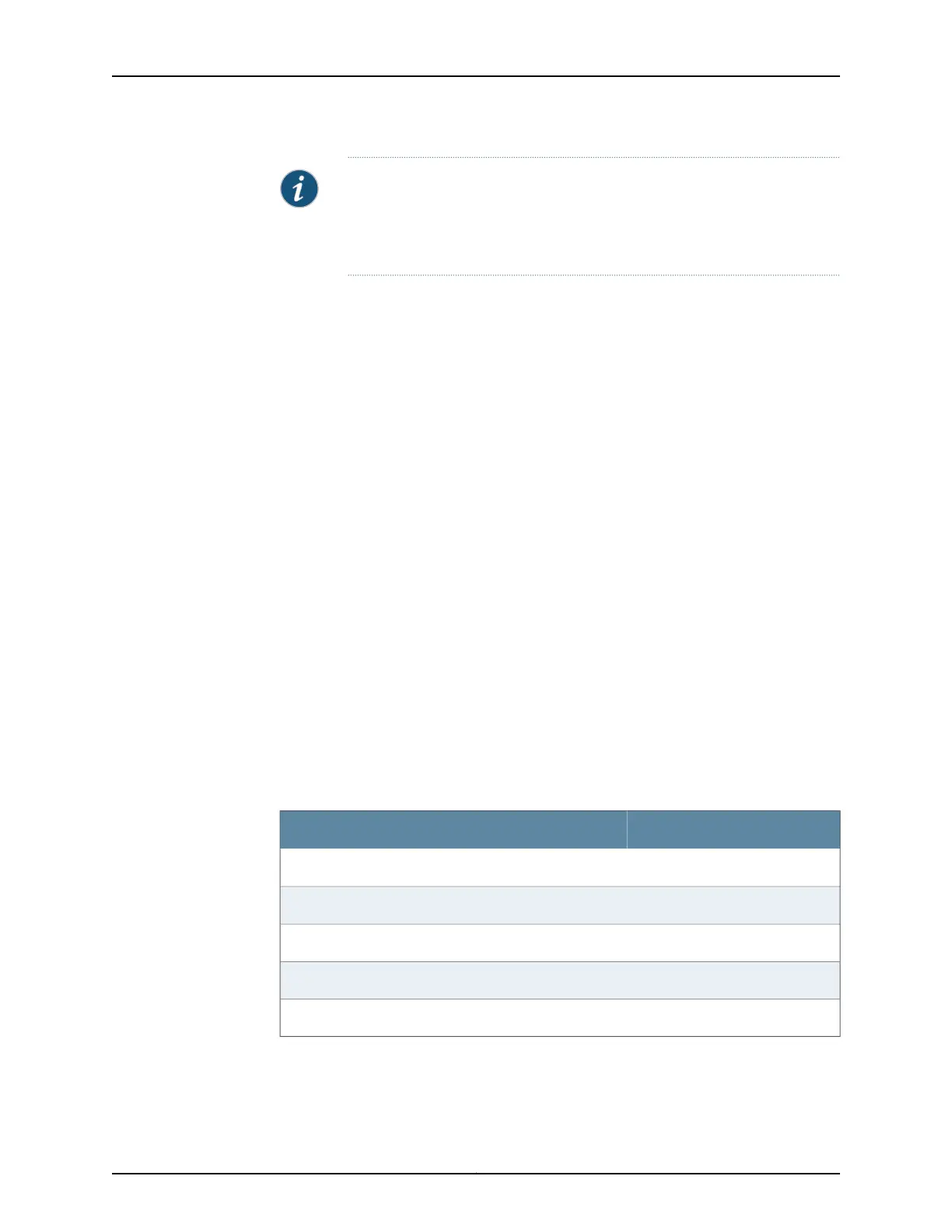NOTE: Figure 22 on page 104 shows a connection to a local management
device. A remote connection to the services gateway through a modem
requires the cableand connector shown (RJ-45to a DB-9 serial port adapter),
along with an adapter for your modem, which you must purchase separately.
To connect to the CLI using a local management device through the console port on the
services gateway:
1. Turn off power to the services gateway.
2. Turn off power to the management device (such as a desktop or laptop computer)
that you are using to access the CLI.
3. Plug one end of the Ethernet cable into the RJ-45 to DB-9 serial port adapter (see
Figure 22 on page 104).
4. Plug the RJ-45 to DB-9 serial port adapter into the serial port on the management
device (see Figure 22 on page 104).
5. Connect the other end of the Ethernet cable to the console port on the services
gateway (see Figure 22 on page 104).
6. Turn on the power to the management device.
7. Start your asynchronous terminal emulation application (such as Microsoft Windows
HyperTerminal), and select the appropriate COM port to use (for example, COM1).
8. Configure the port settings as shown in Table 28 on page 105.
Table 28: Port Settings
ValuePort Settings
9600Bits per second
8Data bits
NoneParity
1Stop bits
NoneFlow control
9. Power on the services gateway by pressing the Power button on the front of the
services gateway. Verify that the POWER LED on the front panel turns green.
105Copyright © 2018, Juniper Networks, Inc.
Chapter 19: Performing Initial Configuration
