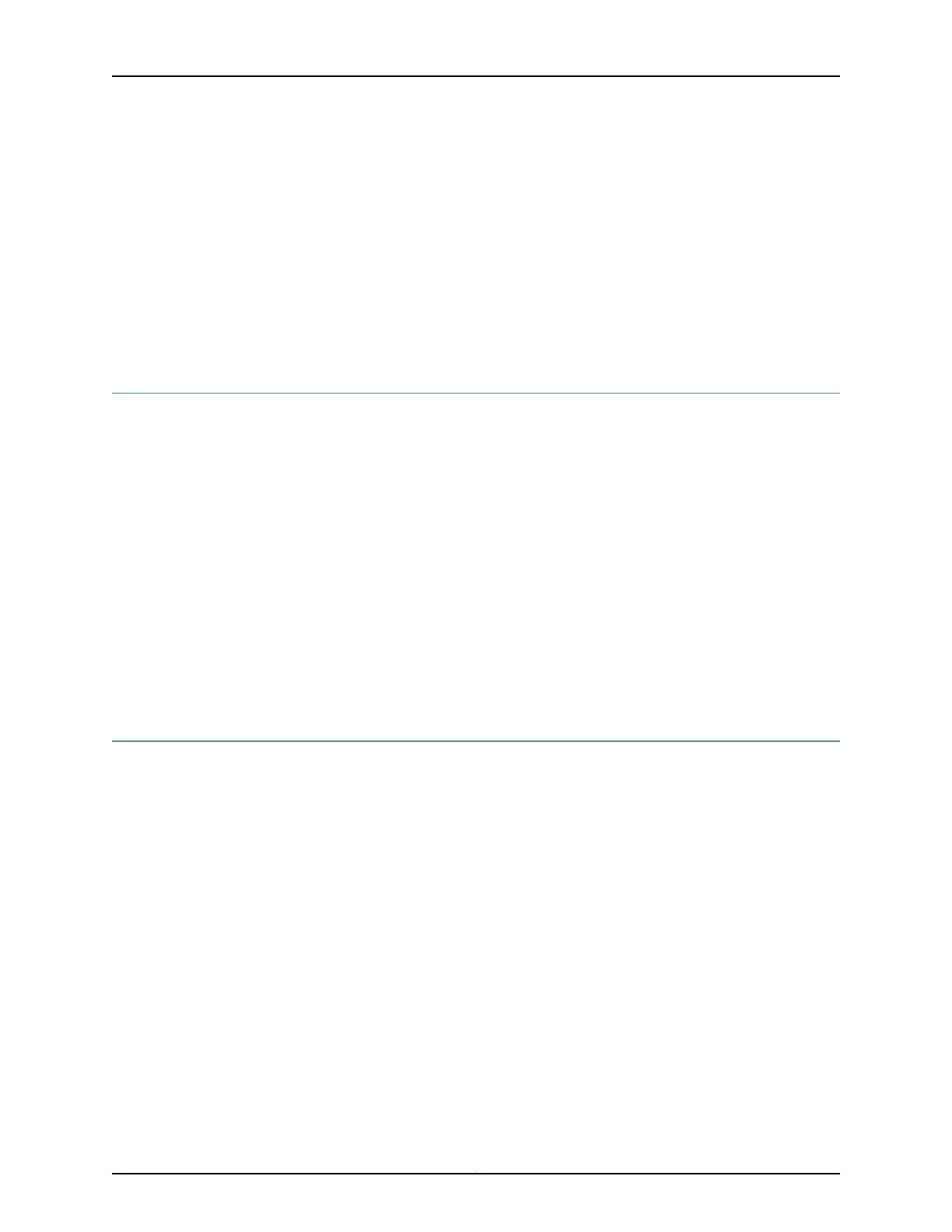The terminal emulation screen on your management device displays the startup
sequence. When the services gateway has finished starting up, a login prompt appears.
10. Log in as the user root. No password is required at initial connection, but you must
assign a root password before committing any configuration settings.
Related
Documentation
Connecting to the SRX650 Services Gateway Setup Wizard on page 100•
• Connecting to the SRX650 Services Gateway from the CLI Remotely on page 106
Connecting to the SRX650 Services Gateway from the CLI Remotely
You can connect an SRX650 Services Gateway to the CLI from a remote location through
two dial-up modems:
•
A modem that is connected to the console port on the services gateway
•
A second modem that is connected to a remote management device
The modem connection lets you remotely perform the same console operations that
you can perform locally.
Related
Documentation
Connecting the Modem at the SRX650 Services Gateway End on page 88•
• Connecting the Modem to the Console Port on the SRX650 Services Gateway on
page 86
• Connecting the CLI at the User End for the SRX650 Services Gateway on page 87
Viewing Factory-Default Settings of the SRX650 Services Gateway
To view the factory-default configuration of the services gateway using the CLI:
1. Verify that the services gateway is powered on.
2. Log in as the root user and provide your credentials.
3. In shell mode, navigate to the /etc/config folder.
% cd /etc/config
4. View the list of default config files.
% ls
The following sample output displays the list of factory-default configuration files:
j-series-defaults.conf srx210h-defaults.conf
jsrxsme-series-defaults.conf srx210h-factory.conf
jsrxsme-series-factory.conf srx210h-poe-defaults.conf
Copyright © 2018, Juniper Networks, Inc.106
SRX650 Services Gateway Hardware Guide
