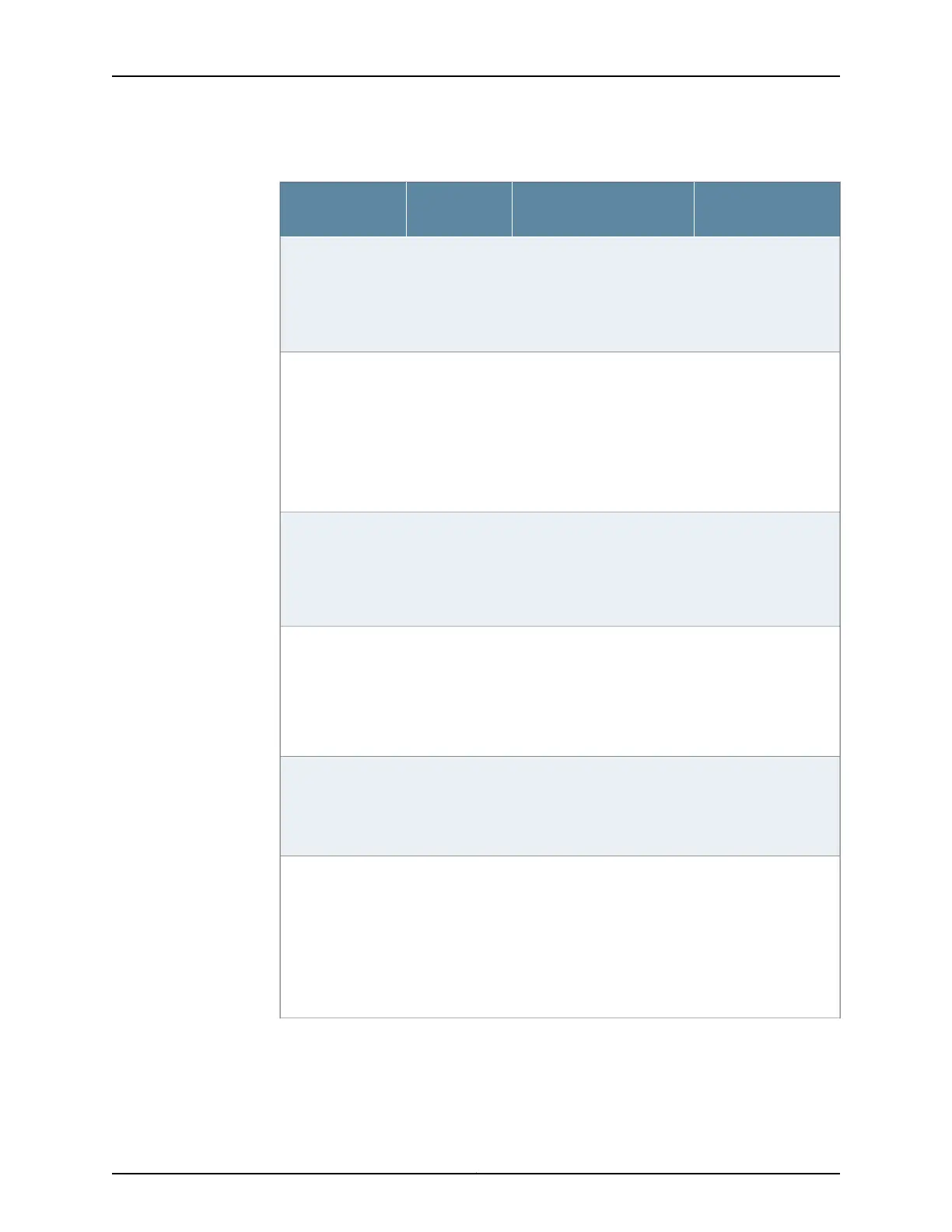Table 30: Configuring Basic Settings (continued)
Using the CLI
Using the J-Web Setup
Wizard
Required or
OptionalTask
Specify the address of
the DNS server. For
example:
set name-server
10.148.2.32
From the Configure System:
Network Settings page, type
the IP address of the DNS
server; for example,
10.148.2.32. Then click Add.
OptionalAdd the names of
servers that
maintaindatabases
for resolving
hostnames and IP
addresses.
Specify the domains to
be searched. For
example:
set domain-search
lab.device.net
set domain-search
device.net
From the Configure System:
Network Settings page, type
the domains to be searched;
for example, lab.device.net
and device.net. Then click Add
after each one you add to the
list.
OptionalAdd each domain
to which the
services gateway
belongs, to include
it in a DNS search.
Specify a VLAN
interface. For example:
set interfaces ge-0/0/1
unit 0 family inet
address 10.148.1.32
From the Interface Groups
(VLANs) page, click Add, Edit,
or Delete to configure VLANs.
OptionalConfigure interface
groups (VLANs).
Specify an interface
other than a VLAN
interface. For example:
set interfaces ge-0/0/2
unit 0 family inet
address 10.148.5.32
From the Configure Interfaces
page, click Add, Edit, or
Delete to configure interfaces
other than VLANs.
OptionalConfigure
interfaces other
than VLANs.
N/AFrom the Configure J-Web
Preferences page, from the
J-Web starting page options,
select the tab you want to
appear on startup.
RequiredSpecify the tab you
want to appear on
startup.
N/AFrom the Configure J-Web
Preferences page, from the
J-Web commit options,
specify when you want
commit to occur.
RequiredThe Configure
J-Web Preferences
page appears
before the
Configure System:
Time page in the
wizard. Specify
when you want
commit to occur.
115Copyright © 2018, Juniper Networks, Inc.
Chapter 19: Performing Initial Configuration
