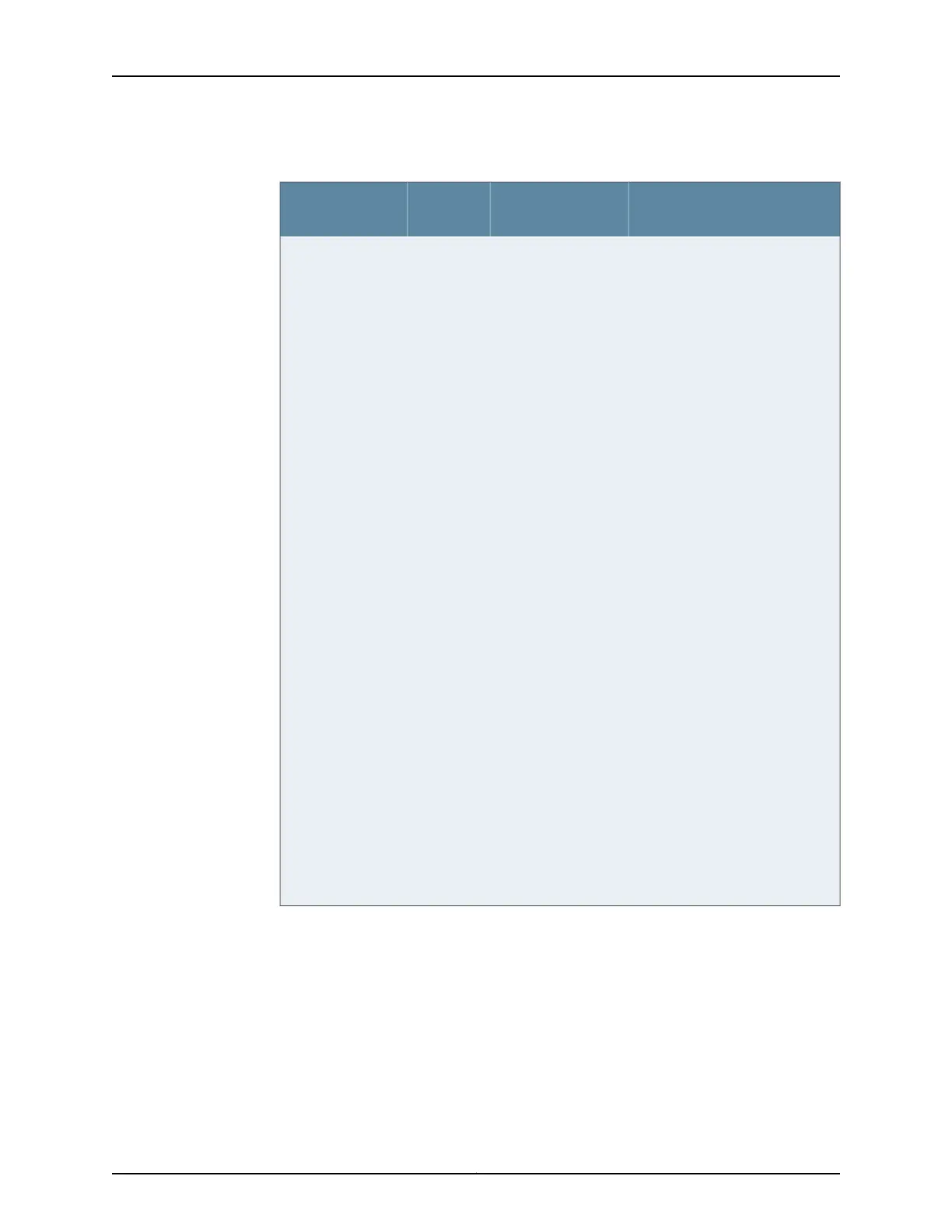Table 36: POWER LED Description (continued)
Possible Cause and Corrective
ActionMeaningLED StateLED Status
If a red alarm condition occurs,
issue the show chassis alarms
command to determine the source
of the problem.
•
Verify that the AC power cord
and/or DC power supply cable
is not damaged. If the insulation
is cracked or broken,
immediately replace the cord or
cable.
•
Verify that the source circuit
breaker has the proper current
rating. Each power supply must
be connected to a separate
source circuit breaker.
•
Ensure that the power socket
you are plugged into is in working
condition.
•
Connect the power supply to a
different power source with a
new powercordor power cables.
If the power supply status LEDs
indicate that the power supply
is not functioning normally, the
power supply is the source of the
problem. Replace the power
supply with a spare.
NOTE: If the system temperature
exceeds the threshold, the Junos
OS shuts down all power supplies
so that no status is displayed.
The Junos OS also can shut down
one of the power supplies for other
reasons. In this case, the remaining
power supplies provide power to
the services gateway, and you can
still view the system status through
the CLI.
Indicates that the
services gateway is
not receiving power.
Off
133Copyright © 2018, Juniper Networks, Inc.
Chapter 21: Troubleshooting Components
