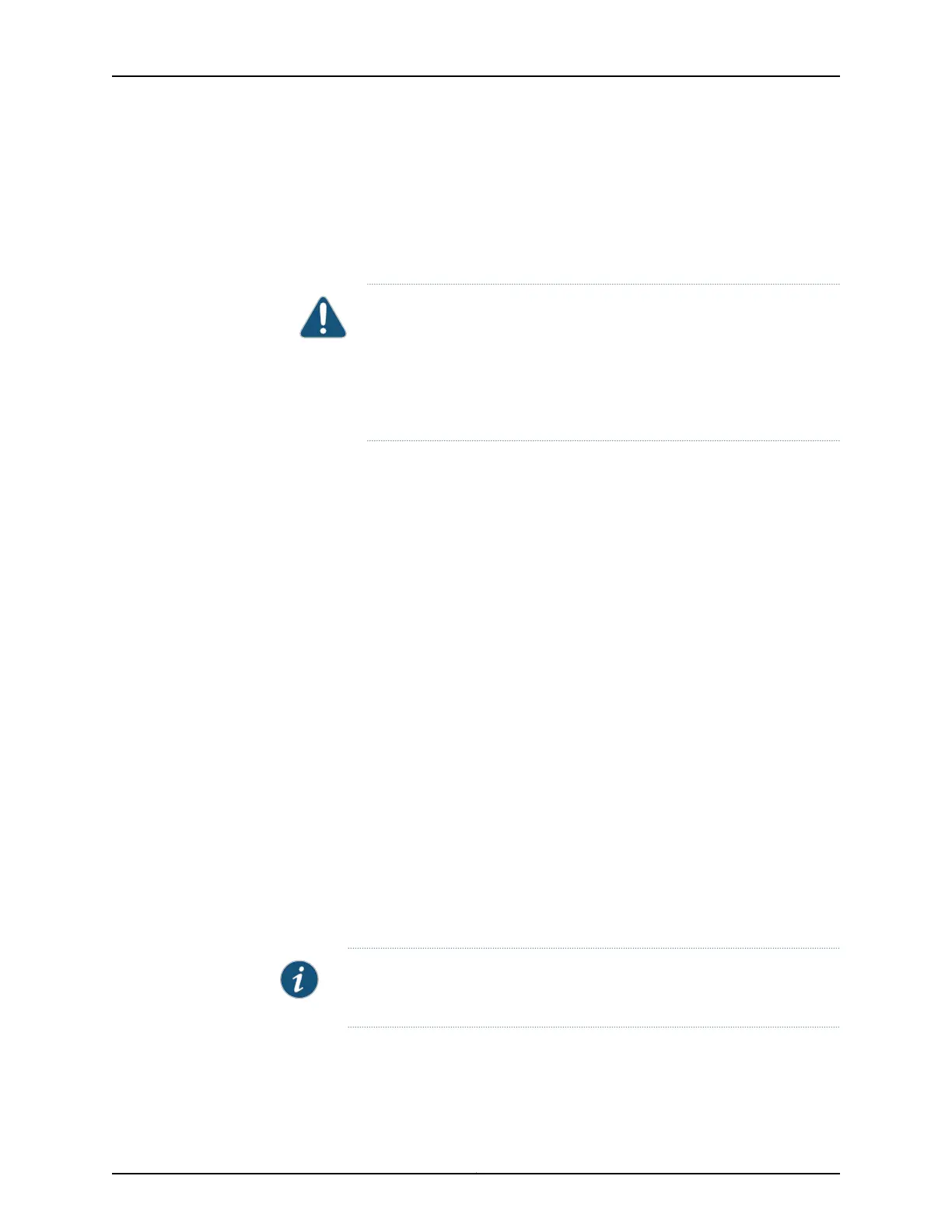7. Verify that the DC power cables are correctly labeled before making connections to
the power supply. In a typical power distribution scheme where the return is connected
to chassis ground at the battery plant, you can use a multimeter to verify that the ohm
output of the –48V and RTN DC cables to chassis ground. The cable with very large
resistance (indicating an open circuit) to chassis ground will be –48V and the cable
with very low resistance (indicating a closed circuit) to chassis ground will be RTN.
CAUTION: You must ensure that power connections maintain the proper
polarity. The power source cables might be labeled (+) and (–) to indicate
their polarity. There is no standard color coding for DC power cables. The
color coding used by the external DC power source at your site determines
the color coding for the leads on the power cables that attach to the
terminal studs on each power supply.
8. Using a number 2 Phillips screwdriver, remove the screws and square washers from
the terminal studs.
9. Secure each power cable lug to the terminal studs, first with the square washer, then
with the screw. Apply between 23 lb-in. (2.6 Nm) and 25 lb-in. (2.8 Nm) of torque to
each screw.
a. Attach the positive (+) DC source power cable lug to the RTN (return) terminal.
b. Attach the negative (–) DC source power cable lug to the –48V (input) terminal.
10. Replace the clear plastic cover over the terminal studs on the faceplate.
11. Verify that the power cables are connected correctly, that they are not touching or
blocking access to services gateway components, and that they do not drape where
people could trip on them.
12. Remove the tape from the switch handle of the circuit breaker on the panel board
that services the DC circuit and switch the circuit breaker to the on position ( | ).
Observe the status LEDs on the power supply faceplate. If the power supply is correctly
installed and functioning normally, the POWER LED lights green steadily on the services
gateway front panel.
NOTE: If more than one power supply is being installed, turn on all power
supplies at the same time.
Related
Documentation
• Required Tools and Parts for Replacing Hardware Components on the SRX650 Services
Gateway on page 141
79Copyright © 2018, Juniper Networks, Inc.
Chapter 15: Installing the Services Gateway
