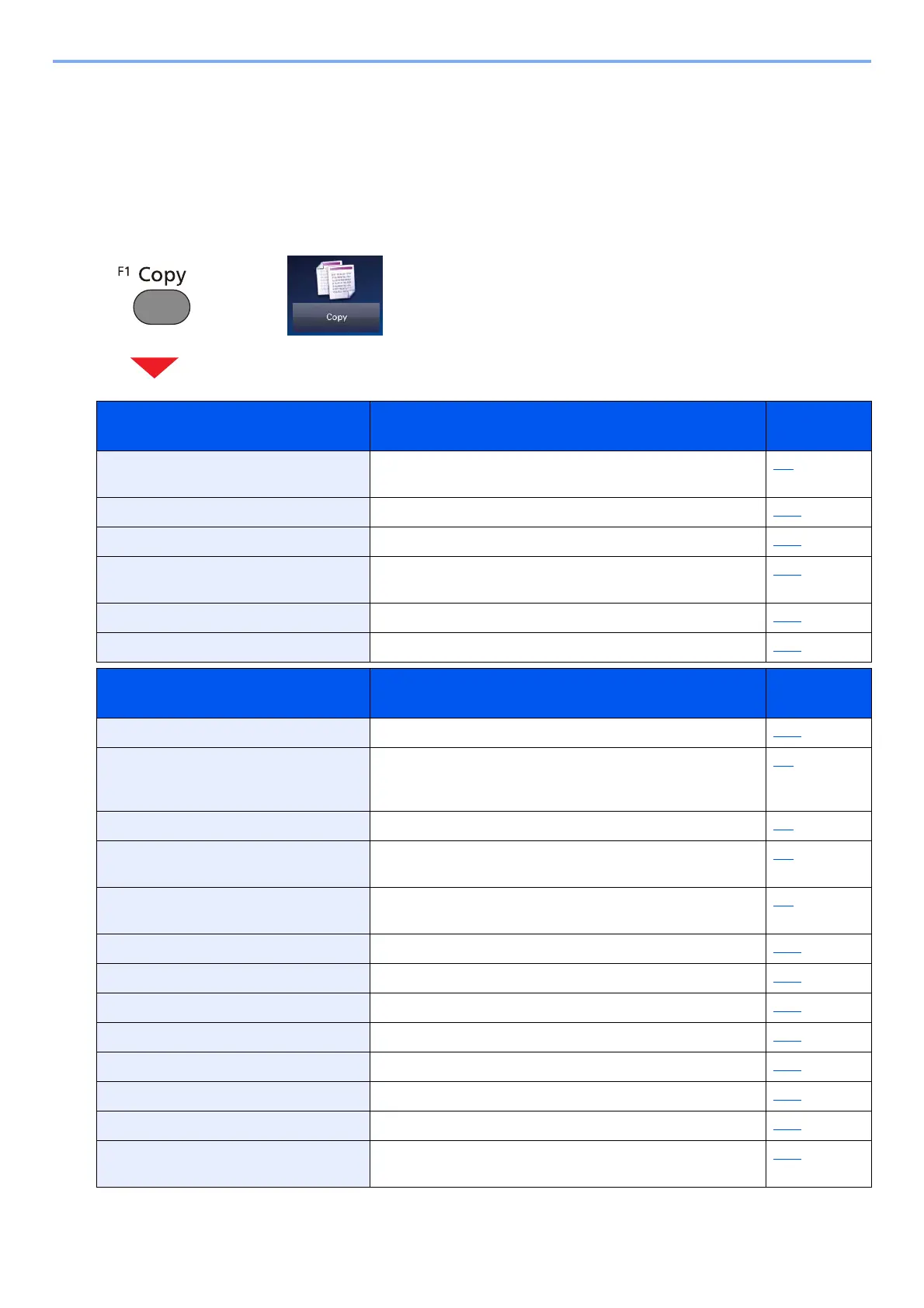x
> Menu Map
Menu Map
This is a list of menus displayed on the touch panel. Depending on the settings, some menus may not be displayed.
Some menu names may differ from their reference titles.
[Copy]
or
Function key Description Reference
Page
Paper Selection Select the cassette or multi-purpose tray that contains the
required paper size.
6-5
Zoom Adjust the zoom to reduce or enlarge the image. 6-27
Density Adjust density. 6-16
Duplex Produces two-sided copies. You can also create single-sided
copies from two-sided originals.
6-32
Combine Combines 2 or 4 original sheets into 1 printed page. 6-29
Color Selection Select the color mode setting. 6-20
Functions Description Reference
Page
Collate/Offset Offset the output by set or page. 6-10
ID Card Copy Use this when you want to copy a driver's license or an
insurance card. When you scan the front and back of the card,
both sides will be combined and copied onto a single sheet.
6-3
Original Sizes Specify the original size to be scanned. 6-4
Original Orientation Select the orientation of the original document top edge to
scan correct direction.
6-9
Mixed Size Originals Scans all sheets in the document processor, even if they are
of different sizes.
6-7
Paper Output Specify the output tray. 6-15
Staple Staples the finished documents. 6-12
Original Image Select original image type for best results. 6-17
EcoPrint EcoPrint saves toner when printing. 6-18
Hue Adjustment Adjust the color (hue) of images. 6-21
Color Balance Adjust the strength of cyan, magenta, yellow, and black. 6-20
Sharpness Adjusts the sharpness of image outlines. 6-22
Contrast You can adjust the contrast between light and dark areas of
the image.
6-23
