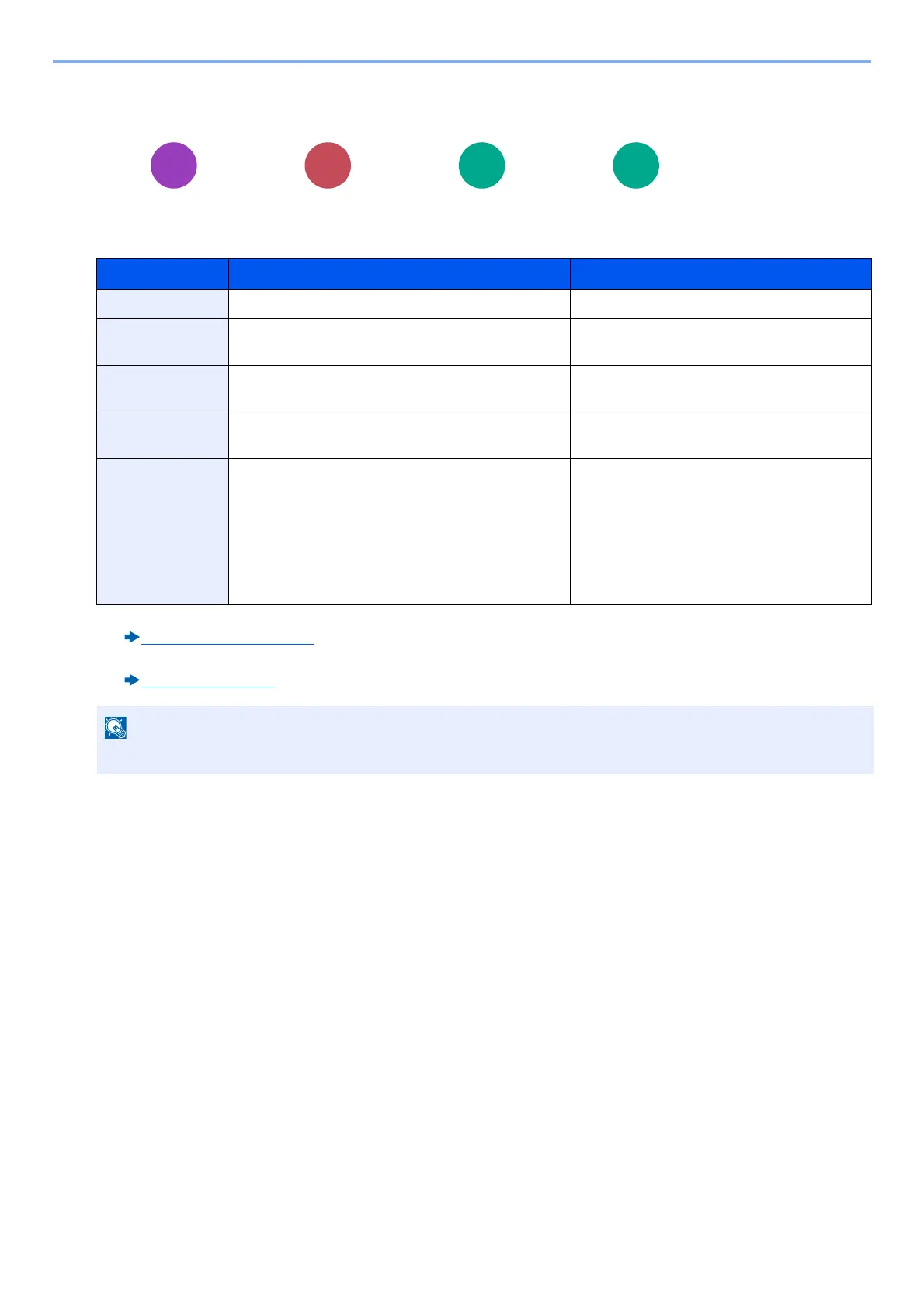6-4
Advanced Setting of Functions > [Original Size]
[Original Size]
Specify the original size to
Select [Auto], [Metric], [Inch], [Others], or [Size Entry] to select the original size.
*1 For information on how to register the custom original size, refer to the information below.
Custom Original Size (8-12)
*2 Input units can be changed with the System Menu.
[Measurement] (8-20)
Item Value Description
Auto --- Automatically detect the original size.
Inch Ledger, Letter-R, Letter, Legal, Statement-R,
Statement, 11x15”, Oficio II
Select from the Inch series standard sizes.
Metric A3, A4-R, A4, A5-R, A5, A6-R, B4, B5-R, B5, B6-R,
B6, Folio, 216 x 340 mm
Select from the Metric standard sizes.
Others 8K, 16K-R, 16K, Hagaki (Cardstock), Oufuku Hagaki
(Return postcard), Custom
*1
Select from special standard sizes and custom
sizes.
Size Entry Metric
X: 50 to 432 mm (in 1 mm increments)
Y: 50 to 297 mm (in 1 mm increments)
Enter the size not included in the standard
sizes.
*2
When you have selected [Size Entry], select
[+] or [-] to set the sizes of "X" (horizontal) and
"Y" (vertical). Select [# Keys] to use the
numeric keys for entry.
Inch
X: 2.00 to 17.00" (in 0.01" increments)
Y: 2.00 to 11.69" (in 0.01" increments)
Be sure to always specify the original size when using custom size originals.
