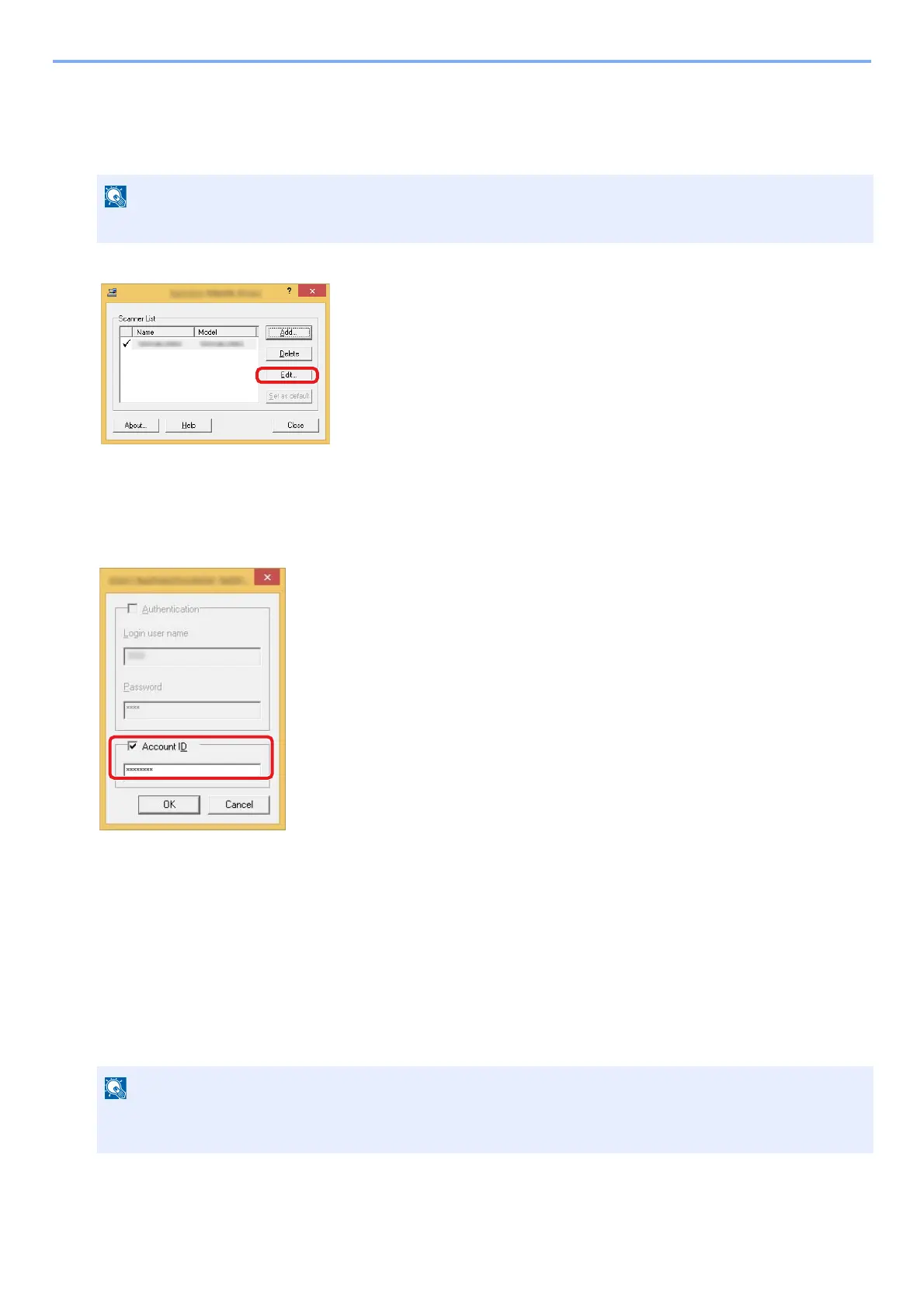9-36
User Authentication and Accounting (User Login, Job Accounting) > Setting an account. [Local]
1
Display the screen.
1 Click [Search] in charms, and enter "TWAIN Driver Setting" in the search box. Select [TWAIN Driver Setting] in
the search list.
2 Select the machine, click [Edit].
2
Configure the settings.
1 Click [User Authentication Settings].
2 Select the checkbox beside [Account], and enter the account ID.
3 Click [OK].
Job Accounting for Scan Using WIA
To manage the number of jobs scanned by using WIA, you need to configure the following settings by using the WIA
Driver on the computer. Instructions are based on interface elements as they appear in Windows 8.1.
1
Display the screen.
1 Click [Search] in charms, and enter "View scanners and cameras" in the search box.
Select [Start] button on the Windows, [All Programs], [Kyocera] and then [TWAIN Driver Setting].
In Windows 7, click [Start] button on the Windows and enter [Scanner] in [Program and File Search]. Click [View
scanners and cameras] in the search list then the Scanners and Cameras screen appears.
