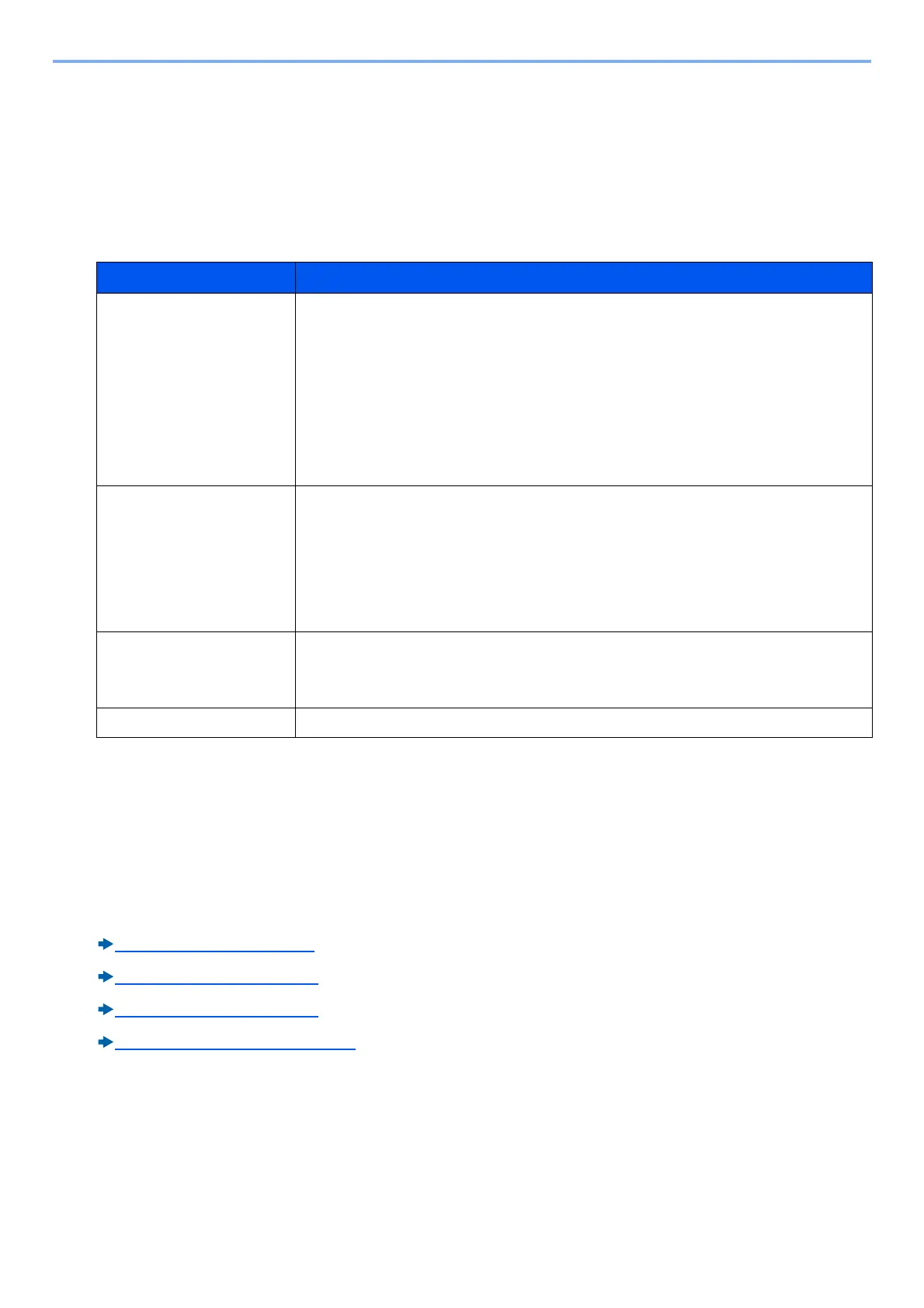7-2
Managing Jobs, Consumables, and Devices > Checking a Job Status
Checking a Job Status
Check the status of jobs being processed or waiting to be printed.
Available Status Screens
The processing and waiting statuses of jobs are displayed as a list on the touch panel in four different screens - Printing
Jobs, Sending Jobs, Storing Jobs, and Scheduled Jobs. The following job statuses are available.
Displaying the Status Screen
1
Display a screen.
Select the [Status/Job Cancel] key.
2
Select the job to check details.
Select either of [Print Job Status], [Send Job Status], [Store Job Status] or [Scheduled Job] to check the status.
Print Job Status Screen (7-3)
Send Job Status Screen (7-4)
Store Job Status Screen (7-5)
Scheduled Job Status Screen (7-5)
Status Display Job status to be displayed
Print Job Status • Copy job
• Printer job
• FAX reception
• E-mail reception
• Job from Document Box
• Data from removable memory
• Application
• Report/List
Send Job Status • Fax transmission
• Send as E-mail
• Folder
• Sending Job Application
• Multi Sending
• Sending Job - FAX Server
Store Job Status • Storing Job Scan
• Storing Job FAX
• Storing Job Printer
Scheduled Job • Fax transmission
