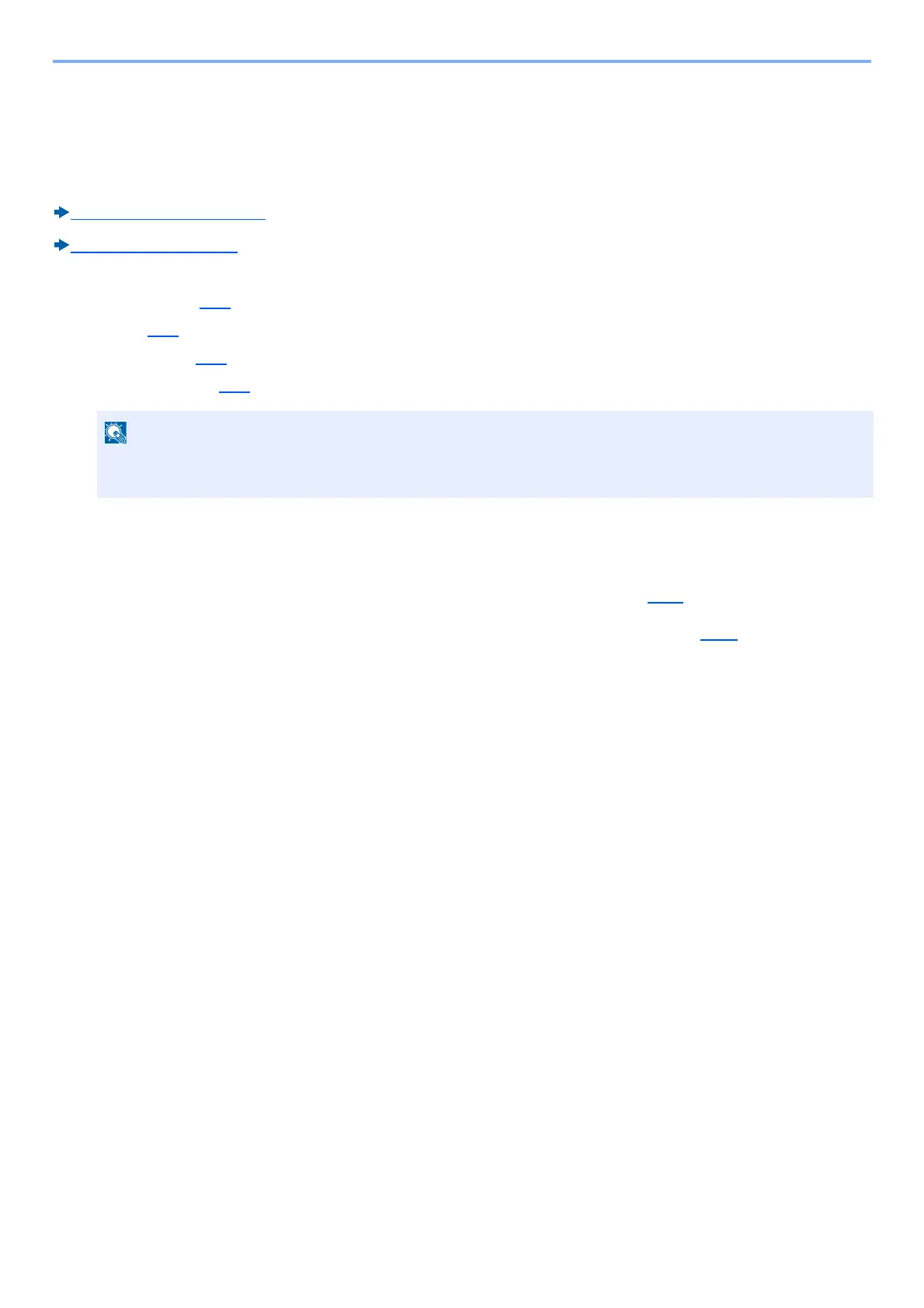4-11
Operation on PC > Storing Data in Machine Memory and Printing Data in Machine Memory
Storing Data in Machine Memory and Printing Data
in Machine Memory
You can save the print job into the Custom Box and Job Box of this device and print it as necessary.
What is Custom Box?
(3-48)
What is Job Box? (3-48)
The four types of Job Box are listed below.
• Private Print Box (5-40
)
•Hold Box (5-41
)
• Quick Copy Box (5-42
)
• Proof and Hold Box (5-42
)
If you configure settings in the [Job] tab of the printer driver and then print, the print job will be saved in the Job Box
(memory) and printing can be executed at the machine.
Follow the work flow below when using Document Boxes.
1
On the computer, specify the document box and save the job (4-11)
2
On the control panel, specify and print the file in the document box (5-40)
On the computer, specify the document box and save the job
Use the procedure below to store data in a Job Box.
1
Click [File] and select [Print] in the application.
The Print dialog box displays.
2
Select the machine from the "Name" menu.
3
Click the [Properties] button.
The Properties dialog box displays.
To use Custom Box, an optional SSD must be installed in the machine. Creating a RAM disk makes it possible
to print from a Job Box.
