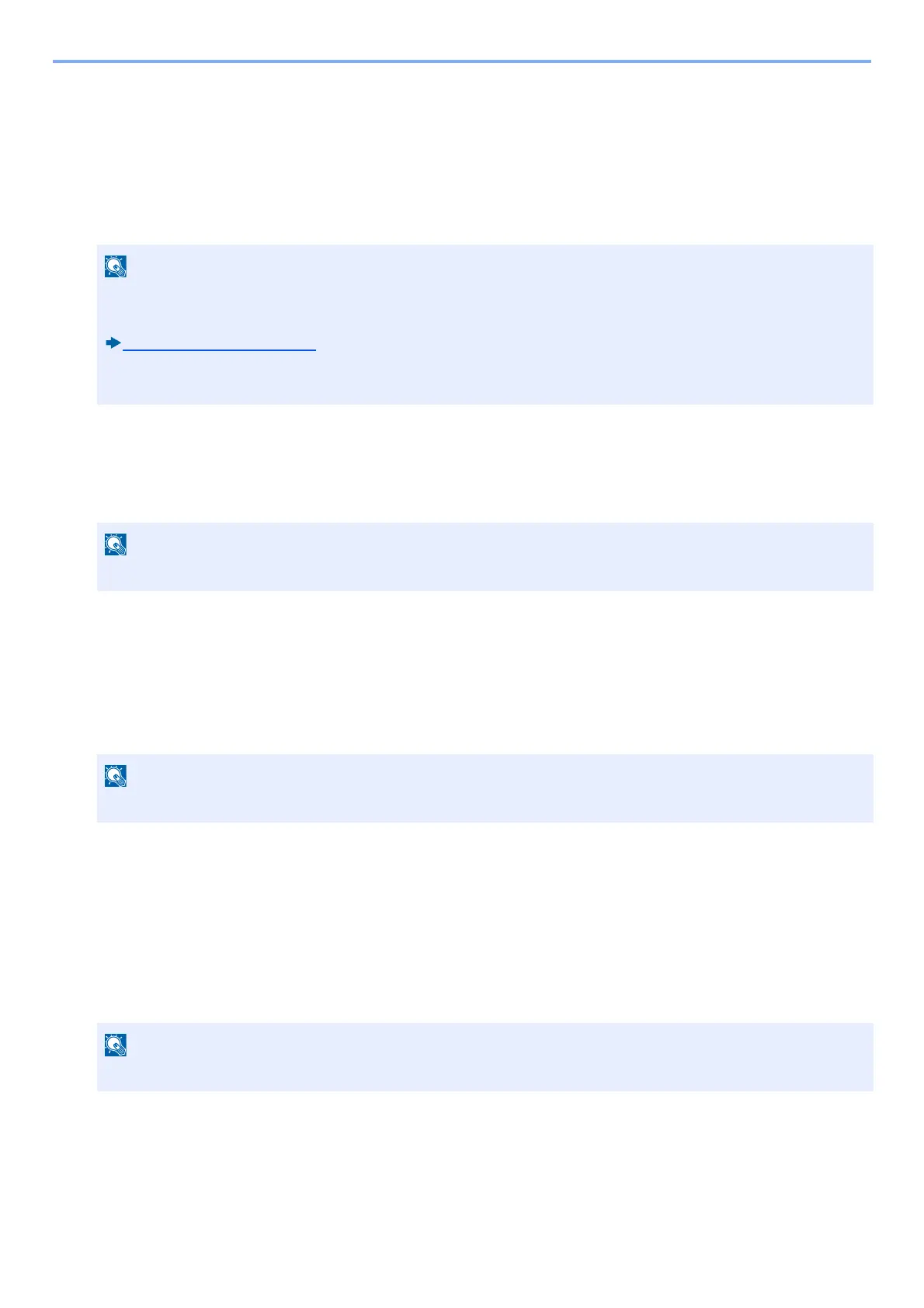5-39
Operation on the Machine > Custom Box Operations
1
Select [Home] key.
2
Select [Send to Me(E-mail)].
Scanning Document Stored in a Custom Box
Follow the steps as below for scanning a document stored in a custom box using the TWAIN driver.
1
Display the screen.
1 Activate the TWAIN compatible application software.
2 Select the machine using the application and display the dialog box.
2
Display lists of documents.
1 Select a custom box from "Box List" the stored a document.
If a password has been set for the box, the password entry screen appears. Enter the password and click the [OK] button.
When you select a box, the document files in the Custom Box appear in [Document List].
2 Set how to display the document data. Click the [Start] button to select each item.
3 Click the [OK] button.
3
Scan the originals.
1 Select the document data to be scanned from [Document List].
Enter the document data name in the Search (Name) to find the data having the same document data name or the
document data name with the same beginning.
Click the [Detail] button to display the selected document data. When the document data includes multiple pages, select
the checkbox beside the pages you want to scan. The selected pages will be scanned.
2 Click the [Acquire] button.
This scans the document data to the computer.
Before sending a document, confirm that TWAIN driver is installed on a computer and the settings are
configured.
Setting TWAIN Driver (2-37)
To read a document stored in a custom box, use the TWAIN driver setting screen to change from "Model" to a
model name that has "(Box)" appended.
For selecting the machine, see the Operation Guide or Help for each application software.
For the settings, refer to Help in the dialog box.
In this case, the scanned page or the selected document data will not be deleted from the Custom Box.
