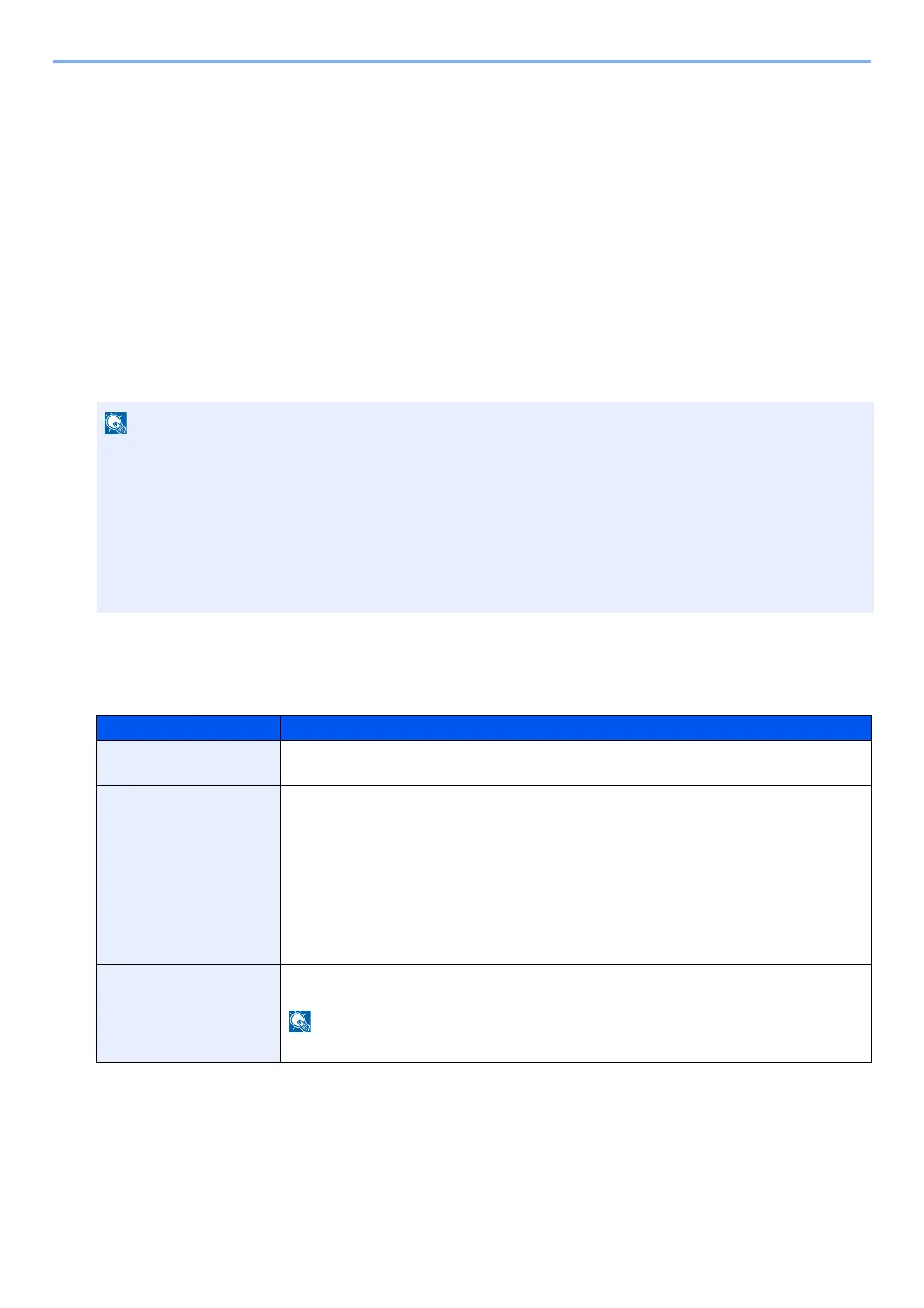9-6
User Authentication and Accounting (User Login, Job Accounting) > Setting User Login Administration
Setting User Login Administration
This registers, alters and deletes users and configures the settings for User Login Administration.
Authentication Security
If user authentication is enabled, configure the user authentication settings.
User Account Lockout Setting
You can prohibit the use of a user account if an incorrect password is entered repeatedly to login with that account.
1
Display the screen.
1 [System Menu / Counter] key > [User Login/Job Accounting]
2 [User Login Settings] > [User Account Lockout Settings]
2
Configure the settings.
The following settings can be set.
If the user authentication screen appears, enter your login user name and login password and select [Login].
For this, you need to log in with administrator privileges.
The factory default login user name and login password are set as shown below.
Login User Name
ECOSYS M8124cidn:2400, ECOSYS M8130cidn:3000
Login Password
ECOSYS M8124cidn:2400, ECOSYS M8130cidn:3000
Item Description
Lockout Select whether or not account lockout policy is enabled.
Value: Off, On
Lockout Policy Specify the conditions and the extent to which the account lockout is applied.
Value:
Number of Retries until Locked: Specify the conditions and the extent to which the account
lockout is applied. (1 to 10 times)
Lockout Duration: Specify how long the account is to be locked out until it is unlocked. (1 to 60
minutes)
Lockout Target: Specify the extent to which the account lockout is applied. You can select
from [All] or [Remote Login Only]. Remote Login Only locks out all operations from outside the
operation panel.
Locked out Users List Displays a list of locked out users. You can unlock a user by selecting the user in the list, and
selecting [Unlock].
This function is displayed when account lockout policy is enabled.
