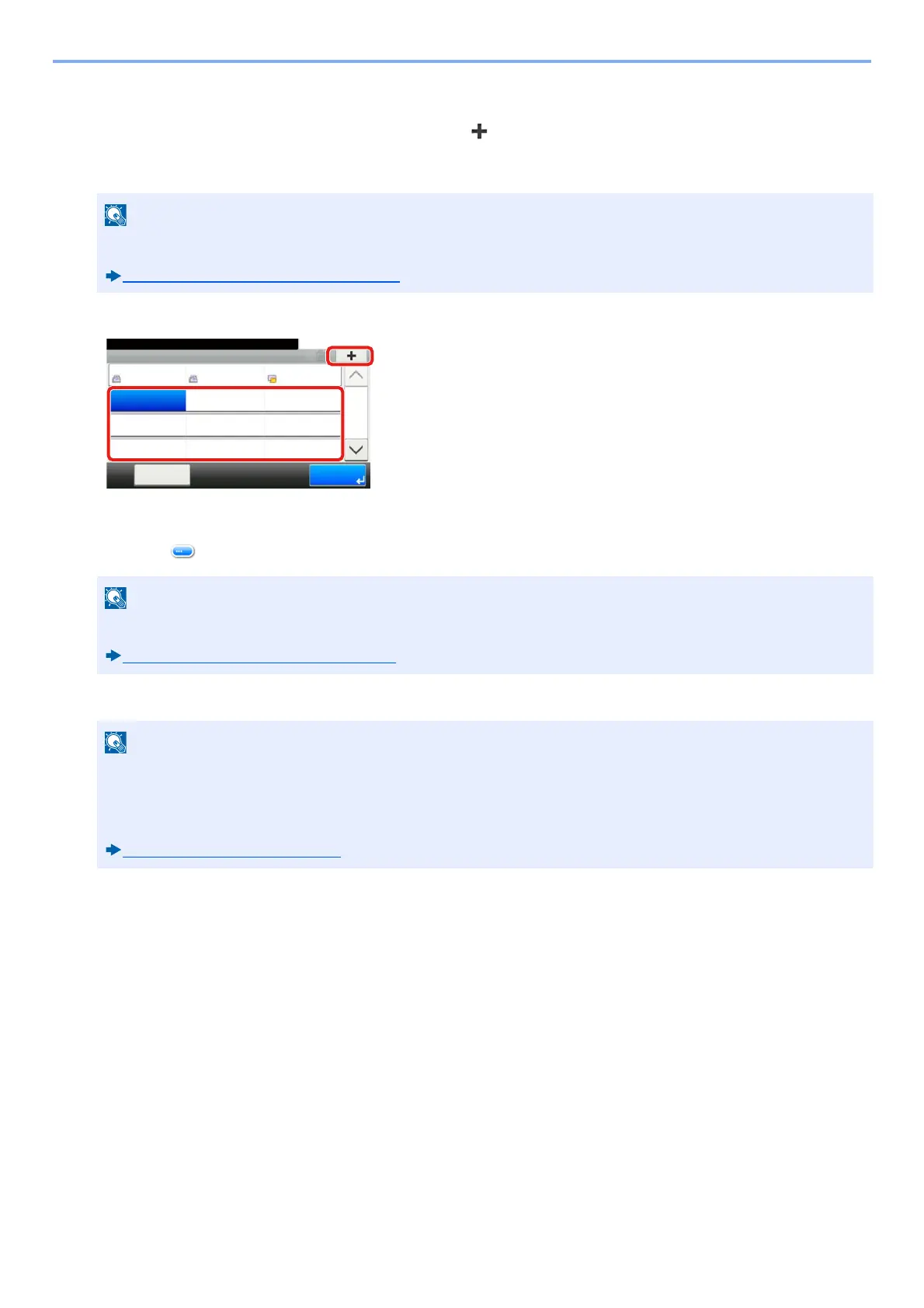3-38
Preparation before Use > Adding a Destination
2
Add a One Touch Key.
1 Selecting a One Touch Key number (001 to 100) > [ ] and then selecting the [Quick No. Search] key enables
selection using direct entry of a One Touch Key number.
Select a One Touch Key with no registered destination.
2 Select a destination (contact or group) to assign to the One Touch Key.
Selecting [ ] shows detailed information about the selected destination.
3 Enter the name of the One Touch Key displayed on the send base screen > [Next >].
4 Select [Register].
The destination is registered to the One Touch Key.
Editing One Touch Key
Edit the destinations you added to One Touch Key.
1
Display the screen.
1 [System Menu / Counter] key > [Address Book/One Touch] > One Touch Key]
2 Select a One Touch Key number (001 to 100) to edit. For direct entry of a One Touch Key number, select the
[Quick No. Search] key.
2
Changing the Registered Information.
1 [Menu] > [Edit] > [Destination]
For details on the [Quick No. Search] key, refer to the information below.
Using the [Quick No. Search] Key (3-13)
Destinations can be sorted or searched by destination name or address number.
Checking and Editing Destinations (2-4)
The number of characters you can enter is limited.
Maximum number of characters: Up to 24
For details on entering characters, refer to the following:
Character Entry Method (12-11)
Address Book/One Touch - One Touch Key
10:10System Menu/Counter.
None
None
None
AAA
Menu
None
None
None
BBB
None
None
None
CCC
1/9
End
001
004
007
010 011
008
005
002
012
009
006
003
1
