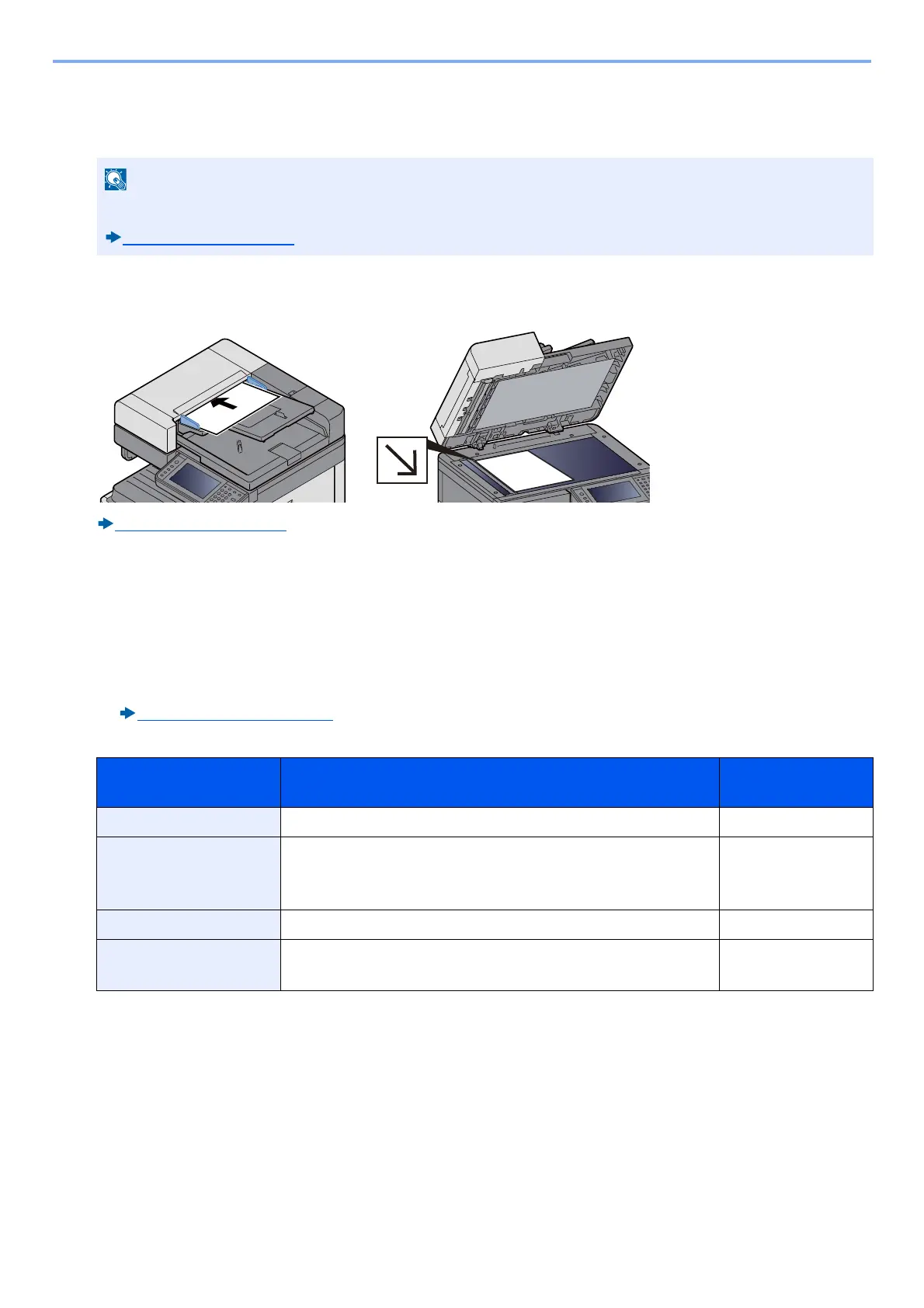5-18
Operation on the Machine > Frequently-Used Sending Method
Sending to an Folder on an FTP Server [FTP]
You can store the scanned document into the desired shared folder on a computer.
1
[Home] key > [Send]
2
Place the originals.
Place the Originals. (5-3)
3
On the basic screen for sending, select [Folder].
4
For the folder type, select [FTP].
5
Enter the destination information.
Enter the destination information. After you have completed entry of one item, select [Next >] to advance to the
next item.
Character Entry Method (12-11)
The table below explains the items to be entered.
*1 You can also specify the port number. Enter the following format separated by a colon.
When entering "Host Name:Host Number" or the "IP Address;Port Number".
IPv6 address, enclose the IPv6 address in square brackets [ ].
(Example: (Example: [2001:db8:a0b:12f0::1]:21)
The default port number (21) is used if a port number is not specified.
*2 When the FTP server is based on Linux/UNIX, the path including the sub-folder is combined by the slash (/) and not the
back-slash(\).
Before sending a document, configure the FTP Client (Transmission).
[Protocol Settings] (8-42)
Description Data to be entered Max. No. of
Characters
Host Name
*1
Host name or IP address of FTP server Up to 70 characters
Path
*2
Path to the receiving folder
For example:
\User\ScanData
Otherwise the data will be saved in the home directory.
Up to 128 characters
Login User Name FTP server login user name Up to 64 characters
Login Password FTP server login password
(Case sensitive.)
Up to 64 characters
