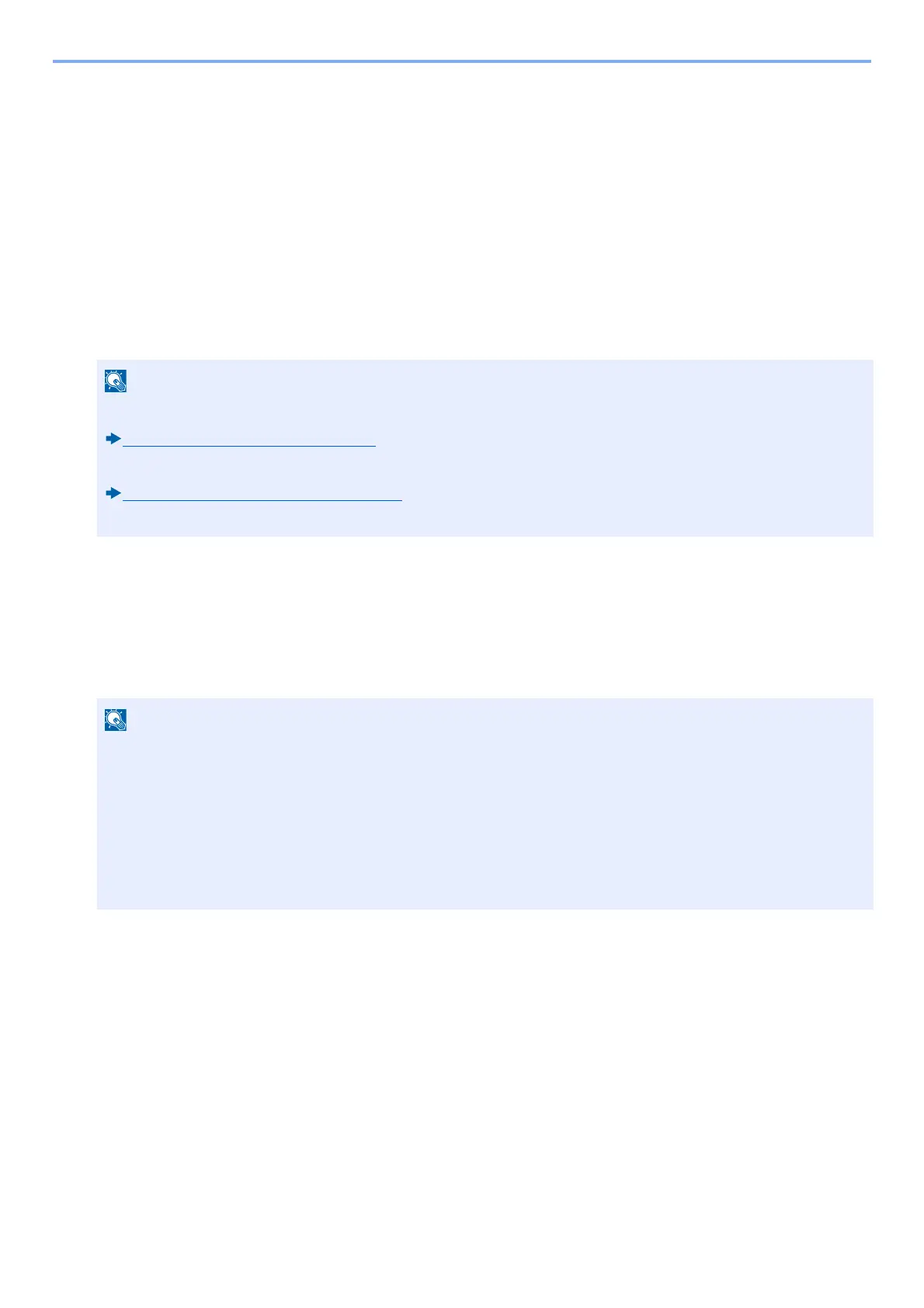9-23
User Authentication and Accounting (User Login, Job Accounting) > Setting User Login Administration
thentication.
*2 If using Active Directory of Windows, displayName of Attribute may be used as "Name 1".
*3 Name 2 can be left out. When you assign displayName in "Name 1" and department in "Name 2", and if the value of dis-
playName is "Mike Smith" and the value of department is "Sales" in Active Directory of Windows, the user name appears
as "Mike Smith Sales".
*4 If using Active Directory of Windows, mail of Attribute may be used as E-mail Address.
*5 Appears when the server type is set to "Kerberos" in "Network Authentication".
Simple Login Settings
The simple login function allows users to log in simply by selecting a user name. Users must be registered in advance to
use this functionality.
Enabling Simple Login
Select whether or not simple login is enabled.
1
Display the screen.
1 [System Menu / Counter] key > [User Login/Job Accounting]
2 [User Login Settings] > [Simple Login Settings] > [Simple Login]
2
Configure the settings.
Select [Off] or [On].
Simple Login Key
Register users to use simple login. You can add up to 20 users.
• For user registration, refer to the following:
Adding a User (Local User List) (9-7)
• To use Simple Login, User Login Administration must be enabled in "User Login Settings".
Enabling User Login Administration (9-5)
• When the guest authorization setting is enabled, the Simple Login screen is not displayed.
If the user authentication screen appears, enter your login user name and login password and select [Login].
For this, you need to log in with administrator privileges.
The factory default login user name and login password are set as shown below.
Login User Name
ECOSYS M8124cidn:2400, ECOSYS M8130cidn:3000
Login Password
ECOSYS M8124cidn:2400, ECOSYS M8130cidn:3000
