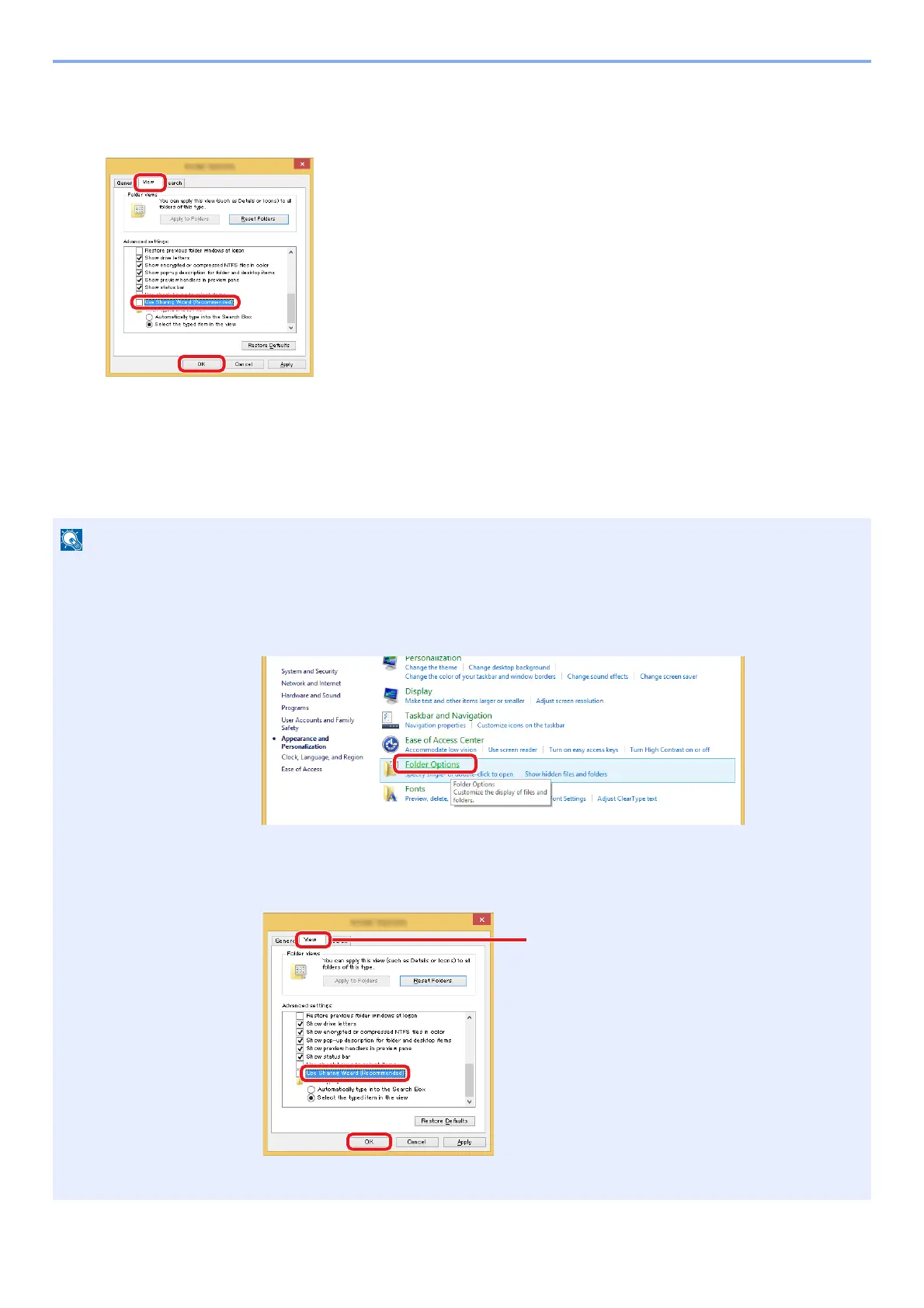3-24
Preparation before Use > Preparation for Sending a Document to a Shared Folder in a PC
2
Configure the settings.
After confirming that the [View] tab is displayed, clear the check box next to [Use Sharing Wizard
(Recommended)] under "Advanced settings".
3
Click on the [OK] button.
Creating a Shared Folder, Making a Note of a Shared Folder
Create a "Shared Folder" to receive the document in the destination computer.
If there is a workgroup in System Properties, configure the settings below to limit folder access to a specific user or
group.
1 Select [Settings] in charms on the Desktop, and then select [Control Panel] > [Appearance and
Personalization] > [Folder Options].
In Windows 7: [Start] > [Control Panel] > [Appearance and Personalization] > [Folder Options]
In Windows 10: Start up Explorer. > [View] > [Options] > [Folder Options]
2
Remove the checkmark from [Use Sharing Wizard (Recommended)] in "Advanced settings".
Make sure that the [View] tab is selected.
