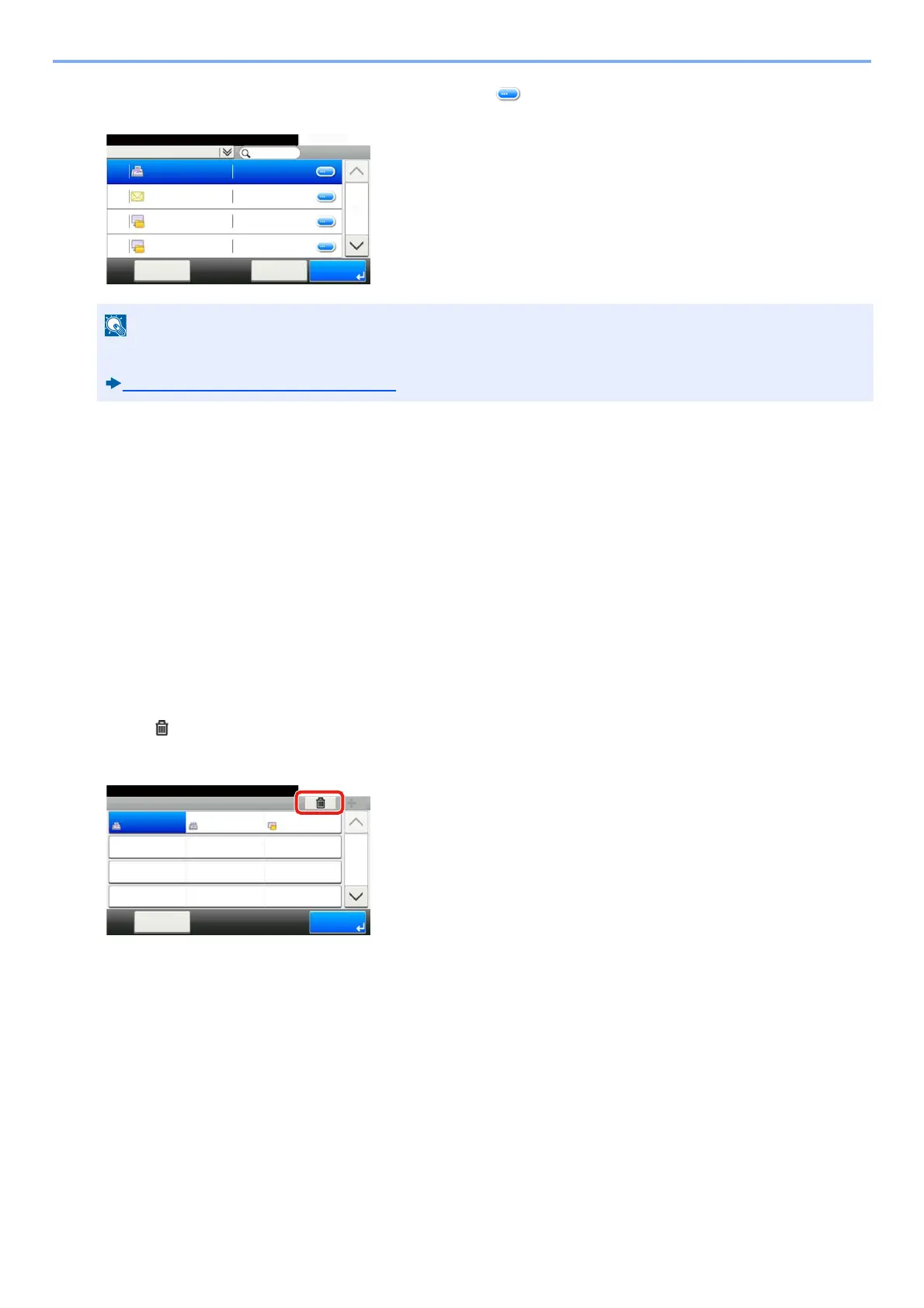3-39
Preparation before Use > Adding a Destination
2 Select a new destination (contact or group). Selecting [ ] shows detailed information about the selected
destination.
3 [OK] > [Save]> [Yes]
The destination is registered to the One Touch Key.
Deleting the Destination to the One Touch Key
Deleting the Destination to the One Touch Key.
1
Display the screen.
1 [System Menu / Counter] key > [Address Book/One Touch] > One Touch Key]
2 Select a One Touch Key number (001 to 100) to edit. For direct entry of a One Touch Key number, select the
[Quick No. Search] key.
2
Delete the Registered Information.
Select: [ ] > [Yes].
The data registered in the One Touch Key is deleted.
Destinations can be sorted or searched by destination name or address number.
Checking and Editing Destinations (2-4)
Address Book (All)
10:10
002
ABCD
OKCancelMenu
123456
EFGH
IJKL
MNOP
1/2
003
004
001
efg@efg.com
12345.com
11111.com
Address Book/One Touch - One Touch Key
10:10System Menu/Counter.
None
None
None
AAA
Menu
None
None
None
BBB
None
None
None
CCC
1/9
End
001
004
007
010 011
008
005
002
012
009
006
003
